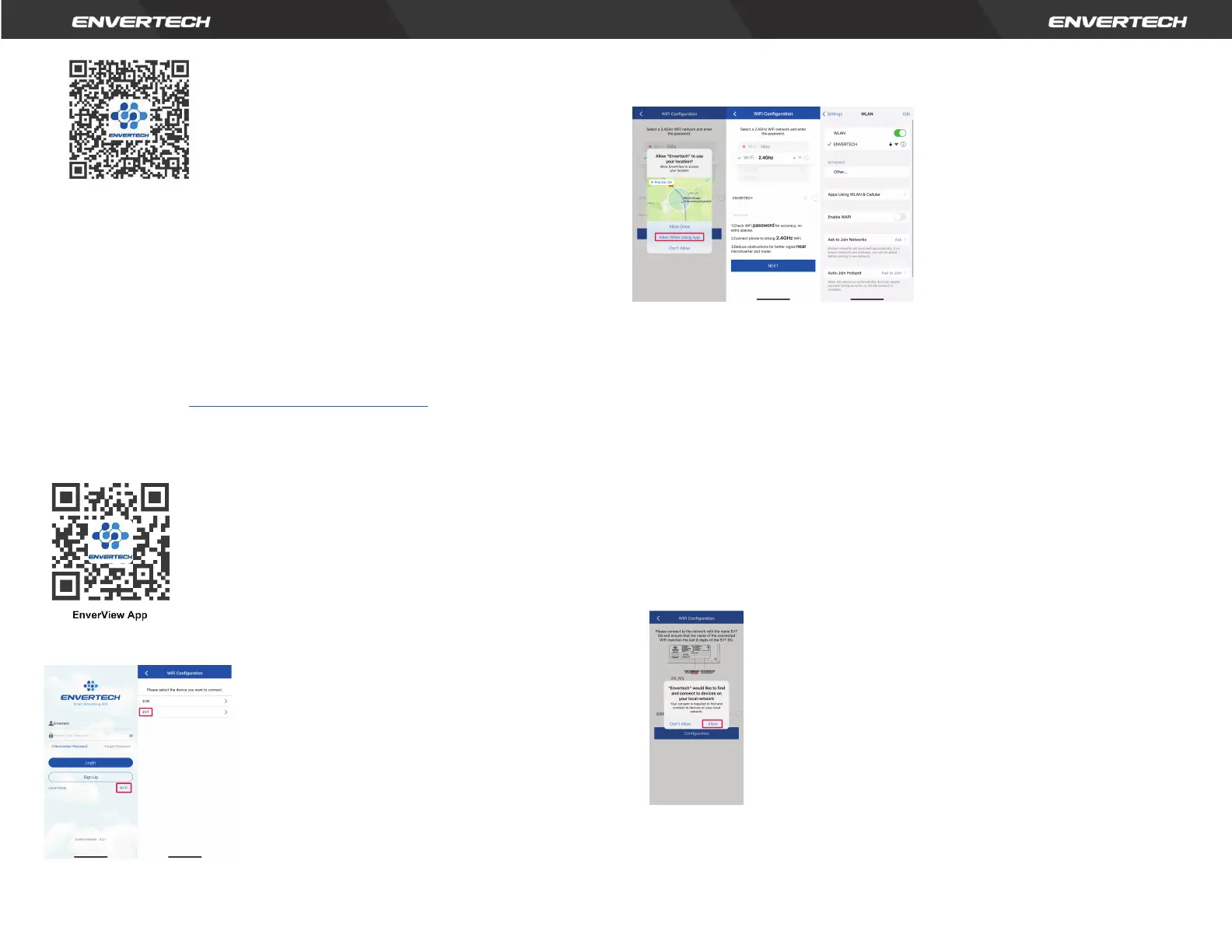EnverBridge Installation
Step 9. WI-FI Configuration
Option
1. Use EnverView app to configure Wi-Fi
Note: Please place the EVT800 as close as possible to the router.
The EVT800 has built-in WI-FI modular which is able to connect the router
directly.
Web Portal address: https://www.envertecportal.com/
To access our application, you can scan the QR code provided below or search
for 'EnverView' on Google Play Store or Apple Store for download.
a. Open EnverView app and click Wi-Fi. Select “EVT” to connect.
b. Select a 2.4GHz Wi-Fi network, and return to the app. Then enter the password
of 2.4GHz Wi-Fi network. Please allow EnverView app to use your location. Or
you will fail to configure Wi-Fi.
Note:
1. Please carefully check the Wi-Fi password, such as extra spaces.
2. Ensure that the Wi-Fi name and password do not contain , ; = or other special
characters.
3. Please ensure that the current network your phone connect to is 2.4GHz Wi-
Fi, and the connection between your router and the Internet is in good
condition.
c. Connect the network whose name is as same as your EVT’s SN, and return to
the app. Please allow EnverView app to find and connect to devices on your
local network. If not, it also causes configuration failure.
Note: When configuring Wi-Fi, make sure you keep staying on the current
connection.