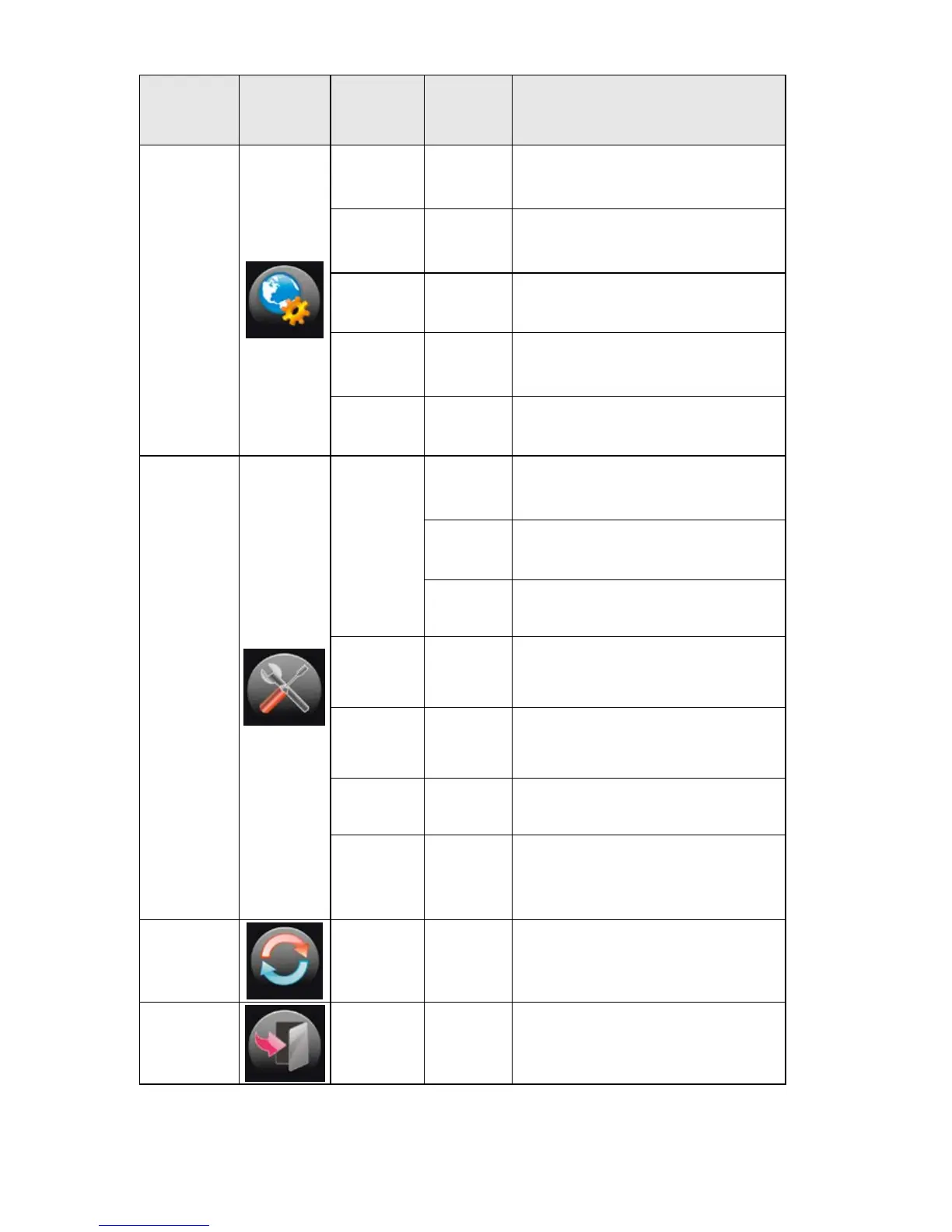Sub
Menu
Description
OSD
Setup
H.Position
Adjust the verticalposition of
Adjust the horizontal position of
OSD
Timeout Adjust the OSD Timeout
Transpare
nce
Adjust the transparence of OSD
Language Select the OSD language
Extra
Input
Select
Auto
Select to Auto Detect input
signal
DVI
Select Digital Sigal Source as
Input
D-SUB
Select Analog Sigal Source as
Input
Auto
Config
Auto adjust the picture to
default
Image
Ratio
Select wide or 4:3 format for
display
DDC/CI Turn ON/OFF DDC/CI Support
Informatio
n
Show the information of the
yes or no Reset the menu to default
Exit
Exit Exit the main OSD
PLUG AND PLAY
