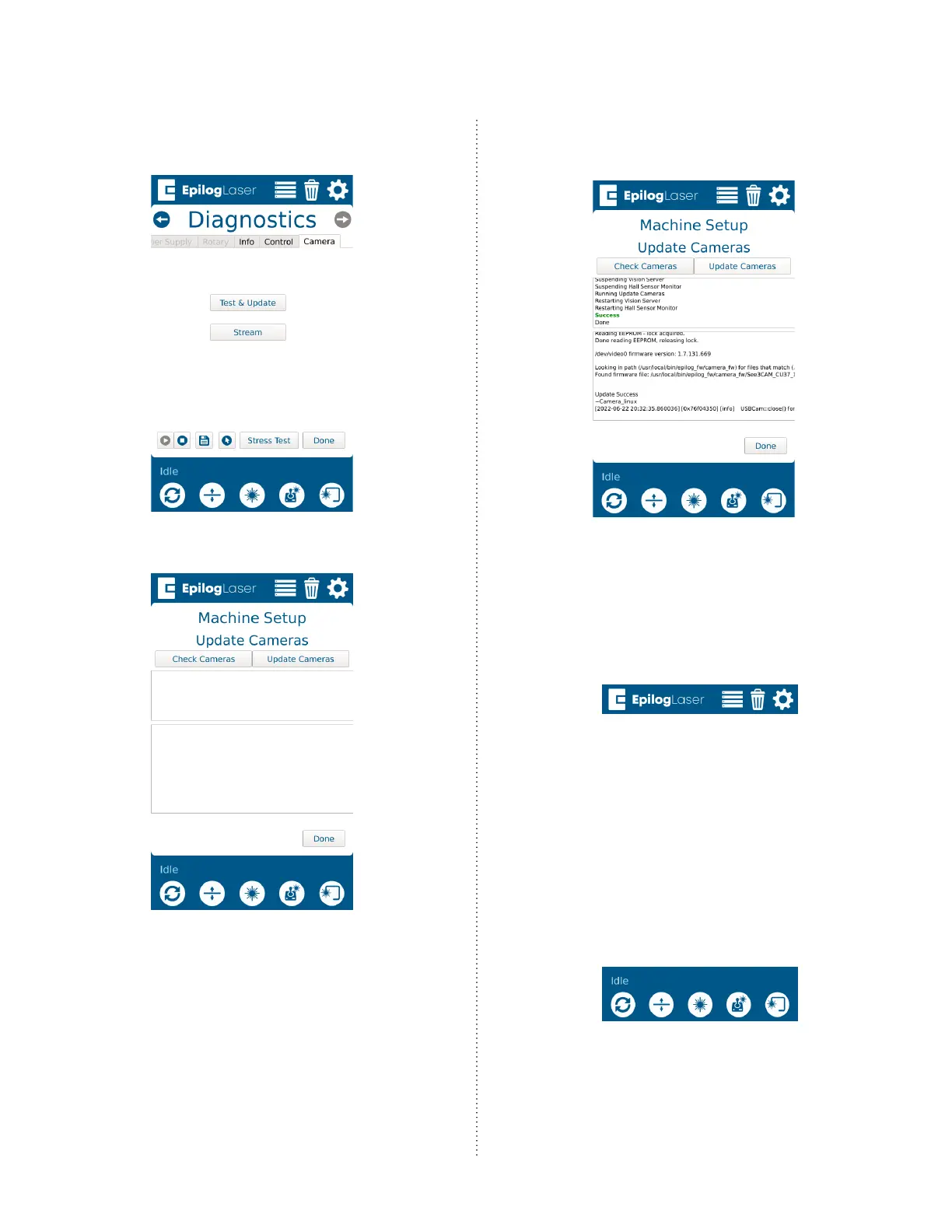16000 - X-Axis Replacement
8
3. Enter the Diagnostics menu and
scroll to the Camera tab. Press Test &
Update:
4. Press Update:
5. Allow the engraver to complete
the update. Once done, a success
message will appear:
Updating the Peripherals
1. At the display panel, press the gear
icon in the upper right-hand corner of
the display to open the Settings menu:
