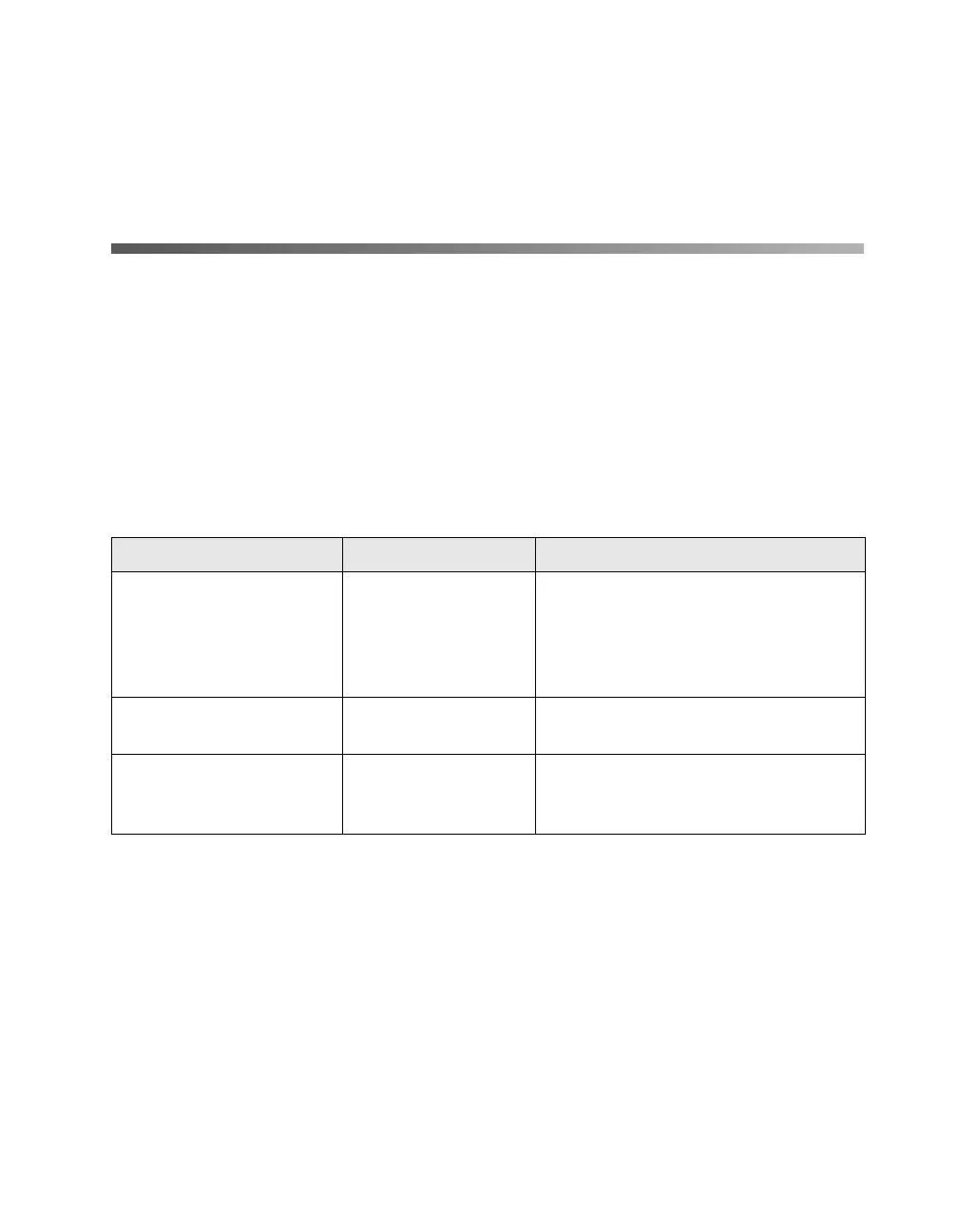Printing From Start to Finish 43
Note: When you select a profile for the Stylus Photo 2200, make sure you select
the profile that matches the black ink cartridge you’re using. Choose a profile
labelled PK if you’re using the Photo Black ink cartridge. If you’re using the
optional Matte Black cartridge, select a profile labelled MK.
Printing Borderless Cut Sheets
You can print your photos with no margins, extending the image all the way to the
edges of the page (not available when you’re using paper types that are compatible
with the optional Matte Black ink cartridge).
Note: For instructions on printing borderless photos on roll paper, see page 32.
Although borderless printing is a bit slower, you get beautiful portraits and
enlargements, without trimming, on these papers and sizes:
Paper name Sizes Media Type setting
Premium Glossy Photo
Paper
Letter, 4 × 6, 5 × 7,
8 × 10, 11 × 14,
11 × 17 (B),
11.7 × 16.5 (A3),
13 × 19
Premium Glossy Photo Paper
Premium Semigloss
Photo Paper
Letter, 13 × 19 Premium Semigloss Photo Paper
Premium Luster Photo
Paper
Letter,
11.7 × 16.5 (A3),
13 × 19
Premium Luster Photo Paper