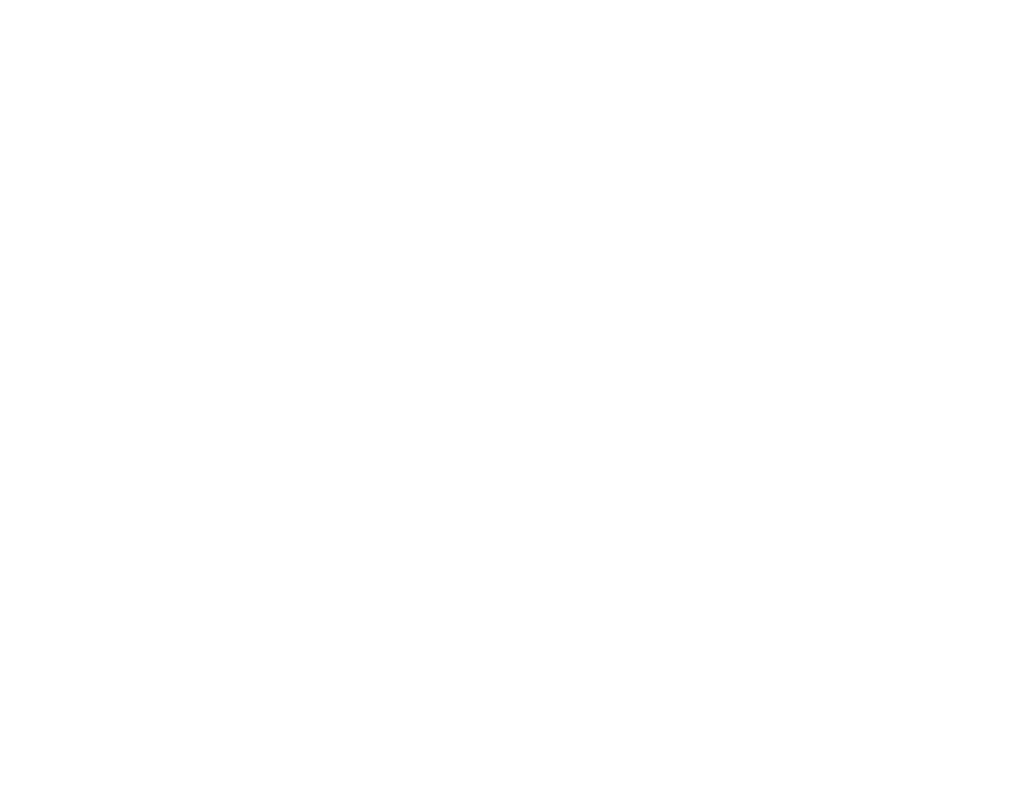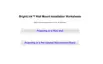Why can't Epson Projectors be monitored or controlled?
- EErin JonesJul 26, 2025
There might be several reasons why your Epson Projector cannot be monitored or controlled. First, verify that the network cable is correctly connected; if not, reconnect it. Second, ensure the projector's network configuration settings are correct. Third, reinstall EasyMP Monitor. Fourth, register the projectors you intend to monitor or control. Finally, confirm that the projector's Standby Mode is set to Communication On (or Network On) or Network Monitoring is set to On in the configuration menu.