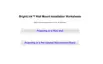2. Connect the other end to the projector's S-Video port.
Parent topic: Connecting to Video Sources
Connecting to a Video Source for Sound
You can play sound through the projector's speaker system if your video source has audio output ports.
If you are projecting video using a Computer port, connect the projector to the video source using an
optional stereo mini-jack audio cable or an RCA audio cable.
If you are projecting video using the Video or S-Video port, connect the projector to the video source
using an RCA audio cable.
1. Connect the audio cable to your video source's audio-out ports.
2. Do one of the following:
• Connect the other end of the cable to the projector's Audio port that corresponds to the
Computer port you are using for video.
• Connect the red and white plugs on the other end of the cable to the projector's L-Audio-R ports.
42

