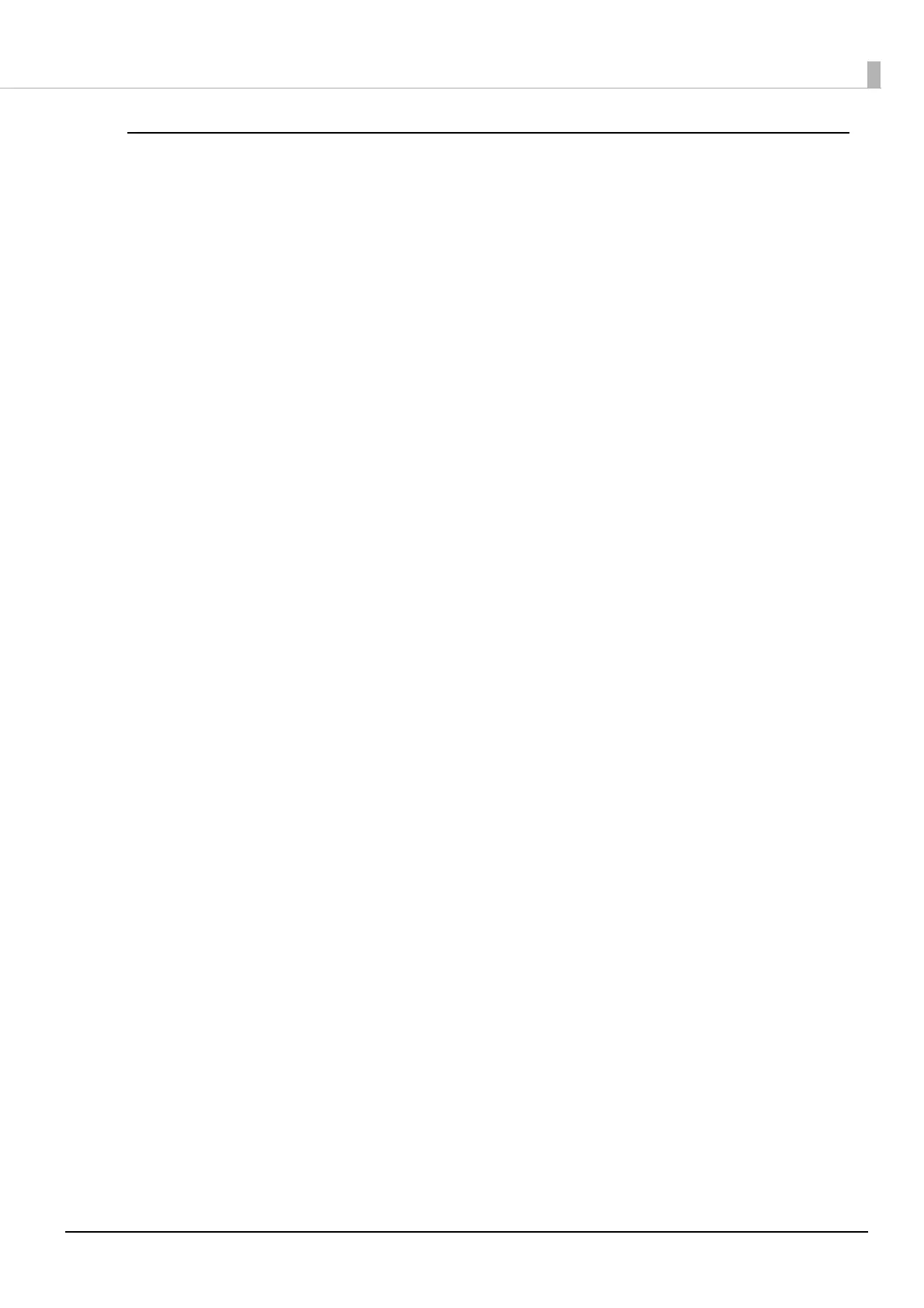56
Chapter 2 Setup
Setup using an Android Device connected with a USB Cable
Prepare the following items.
• Android device: Android 4 or later
• Setup utility: Epson TM Utility
• USB cable: USB cable that can connect to USB connector (USB-A - Device Charging)
*1
USB cable that can connect to USB connector (Type-B)
*1: For more details on connecting an Android device to the USB connector (USB-A - Device Charging), see
"Connectors" on page 16
.
1
Connect the wireless LAN unit to the printer.
2
Connect the Android device to the printer with the USB cable.
Connect the cable to the USB-A - Device Charging or Type-B connector on the printer.
3
Turn on the Android device.
4
Turn on the printer.
5
Start Epson TM Utility.
6
Select the printer.
7
Select [Change printer settings] to configure the network settings.
8
When the settings are complete, exit Epson TM Utility.
9
Turn off the printer.
Wireless network settings of the printer is completed.
