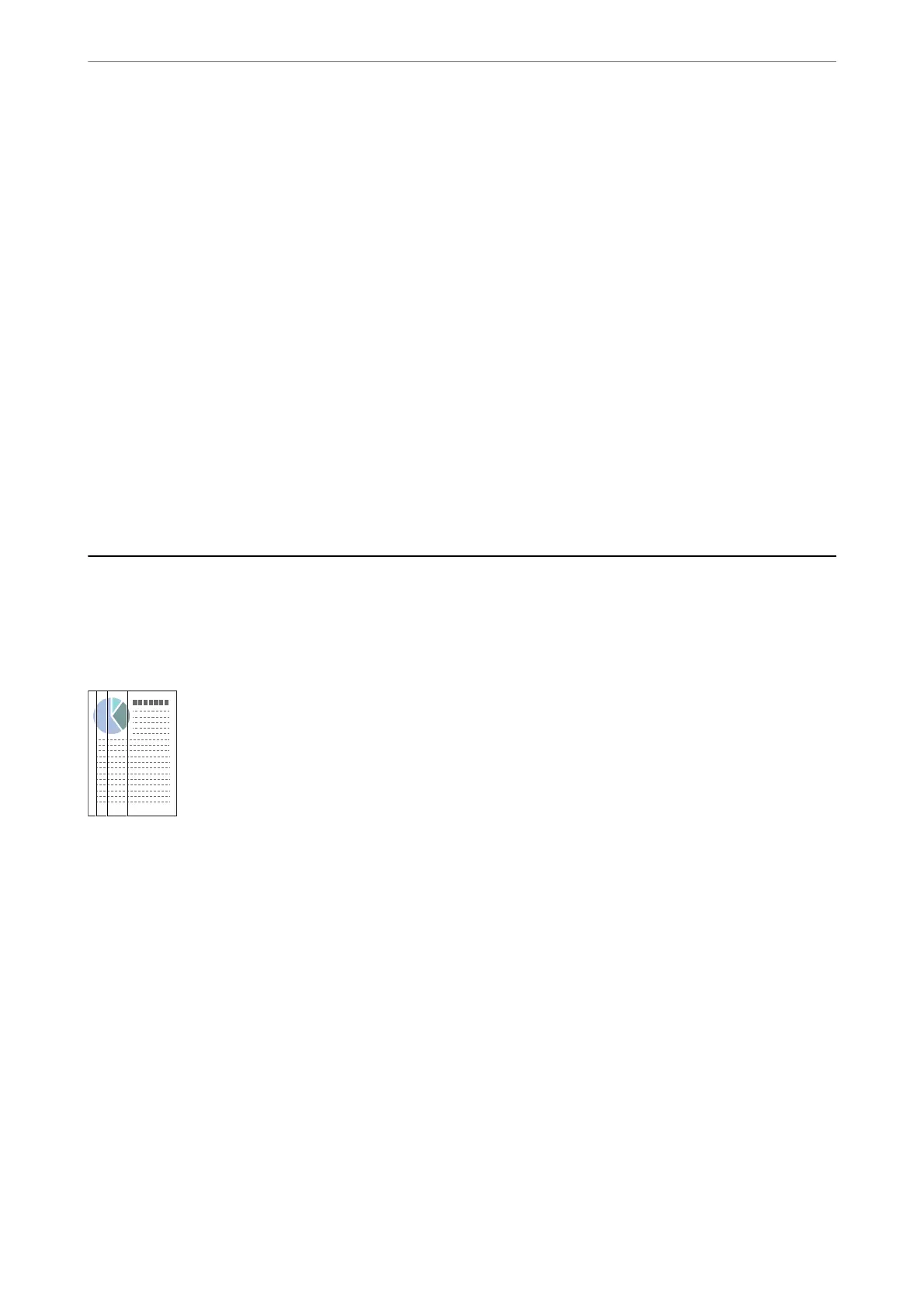❏ When using security soware, exclude the TWAIN.log le from monitoring, or set the TWAIN.log as a read-
only
le.
For more information on your security
soware’s
functions, see the help and so on supplied with the
soware. e TWAIN.log le is saved in the following locations.
❏ Windows 10/Windows 8.1/ Windows 8/ Windows 7/ Windows Vista:
C:\Users\(user name)\AppData\Local\Temp
❏ Windows XP:
C:\Documents and Settings\(user name)\Local Settings\Temp
The Card Is Not Loaded
Check that the card is set to portrait.
Related Information
& “Placing Plastic Cards” on page 48
& “Placing Laminated Cards” on page 50
Scanned Image Problems
Straight Lines Appear when Scanning from ADF
❏ Clean the ADF.
Straight lines may appear in the image when trash or dirt gets into the ADF.
❏ Remove any trash or dirt that adheres to the original.
❏ Using Detect Glass Dirt feature, alert message appears when dirt is detected on the scanner glass.
Select Settings on the home screen > Scanner Settings > Detect Glass Dirt, and then select On-Low or On-
High.
When an alert is displayed, clean the glass surfaces inside your scanner using a genuine Epson cleaning kit or a
so cloth.
Note:
❏ Depending on the dirt, it may not be detected correctly.
❏ If the detection does not work correctly, change the setting.
Select On-High if the dirt is not detected. Select On-Low or
O
if the alert is displayed by a misdetection.
Related Information
& “Cleaning Inside the Scanner” on page 95
Solving Problems
>
Scanned Image Problems
>
Straight Lines Appear when Scanning from ADF
115
