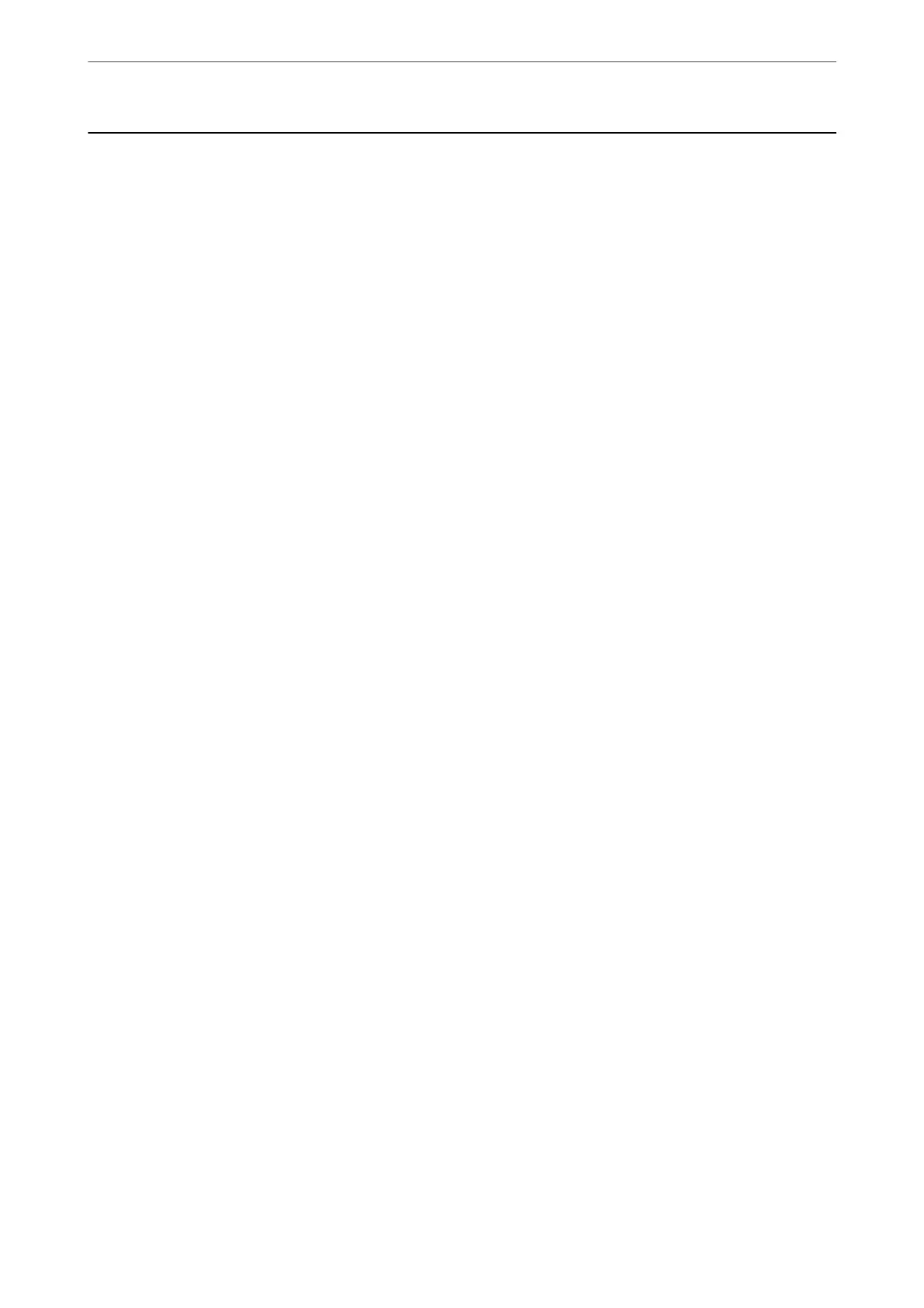Scan
You can start jobs on your computer that were created in Document Capture Pro (Windows)/Document Capture
(Mac OS).
Edit Job
Select a job in the Select Job window.
en,
in the displayed window, tap the job name to display the Job Edit
window. You can edit job settings.
Destination Name
Select the destination where you want to save the scanned image.
File Type
Select the le format for saving the scanned image from the list.
Image Type
Select the color type for saving the scanned image.
Resolution
Select the resolution to scan.
❏ High: Resolution is set to 600 dpi.
❏ Medium: Resolution is set to 300 dpi.
❏ Low: Resolution is set to 200 dpi.
Original Size
Select the size of the original you placed.
Source
Select the side of the original you want to scan.
❏ 2-Sided: Scans both sides of the original.
❏ 1-Sided: Scans only the front side of the original.
Copies
Set the number of copies when printing the scanned image using the printer.
Reset
You can clear all settings you have changed.
Scanner Settings
Select a job in the Select Job window. en, in the displayed window, tap Scanner Settings to display the Scanner
Settings window.
Menu Options on the Control Panel
>
Scan
>
Scanner Settings
86
