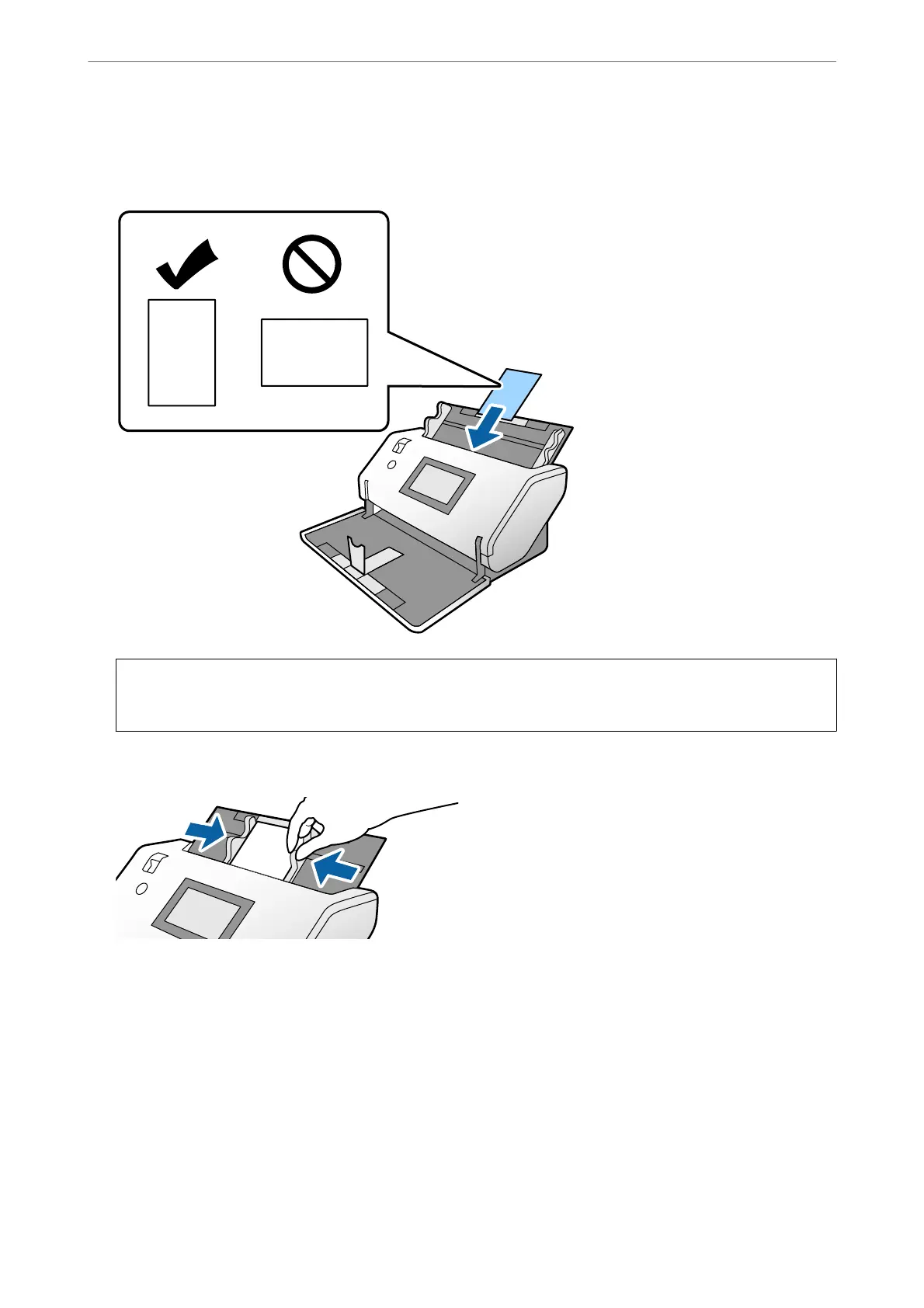4.
Load the cards with the side to be scanned facing down and their leading edge directed to the ADF.
Insert the cards into the ADF until they meet resistance.
c
Important:
Do not load the cards laterally.
5.
Align the edge guides with the cards.
Note:
To scan laminated cards, specify the necessary settings in the Epson Scan 2 window. In the Scan Settings window, press
the Detailed Settings button to open the Epson Scan 2 window.
❏ To increase the accuracy of auto size detection, select the Main Settings tab > Document Size > Settings > Scan
laminated card. See the Epson Scan 2 help for details.
❏ In the Main Settings tab, select O in Detect Double Feed. See the Epson Scan 2 help for details.
When Detect Double Feed in the Epson Scan 2 window is enabled and a double feed error occurs, remove the card
from the ADF and reload it. On the control panel, set DFDS Function to On to disable Detect Double Feed for only
the next scan, and then scan again. DFDS Function disables Detect Double Feed for only one sheet.
❏ See Document Capture Pro help on how to specify the settings of Epson Scan 2 from Document Capture Pro.
Placing Originals
>
Placing Laminated Cards
52
