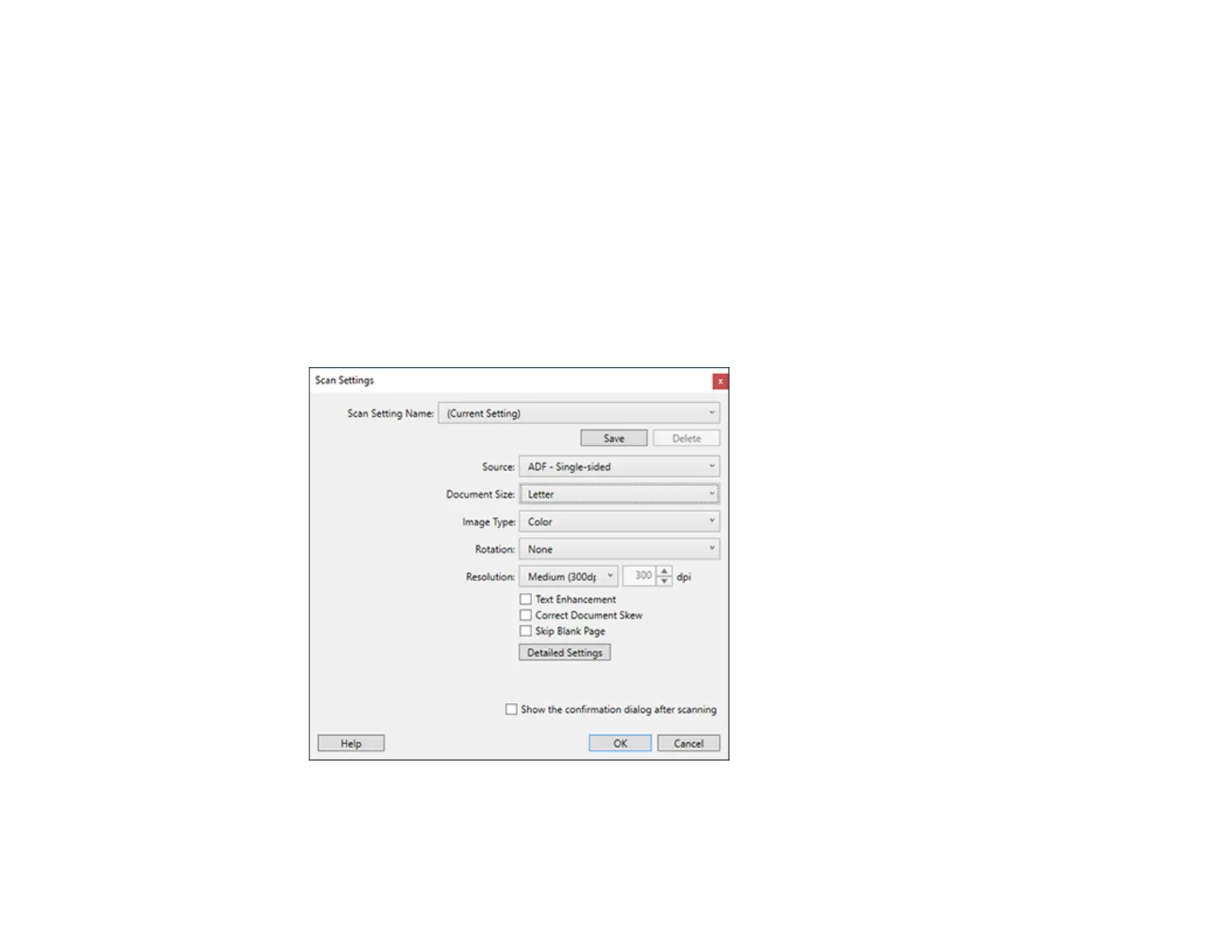33
4. Click Select Scanner and select your scanner from the scanner list, if necessary.
5. If you want to use a scan job, click one of the job icons in the Job section of the window to complete
and send your scan with one click.
Note: The default job is Scan to PDF. To create more jobs, click the Job Settings button.
Note: If you do not see any icons, click the V symbol next to the Job Settings button.
6. If you want to select scan settings for a particular destination, click the Scan Settings button, select
any displayed settings you want to use, and click OK.
Note: See the help information in Document Capture Pro for details. If you do not see the Scan
Settings button, click the < symbol in the Scan and... bar.
7. Click one of the destination icons in the Scan and... section of the window. Your product starts
scanning and you see the settings window.
