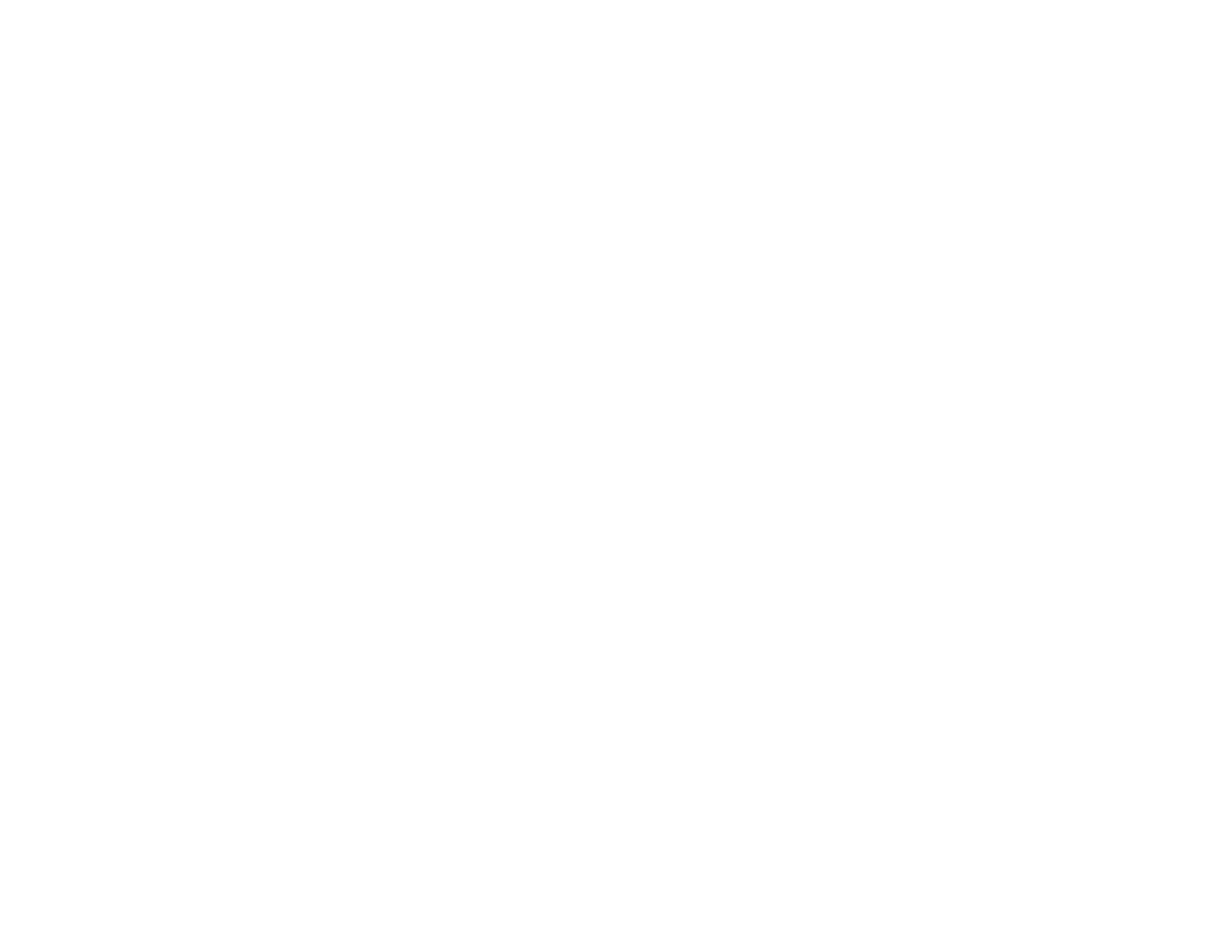66
Note: The scanner does not appear and the USB port is disabled if the optional Epson Network Scan
Module is installed.
• Make sure the scanning software is installed.
• Connect the scanner directly to the computer. The scanner may not work properly when connected
through a USB hub.
• Document Capture Pro (Windows) does not support Windows Vista or Windows server, so use Epson
Scan 2 for scanning instead.
• If you are using a TWAIN-compliant program, make sure that the correct product is selected as the
Scanner or Source setting.
• If you are using the scanner with the optional Epson Network Scan Module, make sure the network
cable is securely connected.
Parent topic: Solving Scanning Problems
Related references
Windows System Requirements
Mac System Requirements
Cannot Start Epson Scan 2
If you cannot start Epson Scan 2, try these solutions:
• Make sure you scanner appears in the Epson Scan 2 Utility.
• Restart your computer.
• Make sure your scanner is turned on and any interface cables are securely connected at both ends.
• Make sure your computer is not running in a power-saving mode, such as sleep or standby. If so,
wake your system and restart Epson Scan 2.
• Connect the scanner directly to the computer. The scanner may not work properly when connected
through a USB hub.
• If you are using the scanner with the optional Epson Network Scan Module, make sure the network
cable is securely connected.
Note: The USB port is disabled if the optional Epson Network Scan Module is installed.
• If you upgraded your operating system but did not reinstall Epson Scan 2, try reinstalling it.
