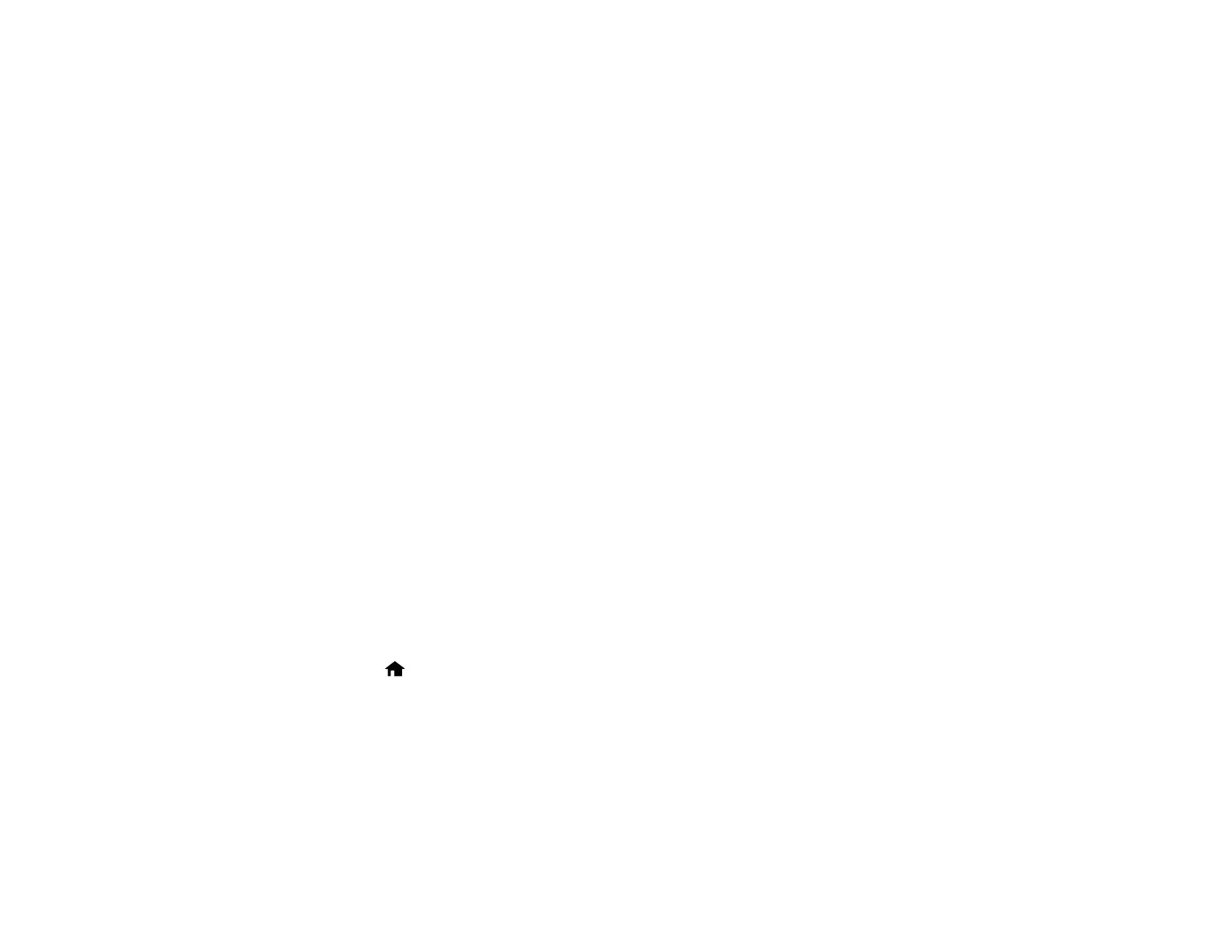12
5. Select Date/Time.
6. Select the date format you want to use.
7. Use the numeric keypad to enter the current date and press OK.
8. Select the time format you want to use.
9. Use the numeric keypad to enter the current time and press OK.
10. Select Daylight Saving Time.
11. Select the setting that applies to your area:
• Winter: it is winter or your region does not use Daylight Saving Time (DST)
• Summer: it is spring or summer and your region uses Daylight Saving Time (DST)
Note: If your region uses Daylight Saving Time (DST), you must change this setting to match the
season. When you change from Winter to Summer, your product automatically sets its clock ahead
one hour. When you change from Summer to Winter, it sets its clock back one hour.
12. Select Time Difference.
13. Enter the time difference between your local time and UTC (Coordinated Universal Time) and select
OK.
Parent topic: Using the Control Panel
Adjusting Control Panel Sounds
You can adjust the sound level heard when you press buttons on the control panel.
Note: This setting can be locked by an administrator. If you cannot access or change this setting,
contact your administrator for assistance.
1. Press the home button, if necessary.
2. Select Settings.
3. Select Common Settings.
