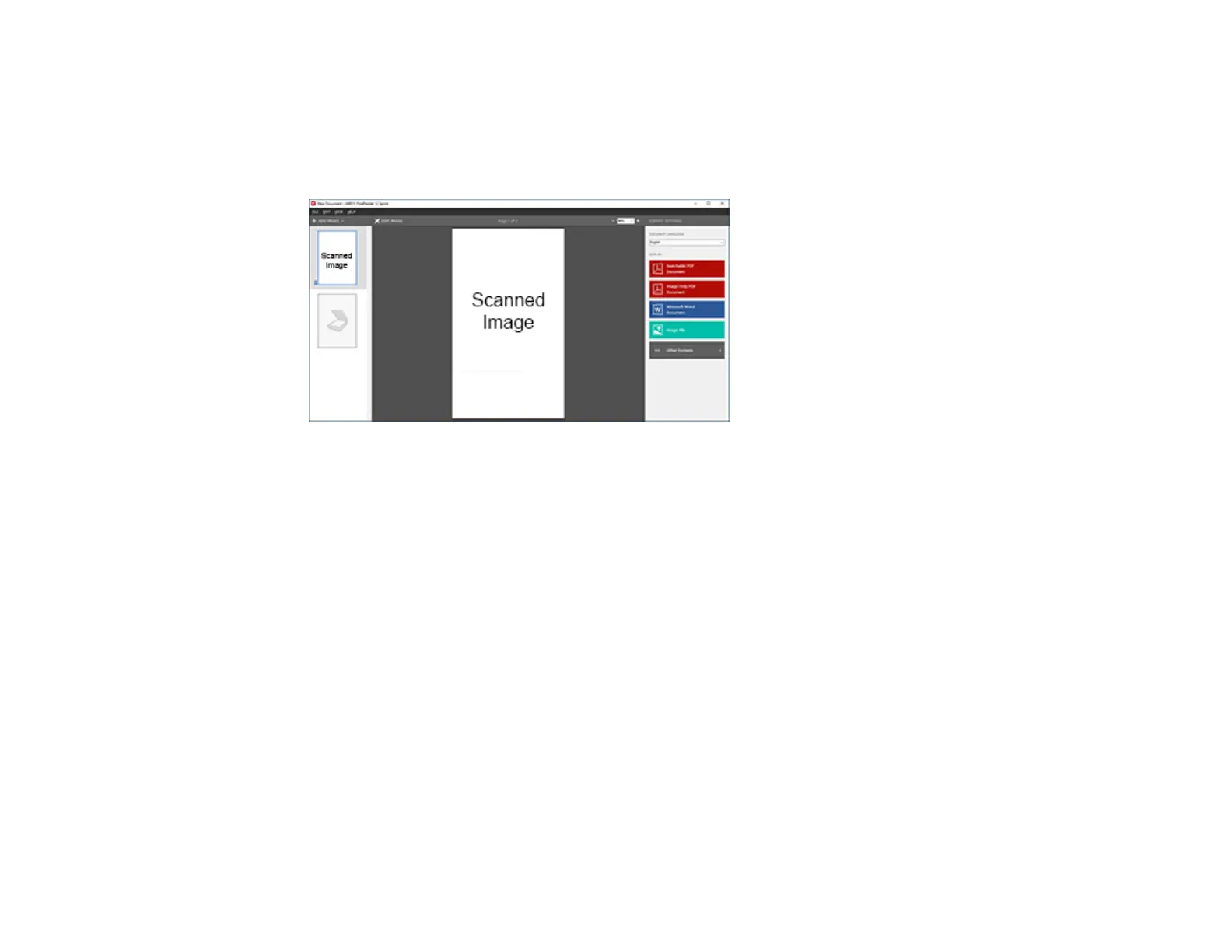90
7. Click Preview and adjust the area you want to scan, if necessary.
8. Reload the ejected original in the scanner.
9. Click Scan to Document.
10. Click Finish Scanning and select the program or format you want to scan to.
You see the Save As window.
11. Type a name and select a file format for your document.
12. Click Save.
Your document is scanned and processed into editable text. The file is then saved and opened in an
application associated with the file type you selected, if available on your system.
13. When you are finished scanning, close the ABBYY FineReader window.
Parent topic: Convert Scanned Documents to Editable Text (OCR)
Scanning Using OCR - Mac
You can use the ABBYY FineReader OCR program to convert scanned documents to editable text.
1. Load your original in the scanner.
2. Open the Applications folder and double-click the ABBYY FineReader Sprint icon.
