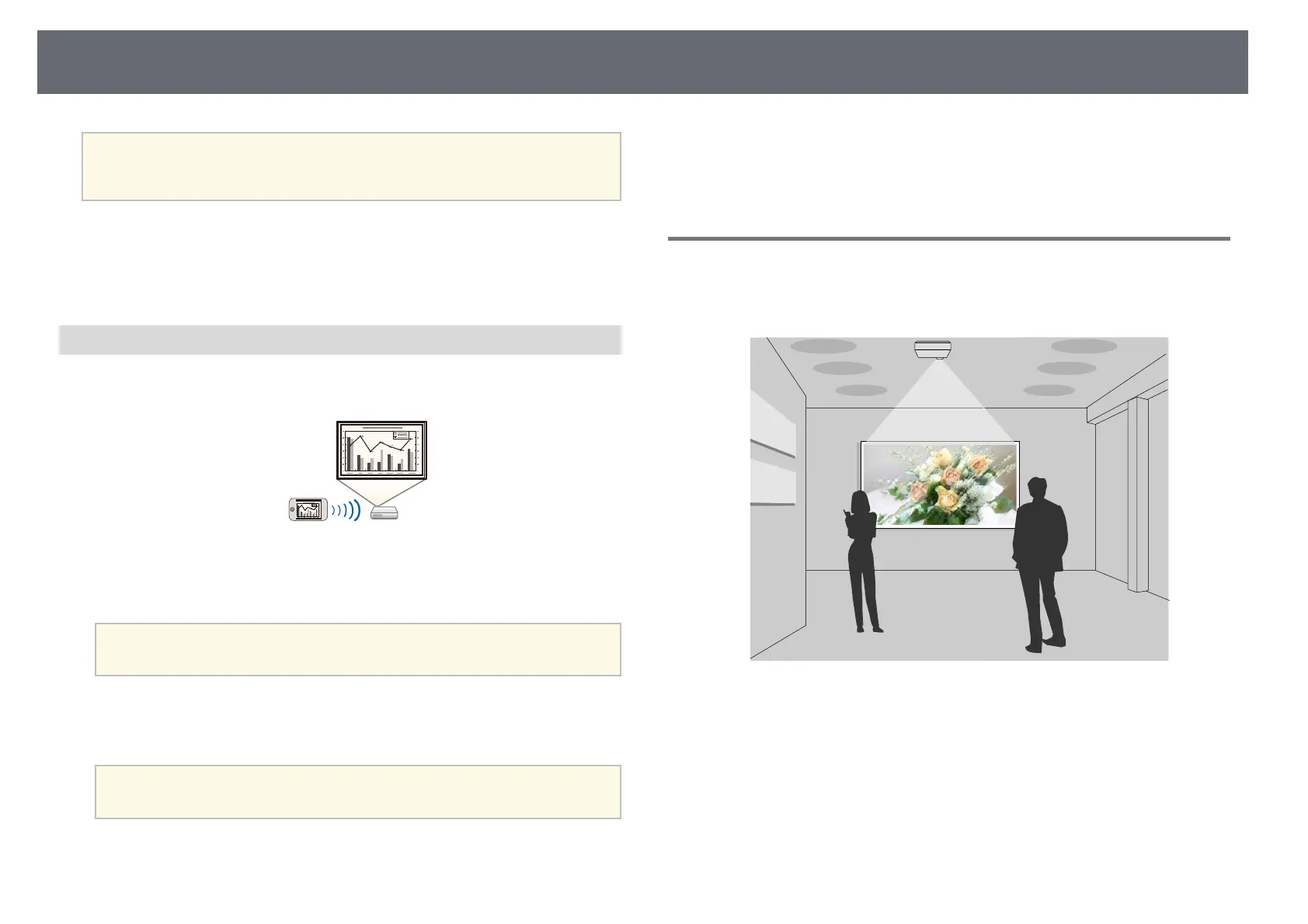Projector Features
14
a
• You can download the necessary software and manuals from the
following Web site:
epson.sn
gg Related Links
• "Wired Network Projection" p.168
• "Wireless Network Projection" p.172
• "Connecting to a Computer for USB Video and Audio" p.33
Connect with Mobile Devices
• Screen Mirroring to connect your projector and mobile device wirelessly
using Miracast technology.
• Epson iProjection (iOS/Android) to connect your projector and mobile
device wirelessly using the app available on the App Store or Google Play.
a
Any fees incurred when communicating with the App Store or
Google Play are the responsibility of the customer.
• Epson iProjection (Chromebook) to connect your projector and
Chromebook device wirelessly using the app available on the Chrome Web
Store.
a
Any fees incurred when communicating with the Chrome Web Store
are the responsibility of the customer.
gg Related Links
• "Wireless Network Projection from a Mobile Device (Screen Mirroring)"
p.182
Projecting for Exhibitions
Your projector allows you to project your content for exhibitions as digital
signage (EB‑755F/EB‑750F).
• Content Playback mode to play your playlists, and add color and shape
effects to your projected image.
• You can use one of the following methods to create content played in
Content Playback mode.
• Epson Projector Content Manager software allows you to create playlists
and save them on an external storage device. You can also add color and
shape effects to your projected image, and schedule playlists.
See the Epson Projector Content Manager Operation Guide for details.