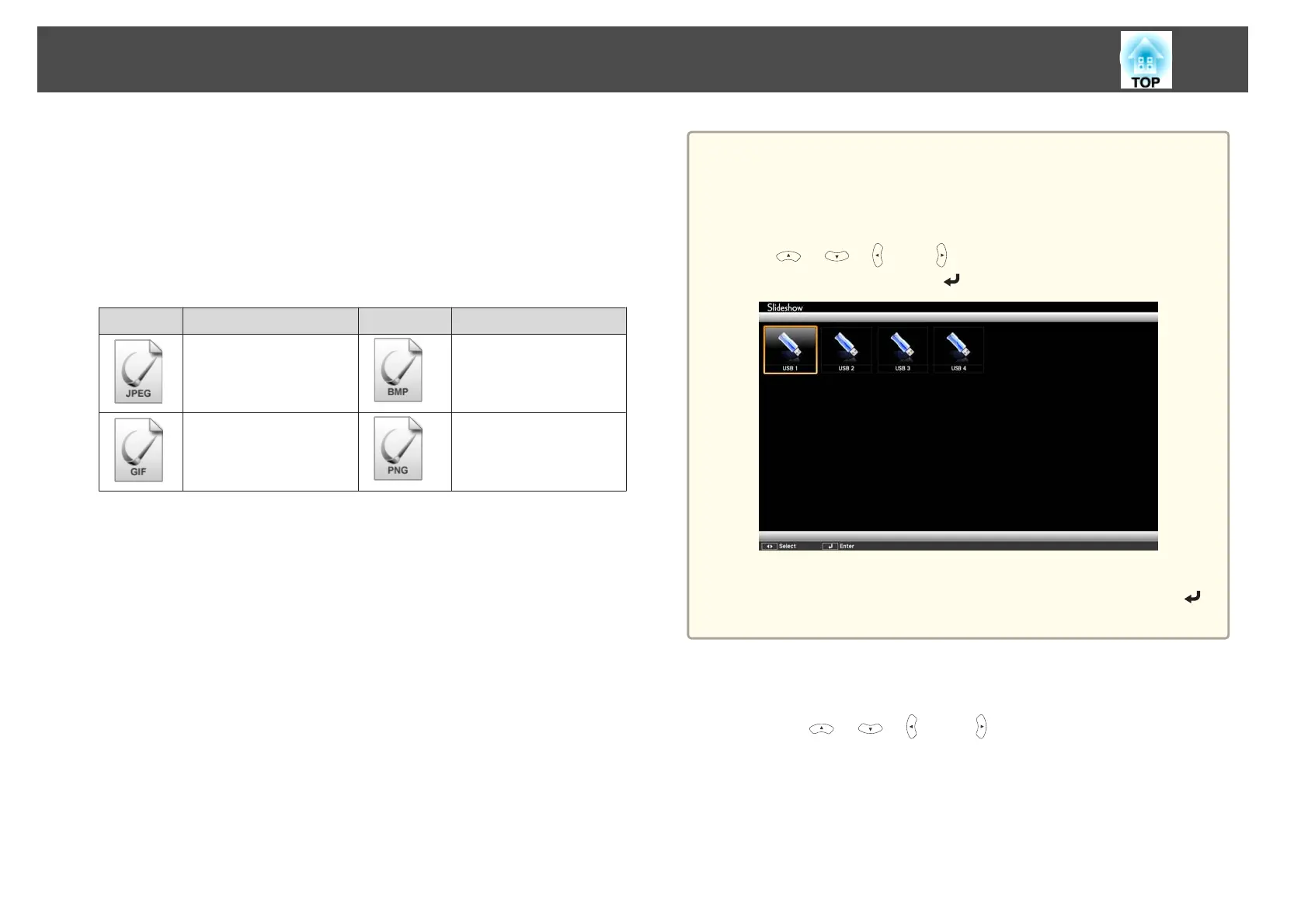b
Connect the USB storage device or digital camera to the projector.
s "Connecting USB Devices" p.26
Slideshow starts and the file list screen is displayed.
• JPEG files are displayed as thumbnails (file contents are displayed
as small images).
• Other files or folders are displayed as icons as shown in the
following table.
Icon File Icon File
JPEG files
*
BMP files
GIF files PNG files
* When it cannot be displayed as a thumbnail, it is displayed as an icon.
a
• You can also insert a memory card into a USB card reader and then
connect the reader to the projector. However, some commercially
available USB card readers may not be compatible with the
projector.
• If the following screen (Select Drive screen) is displayed, press the
[
], [ ], [ ], and [ ] buttons to select the drive you want to
use, and then press the [
] button.
• To display the Select Drive screen, position the cursor on Select
Drive at the top of the file list screen, and then press the [
]
button.
Projecting images
a
Use the [ ], [ ], [ ], and [ ] buttons to select the file or
folder you want to project.
Projection Functions
48