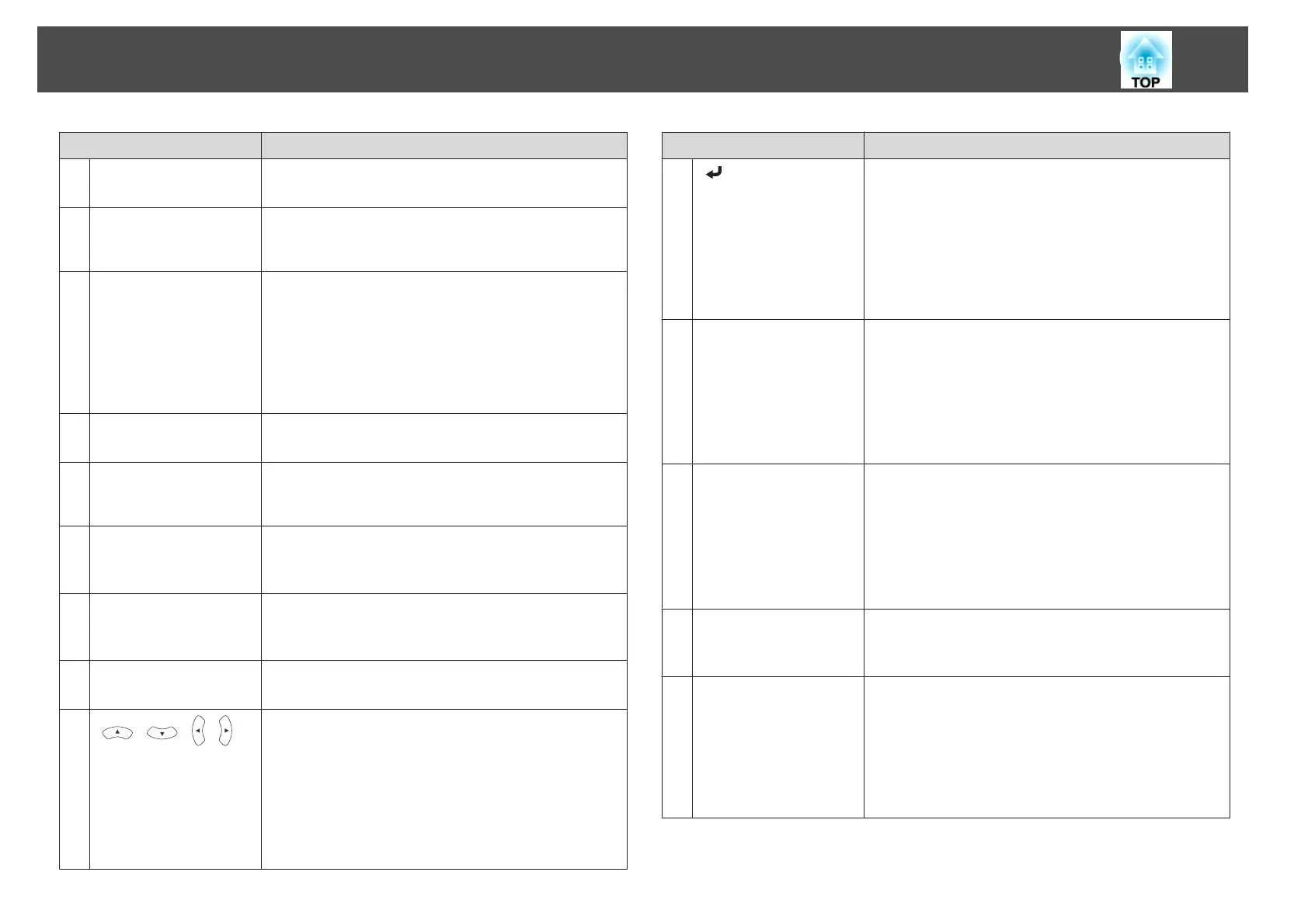Name Function
A
[t] button
Turns the projector power on or off.
s "From Installation to Projection" p.26
B
[Computer] button
Each time the button is pressed, the input changes
between images from the Computer1 and Computer2
port.
C
[Video] button
• For EB-X15
Each time the button is pressed, the image cycles
through the S-Video, Video, and HDMI ports.
• For EB-X14H/EB-X11H/EB-S11H
Each time the button is pressed, the input changes
between images from the S-Video port to the Video
port.
D
Numeric buttons
Enter the Password.
s "Setting Password Protect" p.48
E
[Auto] button
If pressed while projecting analog RGB signals from the
Computer1 or Computer2 port, you can automatically
optimize Tracking, Sync., and Position.
F
[Aspect] button
Each time the button is pressed, the aspect mode changes.
s "Changing the Aspect Ratio of the Projected Image "
p.39
G
[Num] button
Hold down this button and press the numeric buttons to
enter passwords and numbers.
s
"Setting Password Protect" p.48
H
[Menu] button
Displays and closes the Configuration menu.
s "Using the Configuration Menu" p.55
I
[ ][ ][ ][ ]
buttons
• When the Configuration menu or the Help screen is
displayed, pressing these buttons selects menu items
and setting values.
s "Using the Configuration Menu" p.55
• During Wireless Mouse function, the mouse pointer
moves in the direction of the button that was pushed.
s "Using the Remote Control to Operate the
Mouse Pointer (Wireless Mouse)" p.45
Name Function
J
[ ] button
• When the Configuration menu or the Help screen is
displayed, it accepts and enters the current selection and
moves to the next level.
s "Using the Configuration Menu" p.55
• Acts as a mouse's left button when using the Wireless
Mouse function.
s "Using the Remote Control to Operate the
Mouse Pointer (Wireless Mouse)" p.45
K
[User] button
Select any frequently used item from the five available
Configuration menu items, and assign it to this button. By
pressing the [User] button, the assigned menu item
selection/adjustment screen is displayed, allowing you to
make one-touch settings/adjustments.
s "Settings Menu" p.60
Power Consumption is assigned as the default setting.
L
[Page] buttons
[
[
][
]
]
Changes pages in files such as PowerPoint files when using
the following projection methods.
• When using the Wireless Mouse function
s "Using the Remote Control to Operate the
Mouse Pointer (Wireless Mouse)" p.45
• When using USB Display
s "Projecting with USB Display" p.28
M
[E-Zoom] buttons
[
z
][
x
]
Enlarges or reduces the image without changing the
projection size.
s "Enlarging Part of the Image (E-Zoom)" p.44
N
[A/V Mute] button
• Turns the video and audio on or off.
s "Hiding the Image and Sound Temporarily (A/V
Mute)" p.42
• You can change the Projection mode as follows by
pressing the button for about five seconds.
FrontWFront/Ceiling
RearWRear/Ceiling
Part Names and Functions
14
