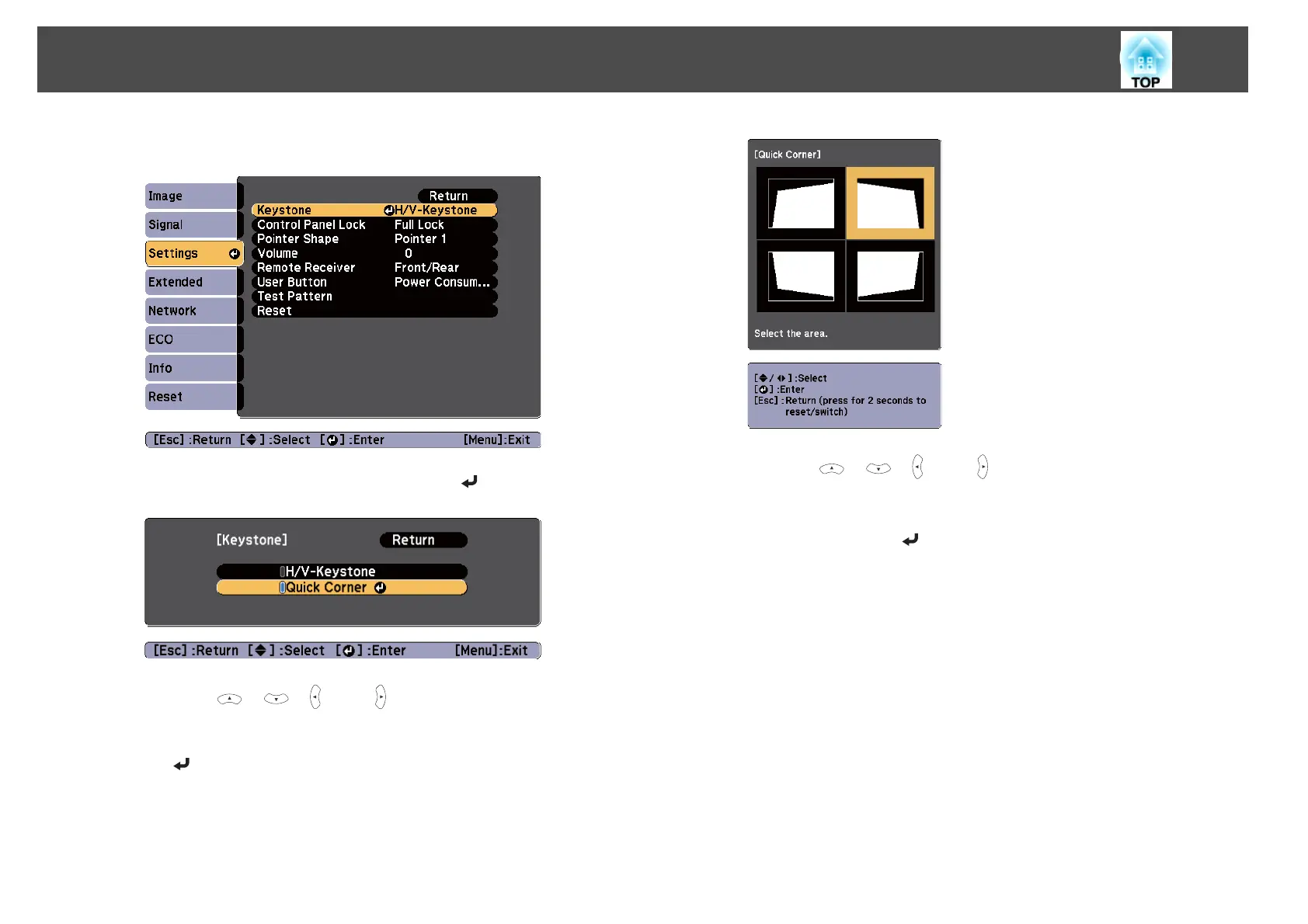b
Select Keystone from Settings.
c
Select Quick Corner, and then press the [ ] button.
d
Using the [ ], [ ], [ ], and [ ] buttons on the remote control,
or the [
w], [v], [a], and [b] buttons (or the [Wide]/[Tele] buttons)
on the control panel, select the corner to correct, and then press
the [
] button.
e
Using the [ ], [ ], [ ], and [ ] buttons on the remote control,
or the [
w
], [
v
], [
a
], and [
b
] buttons (or the [Wide]/[Tele] buttons)
on the control panel, correct the position of the corner.
When you press the [
] button, the screen shown in step 4 that
allows you to select the area to be corrected is displayed.
If the message "Cannot adjust any further." is displayed while
adjusting, you cannot adjust the shape any further in the direction
indicated by the gray triangle.
Adjusting Projected Images
39
