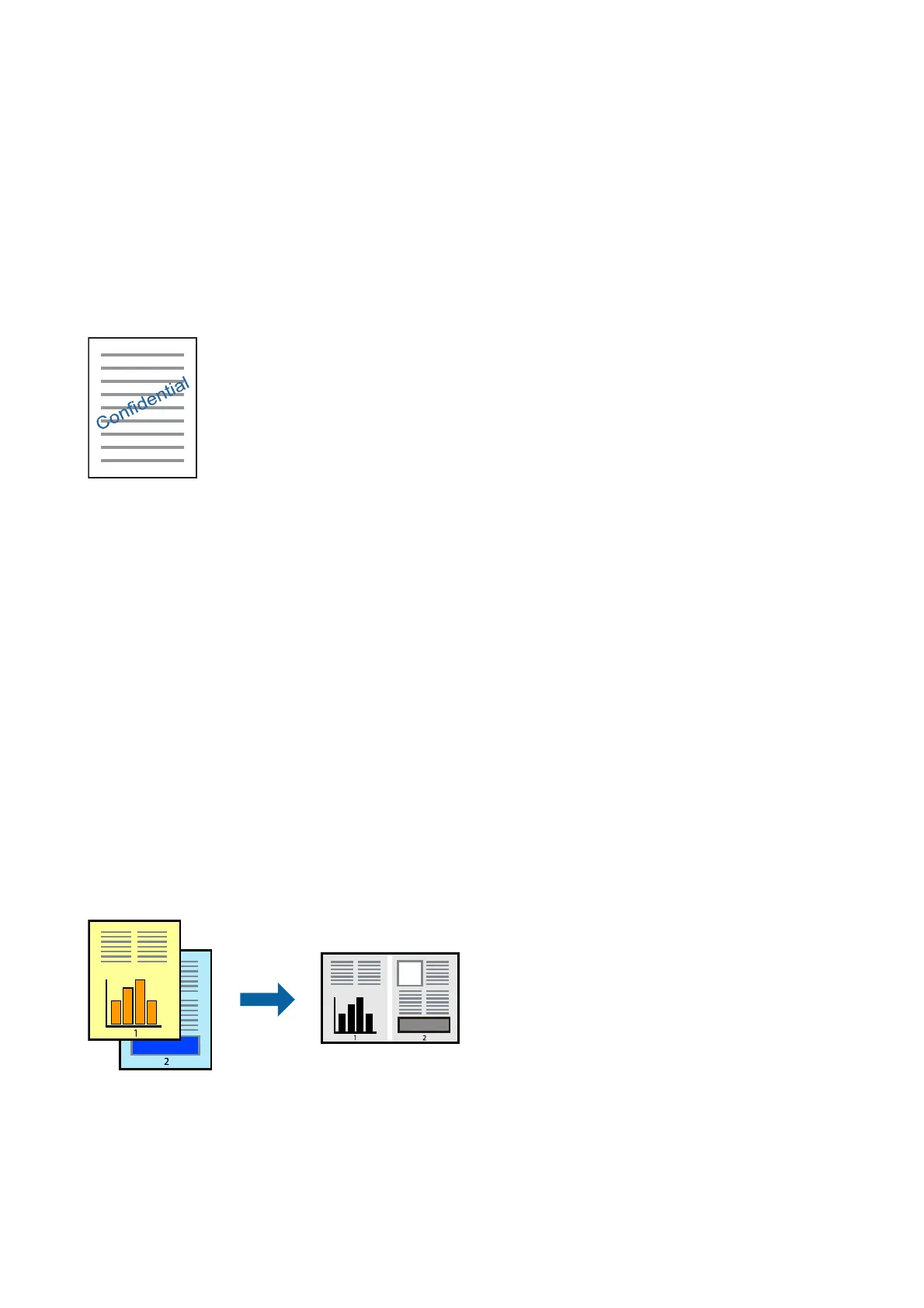Related Information
& “Printing Basics” on page 39
& “More Options Tab” on page 54
Printing a Watermark
You can print a watermark such as "Condential" on your printouts. You can also add your own watermark.
Note:
is feature is not available with borderless printing.
Print Settings
On the printer driver's More Options tab, click Watermark Features, and then select Watermark. Click Settings
to change details such as the size, density, or position of the watermark.
Related Information
&
“Printing Basics” on page 39
&
“More Options Tab” on page 54
Printing Multiple Files Together
Job Arranger Lite allows you to combine several les created by dierent applications and print them as a single
print job. You can specify the print settings for combined les, such as multi-page layout, and 2-sided printing.
Print Settings
On the printer driver's Main tab, select Job Arranger Lite. When you start printing, the Job Arranger Lite window
is displayed. With the Job Arranger Lite window opened, open the le that you want to combine with the current
le,
and then repeat the above steps.
User's Guide
Printing
50
