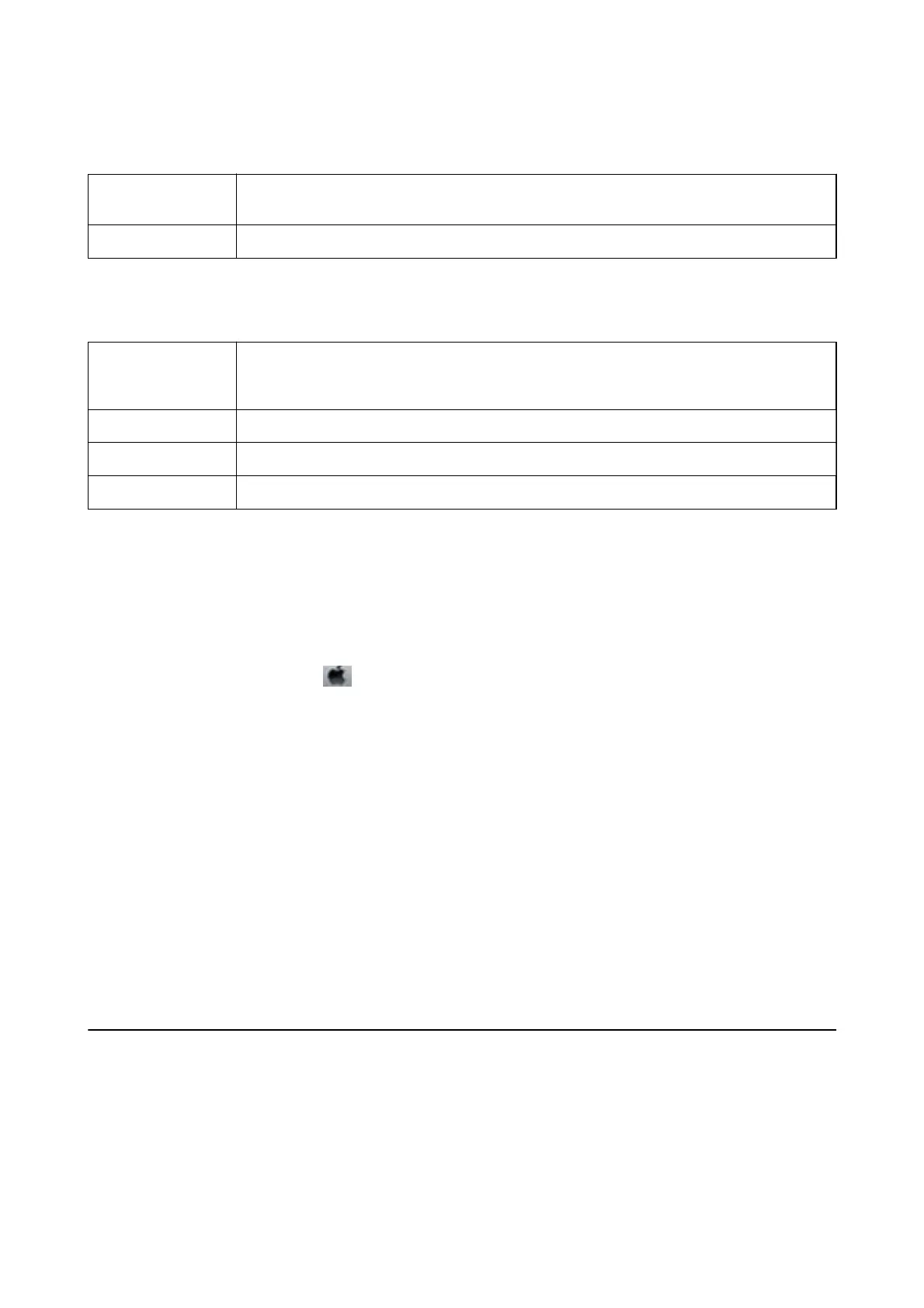Menu Options for Cover Page
Print Cover Page
Select whether or not to print a cover page. When you want to add a back cover, select After
document.
Cover Page Type Select the contents of the cover page.
Menu Options for Print Settings
Paper Source Select the paper source from which the paper is fed. If the printer has only one paper source, this
item is not displayed. Selecting Auto Select selects the paper source that matches the paper
setting on the printer automatically.
Media Type Select the type of paper on which you print.
Print Quality Select the pint quality you want to use for printing. The options vary depending on the paper type.
Advanced Settings Adjusts the brightness and the contrast of images.
Making Operation Settings for the Mac OS Printer Driver
Accessing the Operation Settings Window of the Mac OS Printer Driver
Select System Preferences from the menu > Printers & Scanners (or Print & Scan, Print & Fax), and then
select the printer. Click Options & Supplies > Options (or Driver).
Operation Settings of the Mac OS Printer Driver
❏ Skip Blank Page: Avoids printing blank pages.
❏ Quiet Mode: Prints quietly. However, the print speed may be slower.
❏ High Speed Printing: Prints when the print head moves in both directions. e print speed is faster, but the
quality may decline.
❏ Warning Notications: Allows the printer driver to display warning notications.
❏ Establish bidirectional communication: Usually, this should be set to On. Select
O
when acquiring the printer
information is impossible because the printer is shared with Windows computers on a network or for any other
reason.
Printing from Smart Devices
Using Epson iPrint
Epson iPrint is an application that allows you to print photos, documents, and web pages from a smart device such
as a smartphone or tablet. You can use local print, printing from a smart device that is connected to the same
User's Guide
Printing
61
