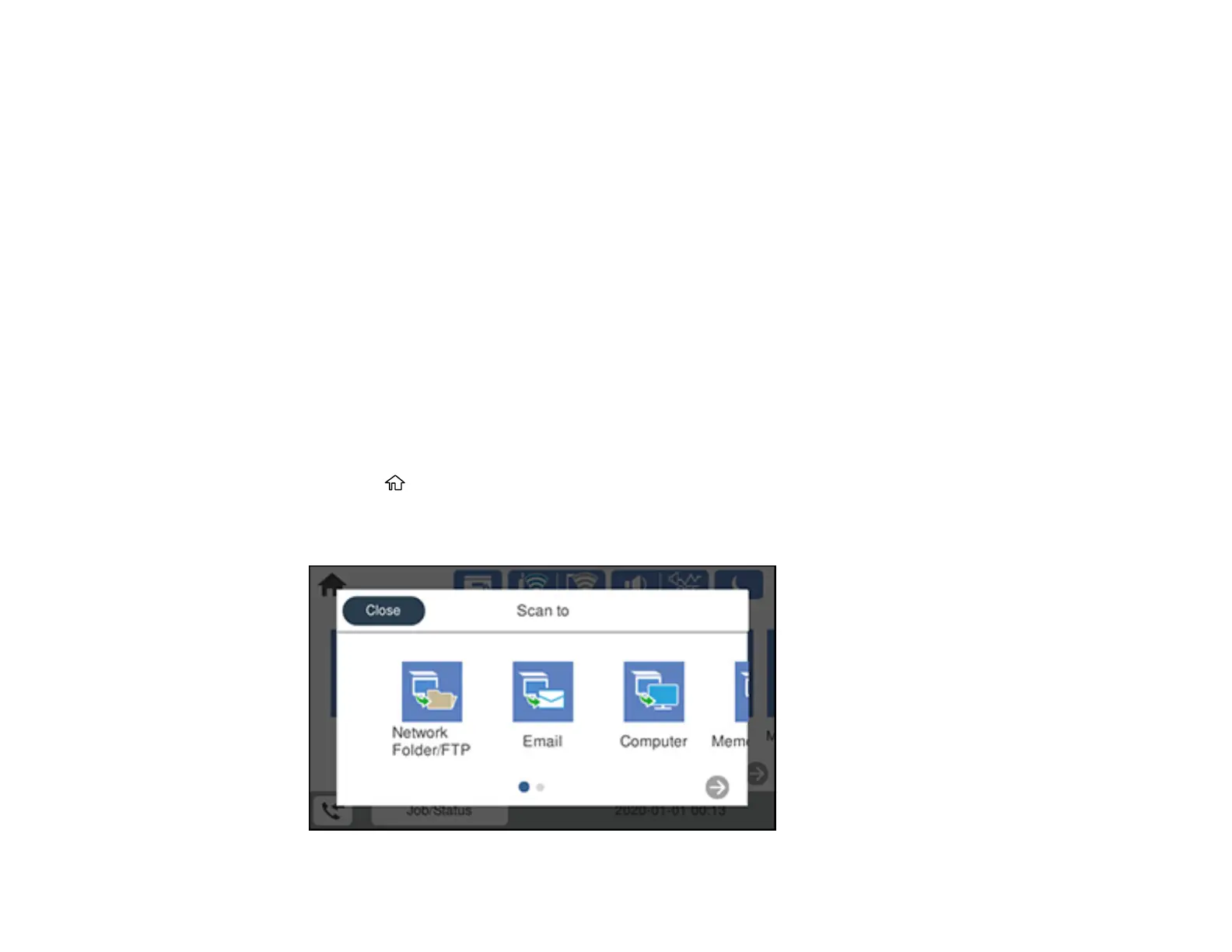143
Scanning to the Cloud
Control Panel Scanning Options
Parent topic: Starting a Scan
Related tasks
Using Presets
Entering Characters on the LCD Screen
Related topics
Placing Originals on the Product
Scanning to Email
You can scan an original and email the scanned file using your product's control panel. You need to
have a preconfigured email server before you can scan to email. You can enter email addresses directly
on the product's control panel or select them from the Recipient tab. Make sure the date and time are
set correctly so the time stamps on your emails are accurate.
1. Place your original on the product for scanning.
Note: To scan a double-sided or multi-page document, place all of the pages in the ADF.
2. Press the home button, if necessary.
3. Select Scan.
You see a screen like this:
