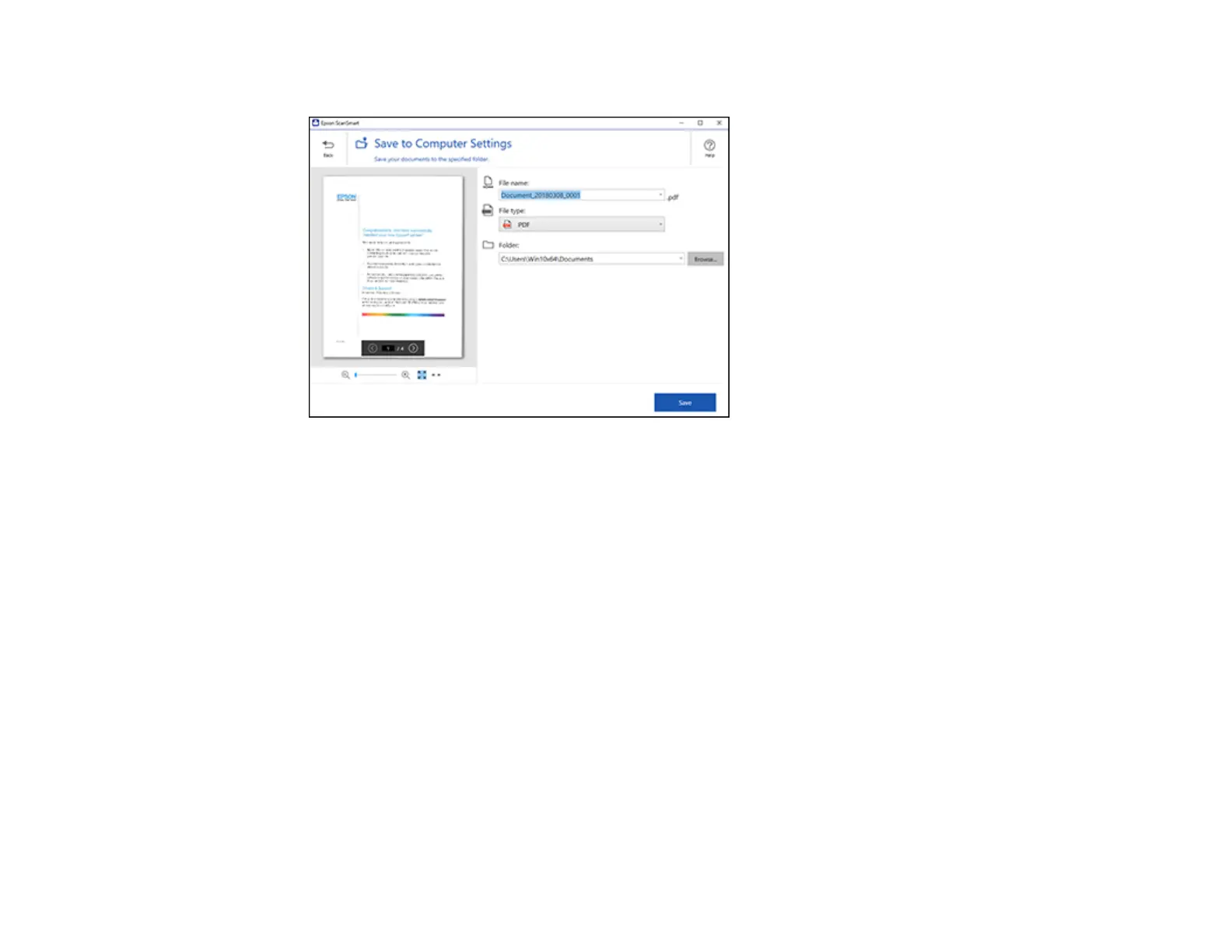168
You see a screen like this:
3. Change the settings as follows:
• The document type and scan date for the file name are automatically detected. You can change
them as necessary.
• You can save the scanned image in a variety of formats. If you select Searchable PDF as the File
type setting, you can select the OCR (Optical Character Recognition) language.
• Select the folder on your computer where the document is saved.
4. Click Save.
Parent topic: Scanning a Document in Epson ScanSmart
Attaching a Scan to Email
You can attach a scanned image to an email as a file attachment.
Note: Your email app and account settings should be configured before scanning. You must install a
MAPI-type email program such as Outlook Express, Windows Live Mail, Entourage, or Mac Mail. Web-
based email services such as Gmail are not supported. If you do not have a supported email program,
you see an error message.
