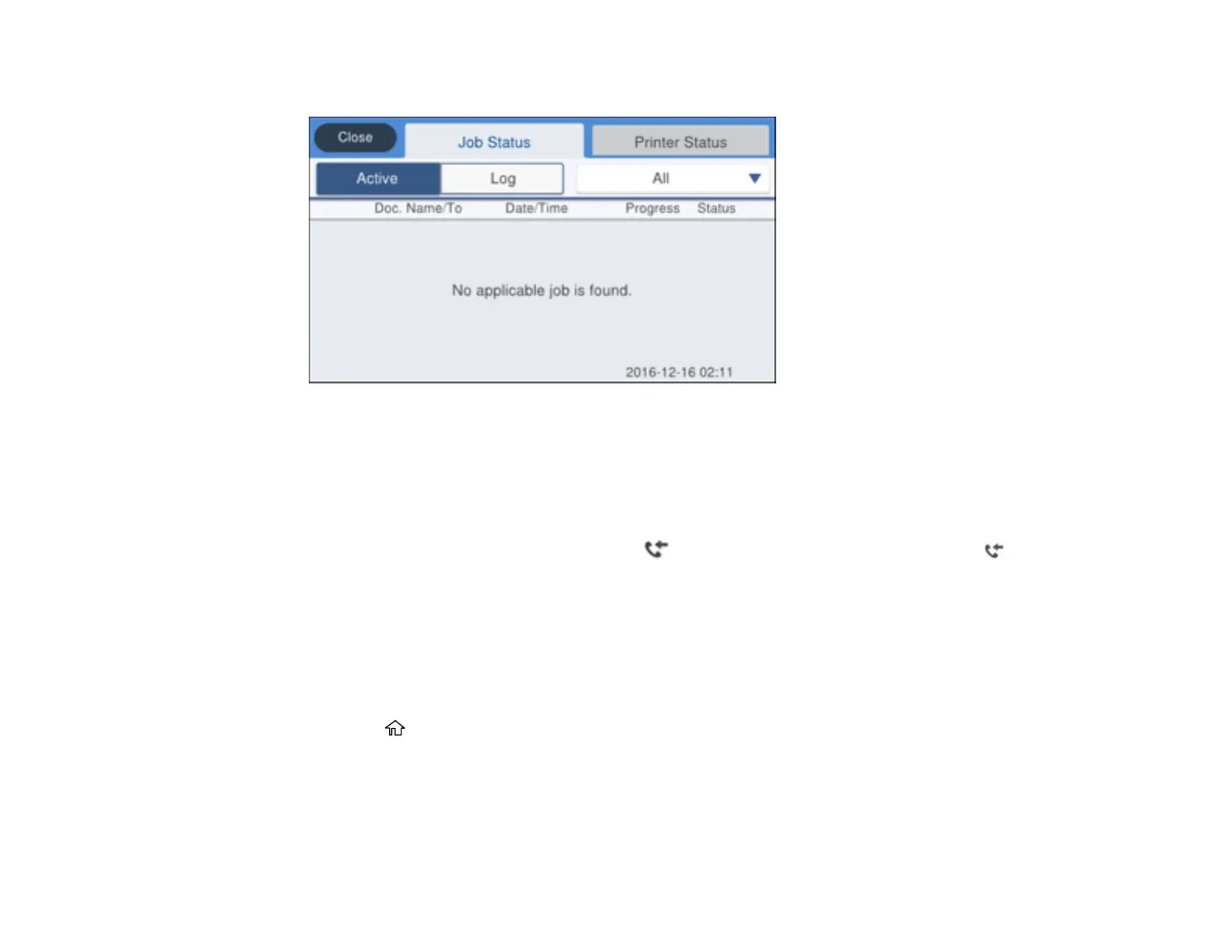237
You see a screen like this:
2. Do one of the following:
• To check the status of current fax jobs, select the fax job you want to check.
• To check the history of faxes that have been sent, received, or saved, select Log and select the
job you want to check.
Note: If you see a numbered icon above the icon on your product's LCD screen or the Fax
recibido light is flashing, received faxes have been temporarily saved to the product's memory.
Parent topic: Faxing
Printing Fax Reports
You can print several types of fax reports whenever necessary. You can also print the fax log printed
automatically by turning on Fax Log Auto Print.
1. Press the home button, if necessary.
2. Select Fax.
