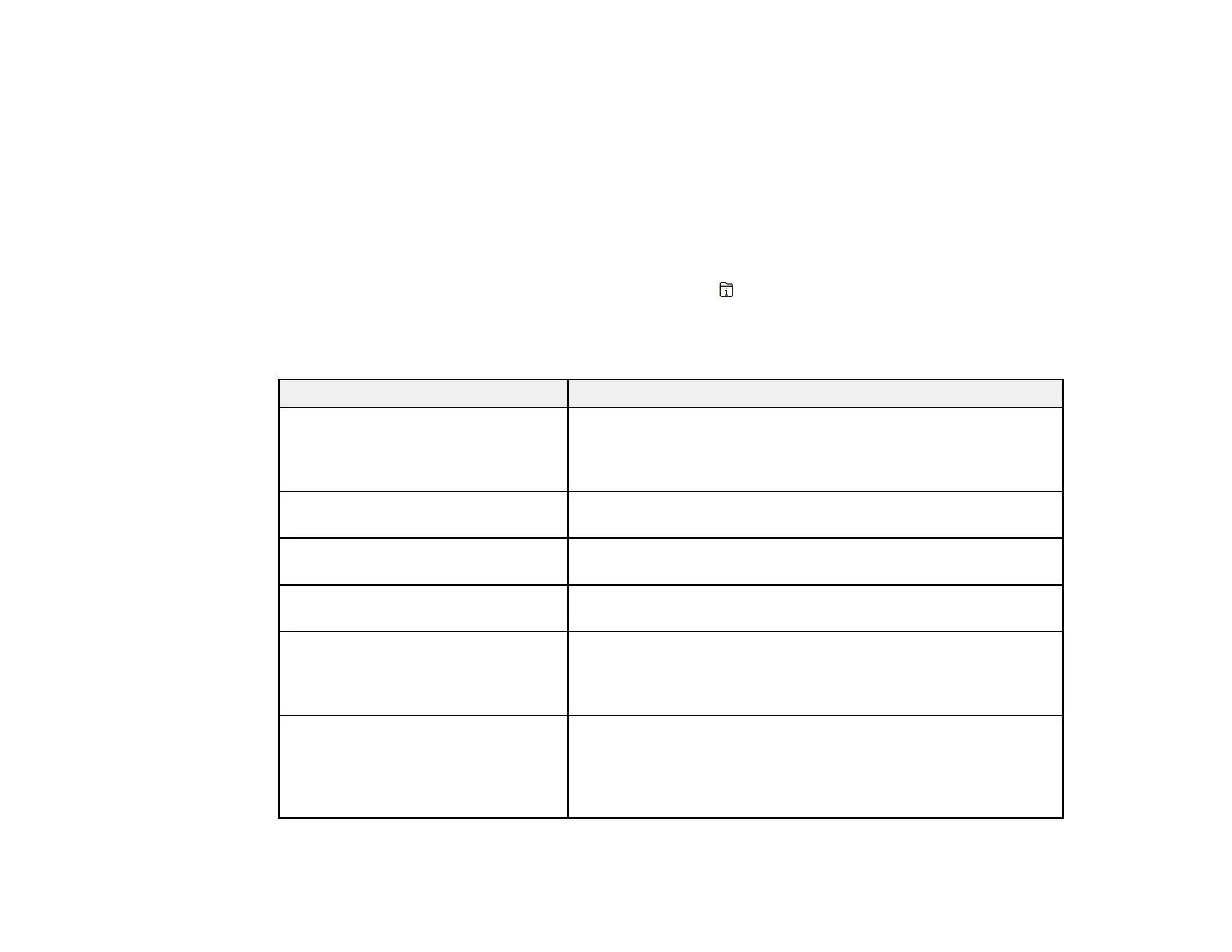281
• OS X: You can manually update the software by opening the Applications > Epson Software folder
and selecting EPSON Software Updater.
• macOS 10.12.x, 10.13.x, 10.14.x, or 10.15.x: You can manually update the software by opening the
App Store, selecting Updates, searching for a software update option for Epson Software, and
selecting Update.
Parent topic: Solving Problems
Product Status Messages
You can often diagnose problems with your product by checking the messages and status icons on its
LCD screen. You can also check for errors by pressing the Estado button and selecting Printer
Status.
Note: If the LCD screen is dark, press the screen to wake the product from sleep mode.
LCD screen message Condition/solution
Printer error. Turn the power off and
on again. If the problem persists,
contact Epson Support.
Turn the product off and then back on again. If the error persists,
check for and remove any jammed paper or protective materials
from the product. If the error still persists, contact Epson for
support.
Printer error. Contact Epson Support.
Non-printing features are available.
The product may be damaged, but features such as scanning
are still available. Contact Epson for support.
Printer error. For details, see your
documentation.
The product may be damaged. Contact Epson for support.
Paper out in XX. Load paper. Paper
Size: XX/Paper Type: XX
Load the size and type of paper in the indicated paper source.
The printer's borderless printing ink
pad is nearing the end of its service
life. It is not a user-replaceable part.
Please contact Epson support.
The ink pad is near the end of its service life and the message
will be displayed until the ink pad is replaced. Contact Epson for
support. (To resume printing, press OK.)
The printer's borderless printing ink
pad has reached the end of its
service life. It is not a user-
replaceable part. Please contact
Epson support.
The ink pad is at the end of its service life. Turn off the product
and contact Epson for support.
You can still perform operations that do not use ink, such as
scanning.
