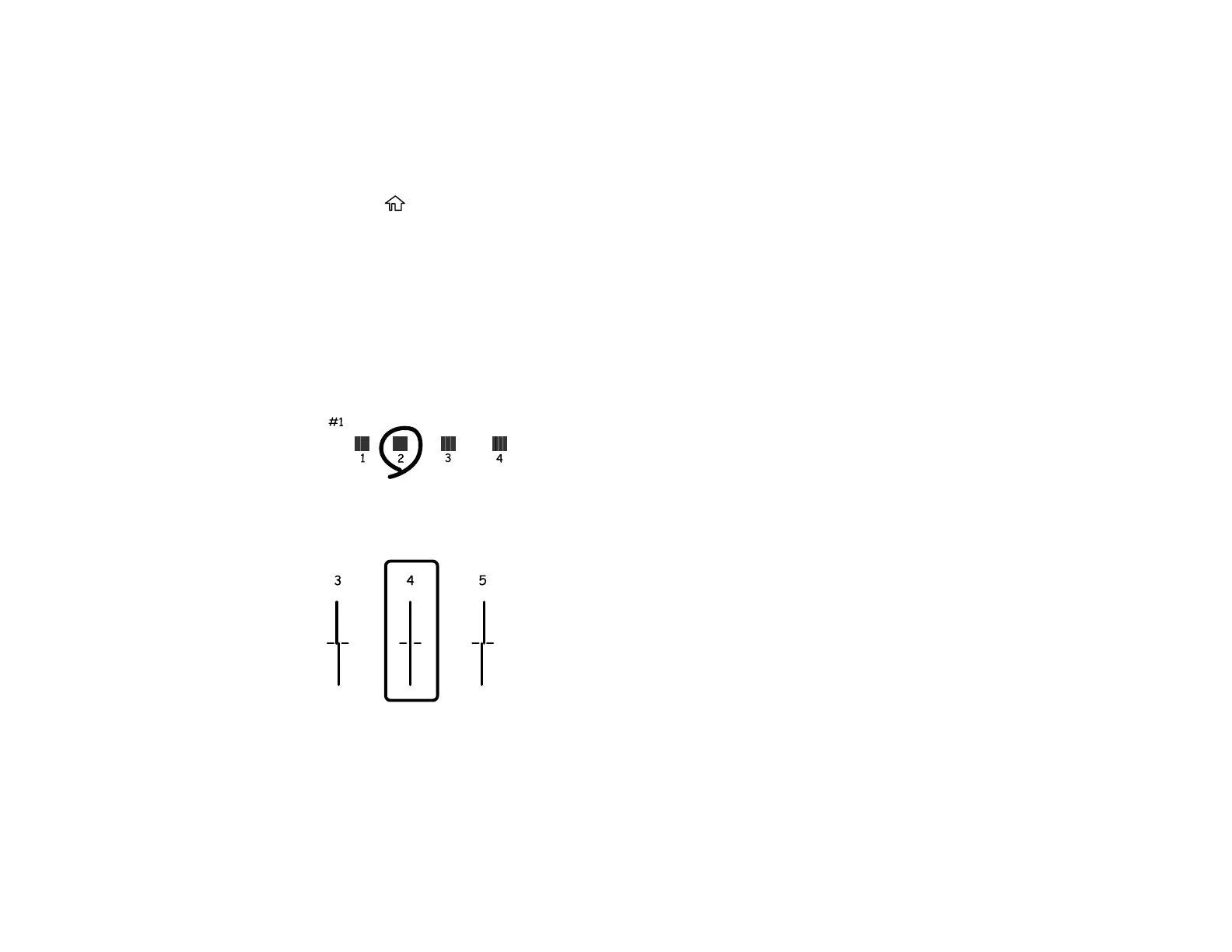265
Adjusting the Print Quality Using the Product Control Panel
You can adjust the print quality using the control panel on your product.
1. Make sure there are no errors on the LCD screen.
2. Load a few sheets of plain paper in the product.
3. Press the home button, if necessary.
4. Select Settings > Maintenance > Print Quality Adjustment.
5. Follow the on-screen instructions to print an alignment sheet.
Note: Do not cancel printing while you are printing head alignment patterns.
6. Check the printed patterns on the alignment sheet and select number of the best printed pattern for
each set:
• Select the number representing the pattern with the least amount of separation or overlap.
• Select the number representing the pattern with the least misaligned vertical line.
