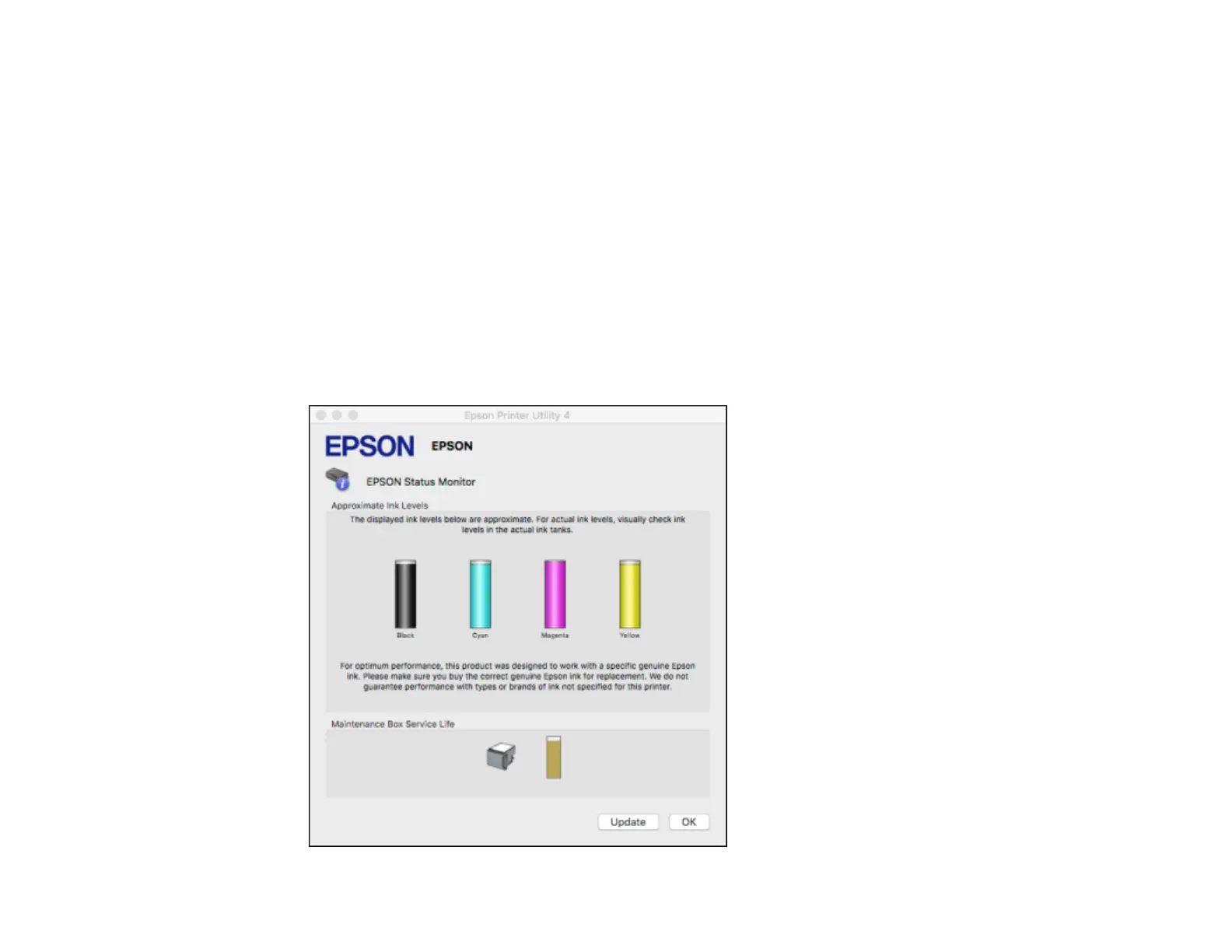247
Parent topic: Checking the Ink and Maintenance Box Levels
Related concepts
Maintenance Box Replacement
Related tasks
Refilling the Ink Tanks
Checking Ink and Maintenance Box Levels - Mac
You can check your ink levels using a utility on your Mac.
1. In the Apple menu or the Dock, select System Preferences. Select Print & Fax, Print & Scan, or
Printers & Scanners, select your product, and select Options & Supplies. Select Utility and select
Open Printer Utility.
2. Select EPSON Status Monitor.
You see a window like this:
