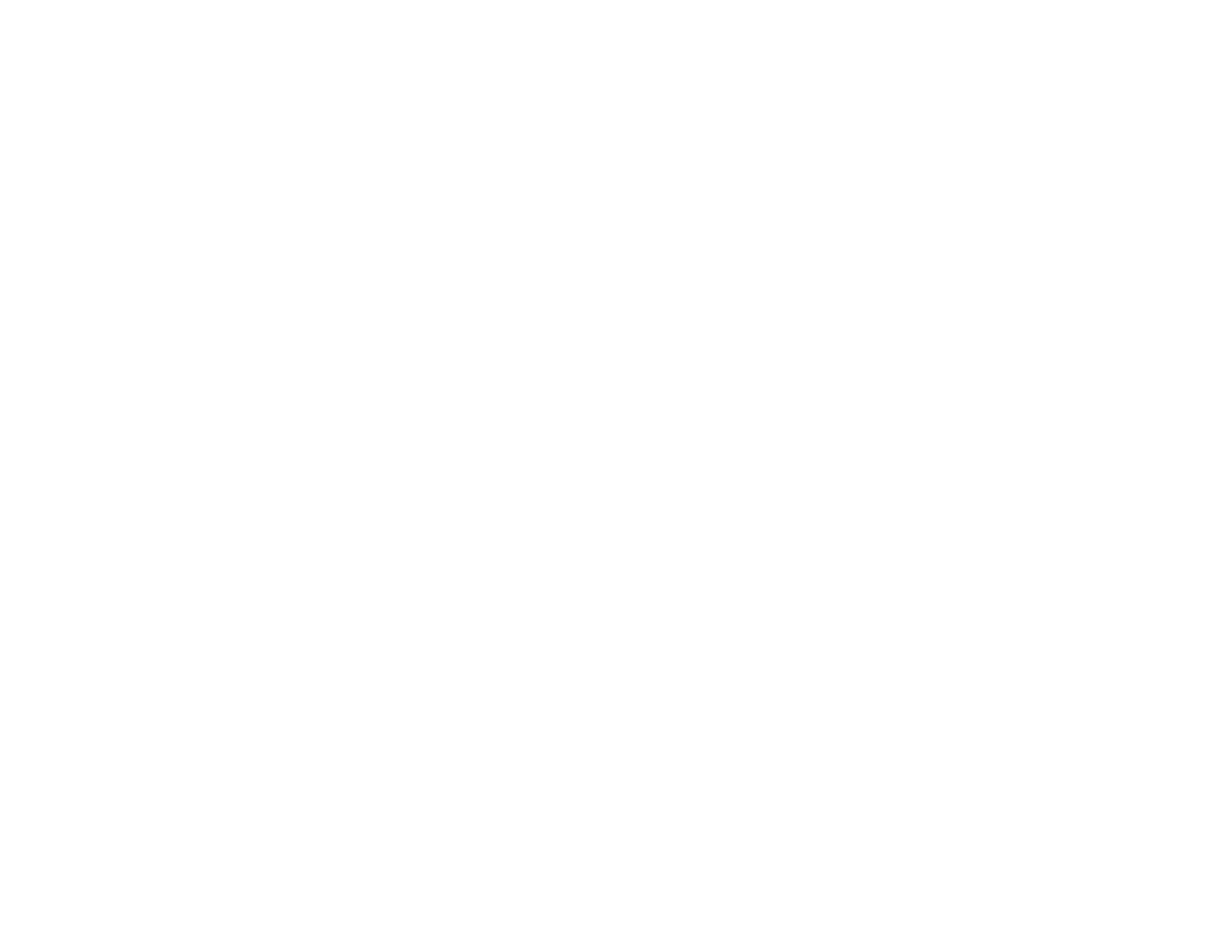5
Selecting the Paper Settings for Each Source - Control Panel ........................................................... 82
Paper Type Settings - Control Panel ............................................................................................. 83
Selecting Default Paper Settings - Administrator................................................................................ 83
Selecting the Default Printer Settings ............................................................................................ 84
Paper Source Settings Options................................................................................................. 84
Selecting the Universal Print Settings............................................................................................ 85
Universal Print Settings Options ............................................................................................... 86
Placing Originals on the Product ............................................................................................................. 88
Placing Originals on the Scanner Glass ............................................................................................. 88
Placing Originals in the Automatic Document Feeder ........................................................................ 89
Copying ...................................................................................................................................................... 93
Copying Documents or Photos........................................................................................................... 93
Copying Options................................................................................................................................. 94
Printing from a Computer ......................................................................................................................... 98
Printing with Windows ........................................................................................................................ 98
Selecting Basic Print Settings - Windows ...................................................................................... 99
Paper Source Options - Windows ........................................................................................... 101
Print Quality Options - Windows ............................................................................................. 101
Multi-Page Printing Options - Windows................................................................................... 102
Selecting Double-sided Printing Settings - Windows ................................................................... 102
Double-sided Printing Options - Windows............................................................................... 104
Print Density Adjustments - Windows ..................................................................................... 105
Selecting Additional Layout and Print Options - Windows ........................................................... 106
Custom Color Correction Options - Windows.......................................................................... 108
Image Options and Additional Settings - Windows.................................................................. 109
Header/Footer Settings - Windows ......................................................................................... 109
Selecting a Printing Preset - Windows......................................................................................... 111
Selecting Extended Settings - Windows ...................................................................................... 113
Extended Settings - Windows ................................................................................................. 114
Printing Your Document or Photo - Windows............................................................................... 115
Locking Printer Settings - Windows ............................................................................................. 116
Locked Setting Options........................................................................................................... 118
Entering a User ID and Password for Printing ............................................................................. 119
