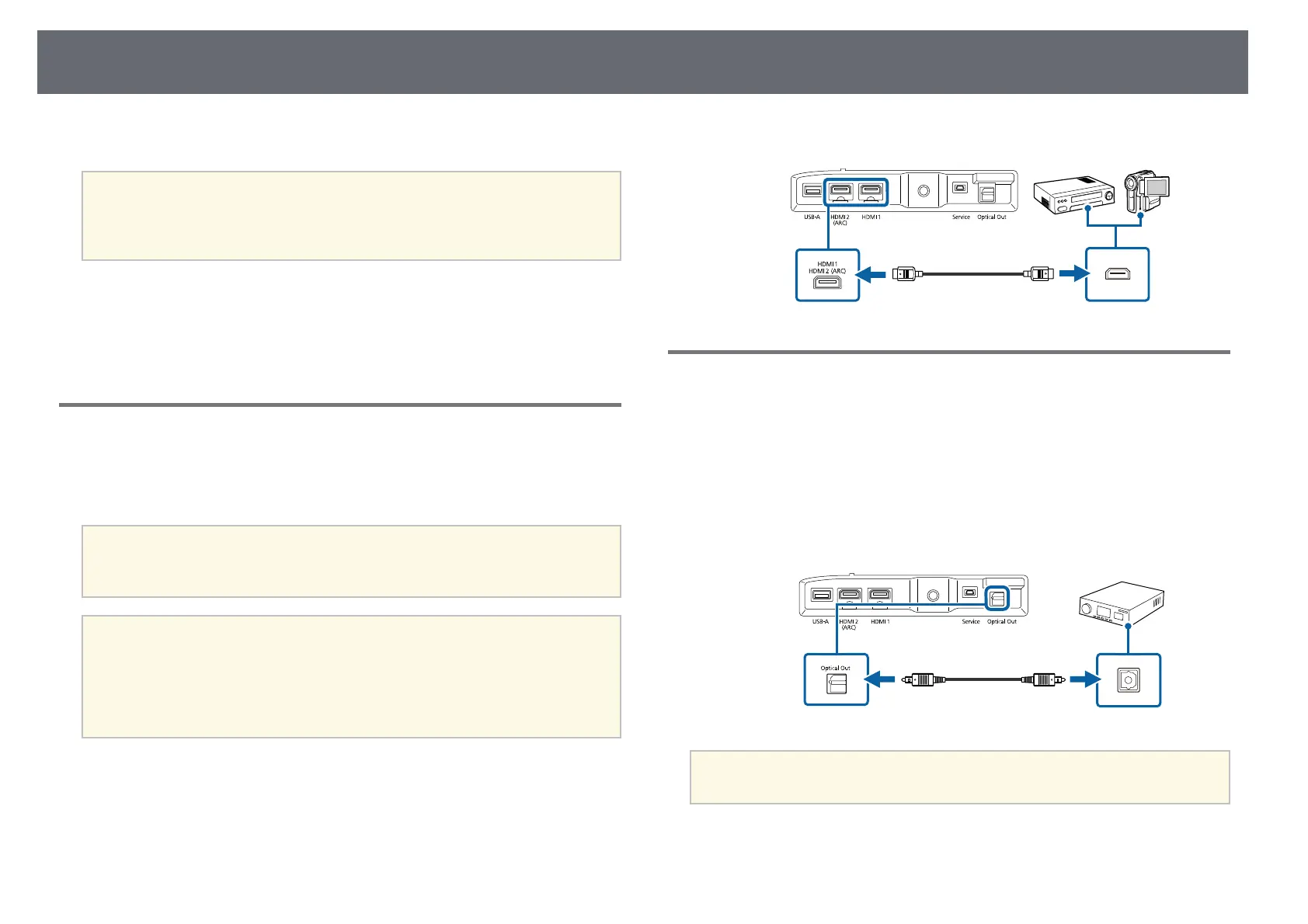Projector Connections
16
See these sections to connect the projector to a variety of projection sources.
Attention
Check the shape and orientation of the connectors on any cable you plan to
connect. Do not force a connector into a port if it does not fit. The device or your
projector could be damaged or could malfunction.
gg Related Links
• "Connecting to Video Sources" p.16
• "Connecting to External Audio Devices" p.16
• "Connecting to an ARC Compatible AV System" p.17
Connecting to Video Sources
If your video source has an HDMI port, you can connect it to the projector
using an HDMI cable and send the image source's audio with the projected
image.
Attention
Do not turn on the video source before connecting it to the projector. Doing so
could damage the projector.
a
• If the port on the device you connect has an unusual shape, use the
cable supplied with the device or an optional cable to connect to the
projector.
• Some video equipment is capable of outputting different types of
signals. See your video equipment manual to confirm what type of
signals can be output.
a
Connect the HDMI cable to your video source's HDMI output port.
b
Connect the other end to the projector's HDMI port.
Connecting to External Audio Devices
If your amplifier or speaker has an optical digital audio input port, you can
connect it to the projector using an optical digital audio cable and project
audio from the image source.
a
Connect the optical digital audio cable to your audio device's optical
digital audio input port.
b
Connect the other end to the projector's Optical Out port.
a
If you want to output higher quality audio, set Sound Output Format
as Auto in the projector's Sound menu.
