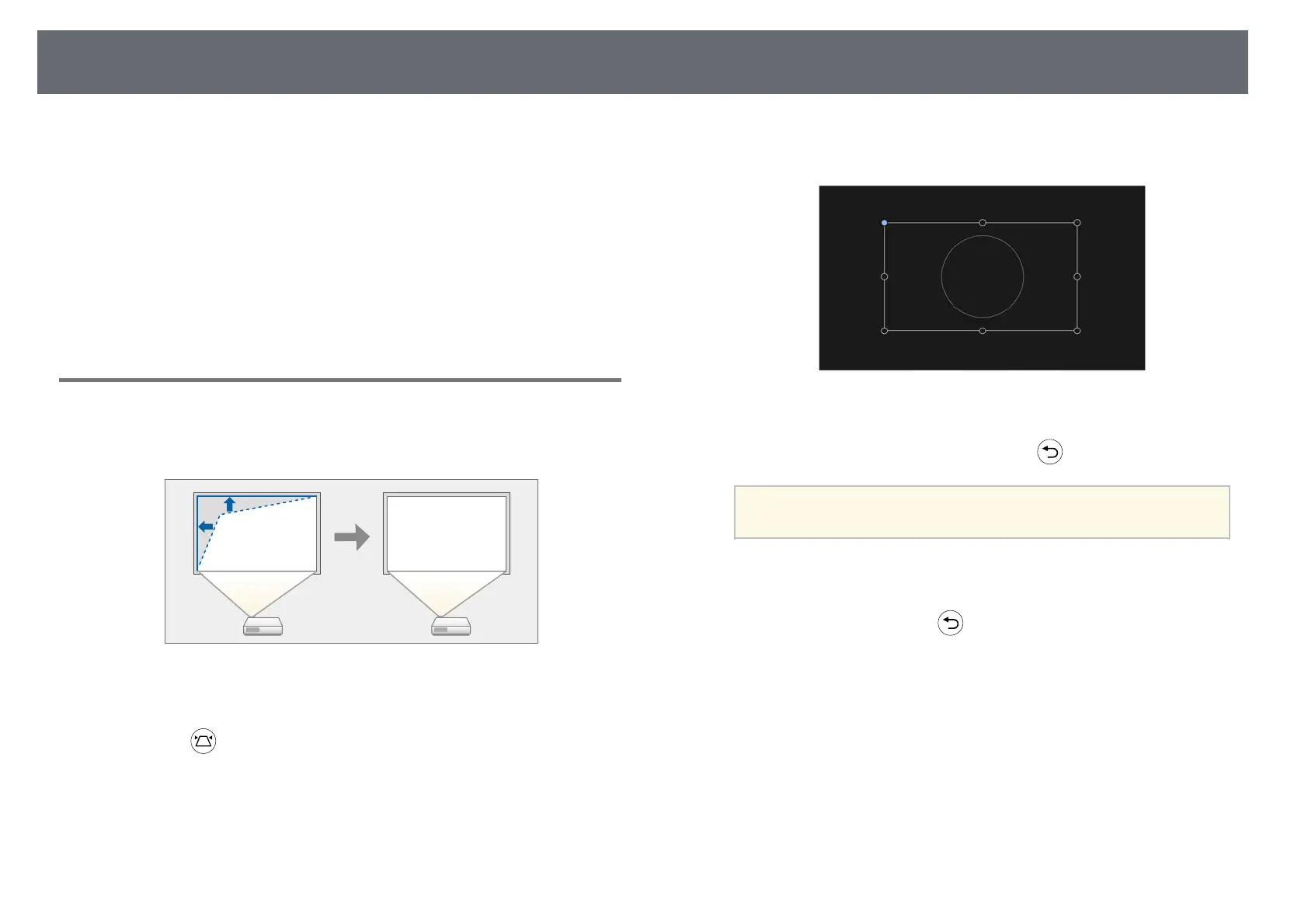Image Shape
25
You can project an even, rectangular image by placing the projector directly
in front of the center of the screen and keeping it level. If you place the
projector at an angle to the screen, or tilt it up or down, or off to the side, you
may need to correct the image shape.
After correction, your image is slightly smaller.
For the best quality images, we recommend adjusting the installation position
of the projector to achieve the correct image size and shape.
gg Related Links
• "Correcting the Image Shape with Corner Adjustment" p.25
Correcting the Image Shape with Corner Adjustment
You can correct the shape and size of an image that is unevenly rectangular by
using the projector's Corner Adjustment menu.
a
Turn on the projector and display an image.
b
Press the button on the remote control.
The Corner Adjustment screen is displayed.
c
Use the arrow buttons to select the point on the image you want to
adjust, and then press [Enter].
d
Press the arrow buttons to adjust the image shape as necessary.
To return to the area selection screen, press .
a
If the direction key on the screen turns gray, you cannot make
further adjustments in that direction.
e
Repeat steps 3 and 4 as needed to adjust any remaining points.
f
When you are finished, press .
gg Related Links
• "Projector Feature Settings - Display Menu" p.52
