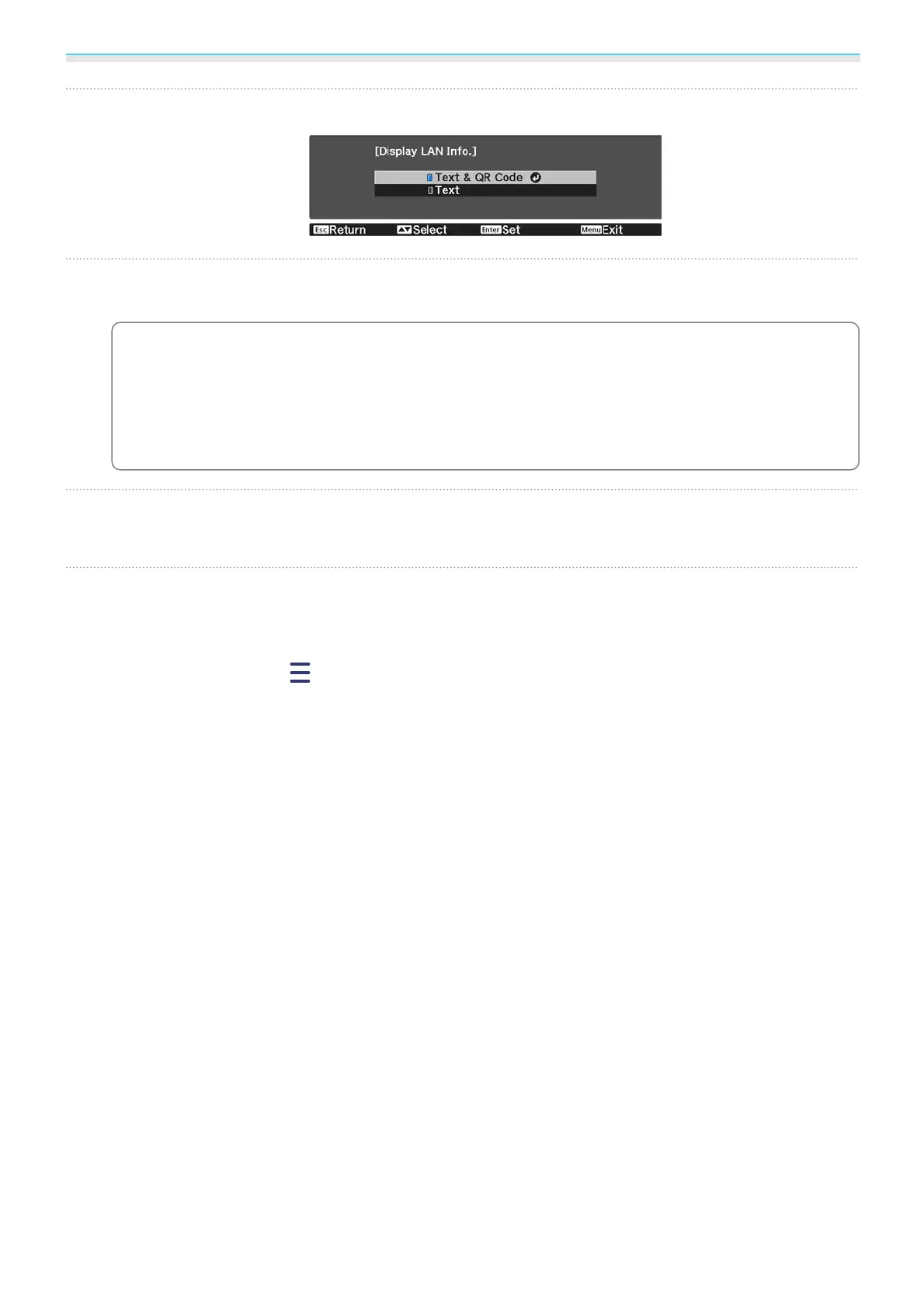Using the Projector on a Network
55
d
Use the up and down buttons to select Text & QR Code, and then press the [Enter] button.
e
Press the [LAN] button on the remote control or select Display the QR Code in the
projector's Network menu to display the QR code.
c
•
If you press the [Home] button, you can also display the QR code from the Connection
Guideon the Home screen.
s p.26
•
If the projector is already receiving an image signal over the network, the QR code is not
displayed even if you press the [LAN] button. Select Display the QR Code from the
Network menu to display the QR code.
•
To hide the QR code, press the [Esc] button.
f
Start Epson iProjection on your smartphone or tablet.
g
Read the projected QR code on your smartphone or tablet.
Read the code from in front of the screen so that the QR code fits into the guide. If you are too far from
the screen, the code may not be read.
Once connected, go to
and select the Contents menu, and then select a file you want to project.
