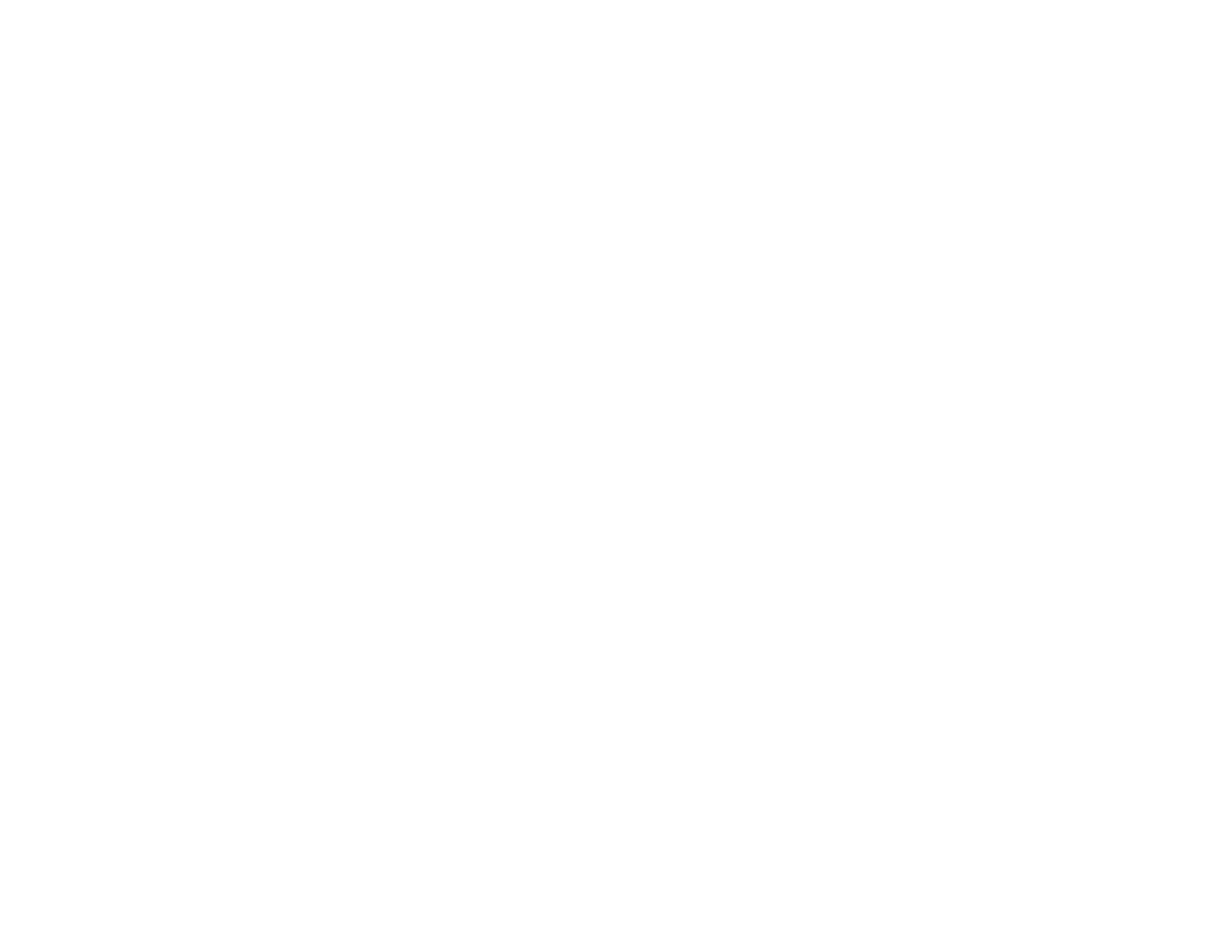4
Restoring Default Network Settings.................................................................................................... 52
Scanning .................................................................................................................................................... 53
Starting a Scan................................................................................................................................... 53
Starting a Scan from a Scanner Button.......................................................................................... 53
Adding and Assigning Scan Jobs with Document Capture Pro - Windows ............................... 54
Assigning Start Button Settings or Scan Jobs - Mac ................................................................. 56
Starting a Scan Using the Epson Scan 2 Icon ............................................................................... 58
Starting a Scan from a Scanning Program..................................................................................... 60
Scanning with Document Capture Pro in Standard View.................................................................... 62
Scanning with Document Capture Pro in Simple View ....................................................................... 65
Scanning with Document Capture - Mac ............................................................................................ 68
Scanning in Epson Scan 2 ................................................................................................................. 71
Additional Scanning Settings - Main Settings Tab ......................................................................... 75
Additional Scanning Settings - Advanced Settings Tab................................................................. 77
Scanning Settings for Special Documents..................................................................................... 79
Image Format Options................................................................................................................... 79
Scan Resolution Guidelines ............................................................................................................... 80
Scanning with NFC from Your Android Device................................................................................... 81
Scanning Special Projects.................................................................................................................. 83
Scanning Two Originals onto One Sheet (Stitching Images) ......................................................... 83
Scanning Multi-Page Originals as Separate Files - Windows ........................................................ 86
Saving Scanned Documents as a Searchable PDF Using Epson Scan 2 ..................................... 90
Saving Scanned Documents as a Searchable PDF with Document Capture - Mac....................... 91
Saving a Scan as an Office Format File - Windows ....................................................................... 95
Saving a Scan as an Office Format File - Mac............................................................................... 97
Scanning to a SharePoint Server or Cloud Service - Windows.................................................... 101
Using the Optional Flatbed Scanner Dock - Windows ......................................................................... 105
Flatbed Scanner Dock Parts ............................................................................................................ 105
Scanning from the Flatbed Scanner Dock........................................................................................ 106
Scanning from the Docked Flatbed Scanner ............................................................................... 106
Scanning from the ADF with the Flatbed Scanner Dock Attached............................................... 110
Cleaning the Flatbed Scanner Dock................................................................................................. 113
Transporting the Flatbed Scanner Dock........................................................................................... 115
