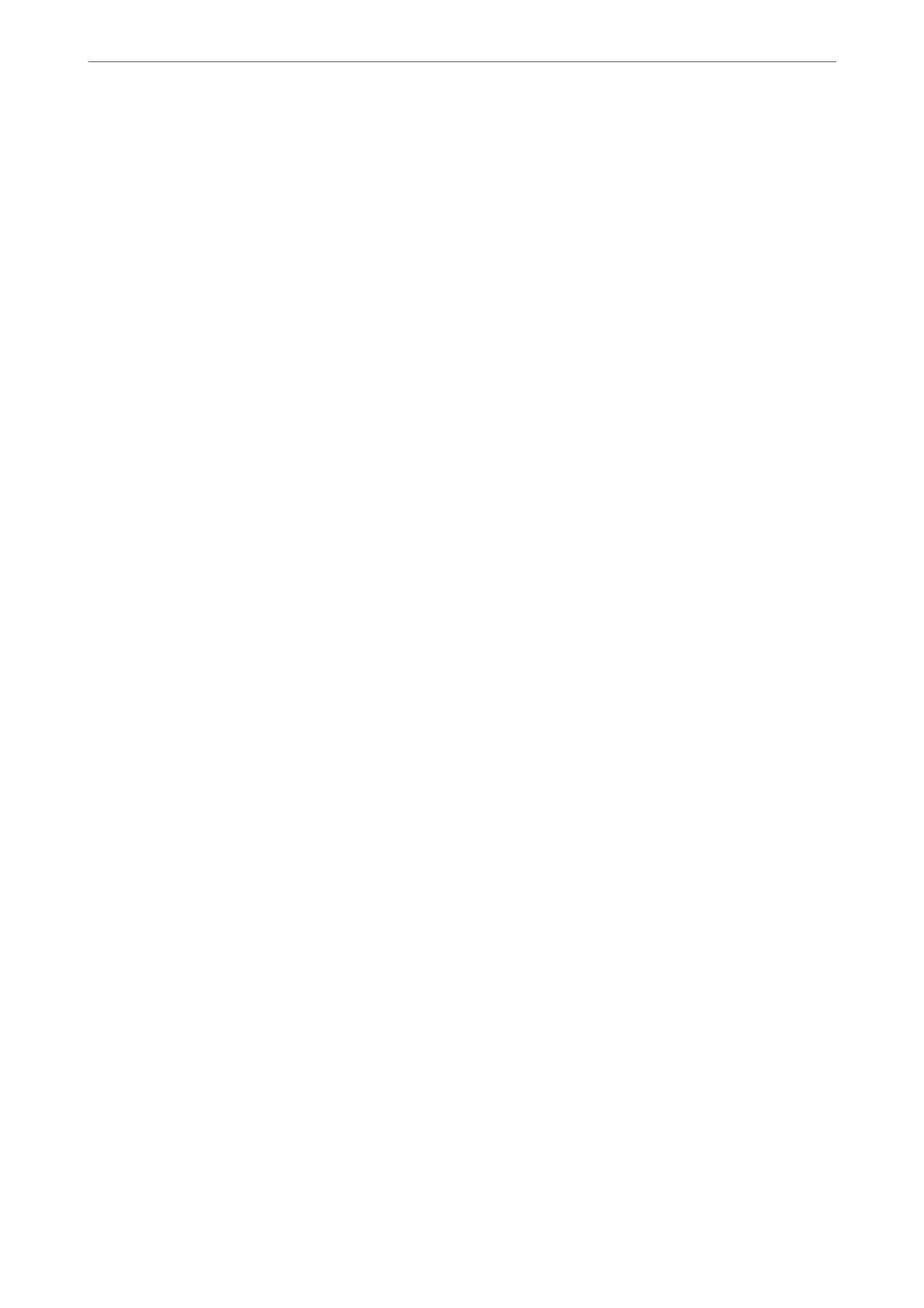❏ Vertical Alignment
Select this feature if your printouts look blurry or text and lines are misaligned.
❏ Horizontal Alignment
Select this feature if horizontal banding appears at regular intervals in your printouts.
Fill Ink:
Select this feature to reset the ink level to 100% when lling the ink tank.
Set Ink Level:
Select this feature to set the ink level according to the actual ink remaining.
Paper Guide Cleaning:
Select this feature if there are ink stains on the internal rollers. e printer feeds paper to clean the
internal rollers.
Related Information
& “Checking and Cleaning the Print Head” on page 85
& “Running Power Cleaning” on page 87
& “Relling the Ink Tank” on page 143
& “Cleaning the Paper Path for Ink Smears” on page 89
Printer Setup
Select the menus on the control panel as described below.
Settings > Printer Setup
Paper Source Settings:
Paper Setting:
Select the paper size and paper type you loaded in the paper source.
A4/Letter Auto Switching:
Select On to feed paper from the paper source set as A4 size when there is no paper source set
as Letter, or feed from the paper source set as Letter size when there is no paper source set as
A4.
Error Notice:
Select On to display an error message when the selected paper size or type does not match the
loaded paper.
Paper Setup Auto Display:
Select On to display the Paper Setting screen when loading paper in the paper source. If you
disable this feature, you cannot print from an iPhone, iPad, or iPod touch using AirPrint.
Product Information
>
Settings Menu List
>
Printer Setup
200
