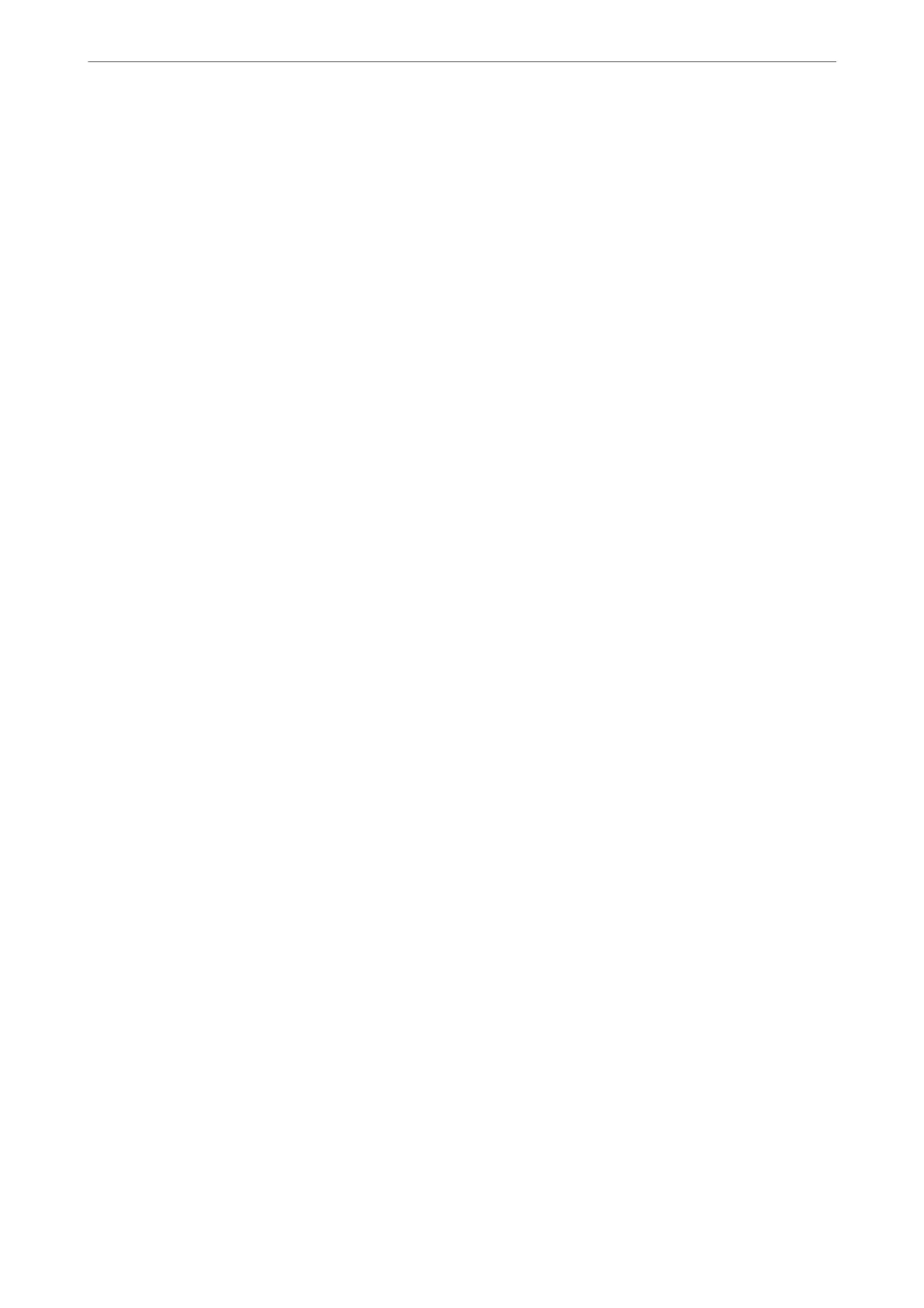Related Information
& “Saving Power” on page 95
& “Entering Characters” on page 20
& “Loading Paper in the Rear Paper Feeder” on page 25
Network Settings
Select the menus on the control panel as described below.
Settings > Network Settings
Print Status Sheet:
Prints a network status sheet.
Wi-Fi Setup:
Set up or change wireless network settings. Choose the connection method from following and then
follow the instructions on the control panel.
Wi-Fi (Recommended):
❏ Wi-Fi Setup Wizard
❏ Push Button (WPS)
❏ Others
❏ PIN Code (WPS)
❏ Wi-Fi Auto Connect
❏ Disable Wi-Fi
You may be able to resolve network problems by disabling the Wi-Fi settings or making
the Wi-Fi settings again. Select Wi-Fi Setup > Wi-Fi (Recommended) > OK > Others >
Disable Wi-Fi > OK.
Wi-Fi Direct:
❏ iOS
❏ Other OS Devices
❏ Modify
❏ Change Network Name
❏ Change Password
❏ Disable Wi-Fi Direct
❏ Restore Default Settings
Connection Check:
Checks the current network connection and prints a report. If there are any problems with the
connection, see the report to solve the problem.
Product Information
>
Settings Menu List
>
Network Settings
202
