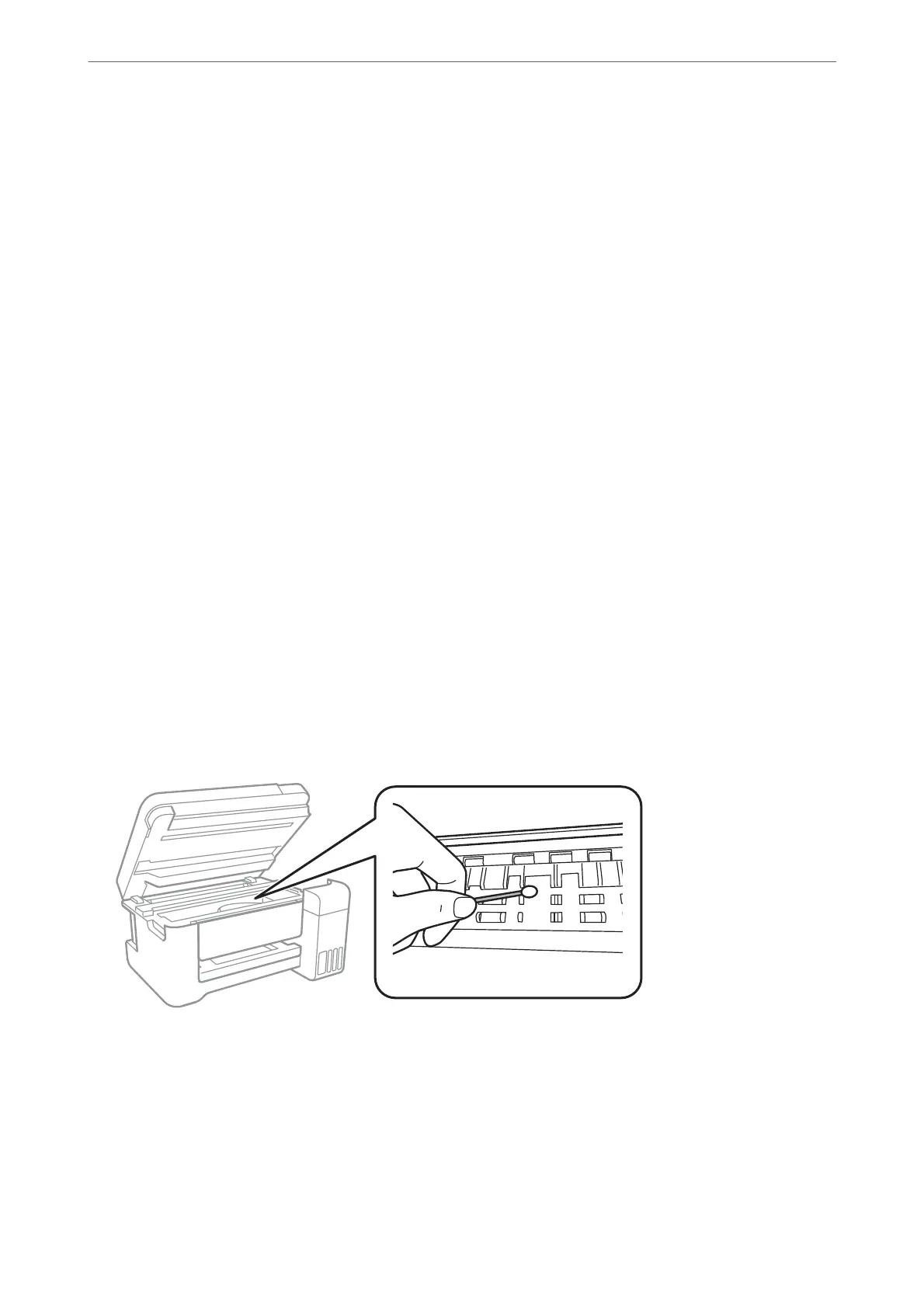1.
Select Maintenance on the printer's control panel.
To select an item, use the
u
d
l
r
buttons, and then press the OK button.
2.
Select Print Head Alignment.
3.
Select one of the alignment menus.
❏ Vertical lines look misaligned or the printouts look blurry : Select Ver tic al Alig nment.
❏ Horizontal banding occurs at regular intervals: Select Horizontal Alignment.
4.
Follow the on-screen instructions to load paper and print the alignment pattern.
Cleaning the Paper Path for Ink Smears
When the printouts are smeared or
scued,
clean the roller inside.
1.
Select Maintenance on the printer's control panel.
To select an item, use the
u
d
l
r
buttons, and then press the OK button.
2.
Select Paper Guide Cleaning.
3.
Follow the on-screen instructions to load paper and clean the paper path.
4.
Repeat this procedure until the paper is not smeared with ink.
5.
When the problem cannot be cleared aer cleaning the paper path, the part inside the printer that is shown in
the illustration is smeared. Turn o the printer, and then wipe o the ink using a cotton swab.
Maintaining the Printer
>
Improving Print, Copy, and Scan Quality
>
Cleaning the Paper Path for Ink Smears
89
