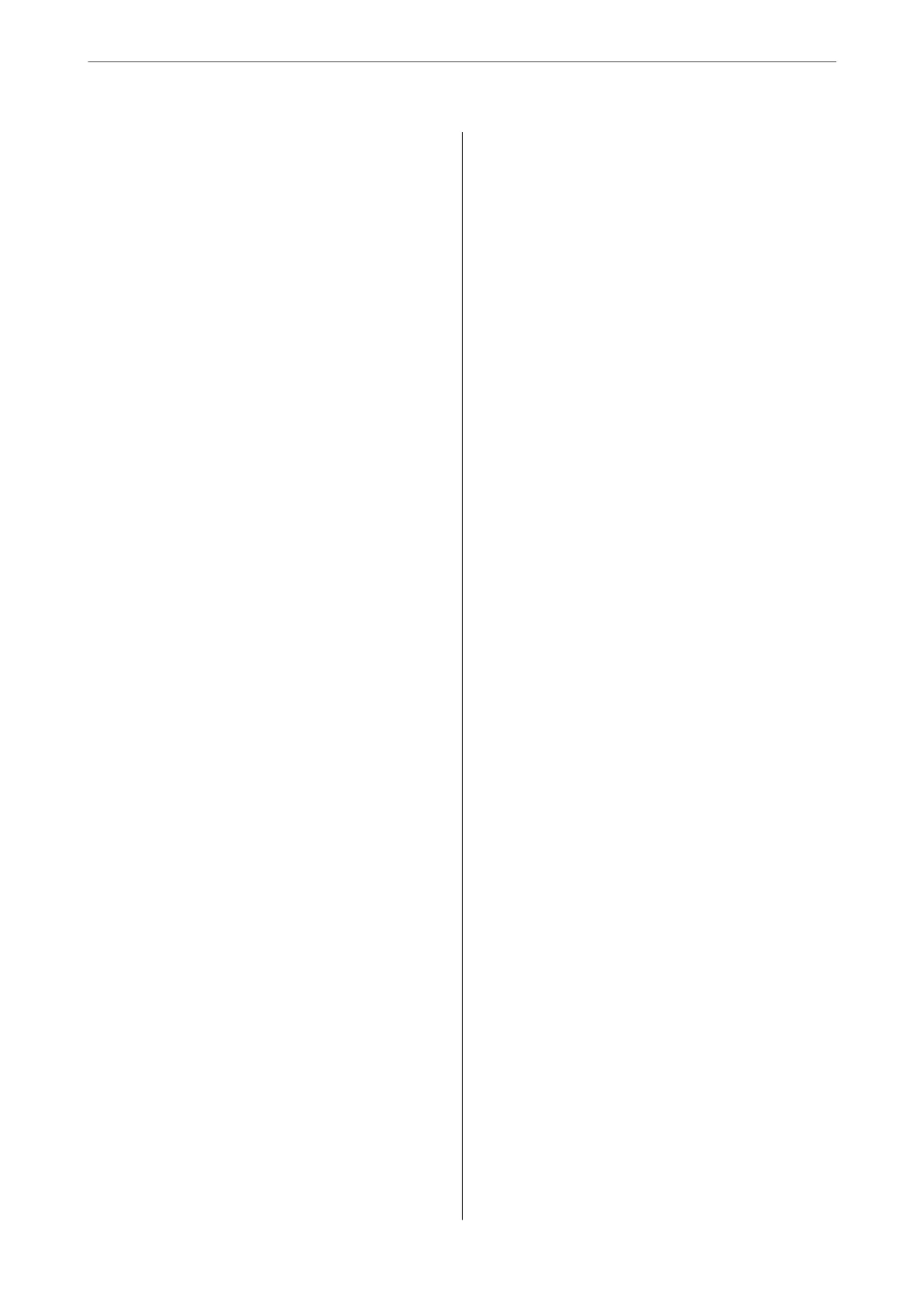ID Card Copy:..........................73
Borderless Copy:........................73
Scanning
Basic Information on Scanning................75
What is a "Scan"?........................75
Scanning Uses..........................75
Available Scanning Methods................75
Recommended File Formats to Suit Your
Purpose...............................76
Recommended Resolutions to Suit Your
Purpose...............................77
Scanning Originals to a Computer............. 77
Scanning from the Control Panel............ 78
Scanning from a Computer.................79
Scanning Originals Using WSD............... 79
Setting Up a WSD Port....................80
Scanning Originals to a Smart Device...........82
Advanced Scanning........................82
Scanning Multiple Photos at the Same Time. . . . 82
Maintaining the Printer
Checking the Ink Level......................85
Improving Print, Copy, and Scan Quality.........85
Checking and Cleaning the Print Head........85
Running Power Cleaning..................87
Preventing nozzle clogging.................88
Aligning the Print Head...................88
Cleaning the Paper Path for Ink Smears........89
Cleaning the Scanner Glass.................90
Cleaning the Translucent Film.............. 91
Cleaning the Printer........................94
Cleaning Spilled ink........................94
Checking the Total Number of Pages Fed
rough the Printer........................95
Saving Power.............................95
Saving Power - Control Panel...............95
Installing or Uninstalling Applications Separately. . 96
Installing the Applications Separately.........96
Adding the Printer (for Mac OS Only).........98
Uninstalling Applications..................98
Updating Applications and Firmware. . . . . . . . 100
Transporting and Storing the Printer...........101
Solving Problems
e Printer Does Not Work as Expected........ 106
e Printer Does Not Turn On or O........106
Power Turns O Automatically.............106
Paper Does Not Feed Properly............. 106
Cannot Print..........................110
Cannot Start Scanning...................126
Cannot Operate the Printer as Expected. . . . . . 135
An Error Code is Displayed on the LCD Screen. . . 137
Paper Gets Jammed.......................138
Removing Jammed Paper.................139
Preventing Paper Jams...................142
It is Time to Rell the Ink...................142
Ink Bottle Handling Precautions............142
Relling the Ink Tank....................143
Printing, Copying, and Scanning Quality is Poor. . 149
Print Quality is Poor.....................149
Copy Quality is Poor.................... 157
Scanned Image Problems.................163
Cannot Solve Problem.....................165
Cannot Solve Printing or Copying Problems. . . 165
Adding or Replacing the Computer or
Devices
Connecting to a Printer that has been
Connected to the Network..................168
Using a Network Printer from a Second
Computer............................168
Using a Network Printer from a Smart Device. . 169
Re-setting the Network Connection........... 169
When Replacing the Wireless Router.........169
When Changing the Computer.............170
Changing the Connection Method to the
Computer............................170
Making Wi-Fi Settings from the Control Panel. .171
Connecting a Smart Device and Printer Directly
(Wi-Fi Direct)...........................174
About Wi-Fi Direct..................... 174
Connecting to Devices using Wi-Fi Direct. . . . . 175
Disconnecting Wi-Fi Direct (Simple AP)
Connection...........................177
Changing the Wi-Fi Direct (Simple AP)
Settings Such as the SSID.................177
Checking the Network Connection Status.......178
Checking the Network Connection Status
from the Control Panel...................178
Printing a Network Connection Report. . . . . . . 179
Printing a Network Status Sheet............ 185
Checking the Network of the Computer
(Windows only)........................185
3
