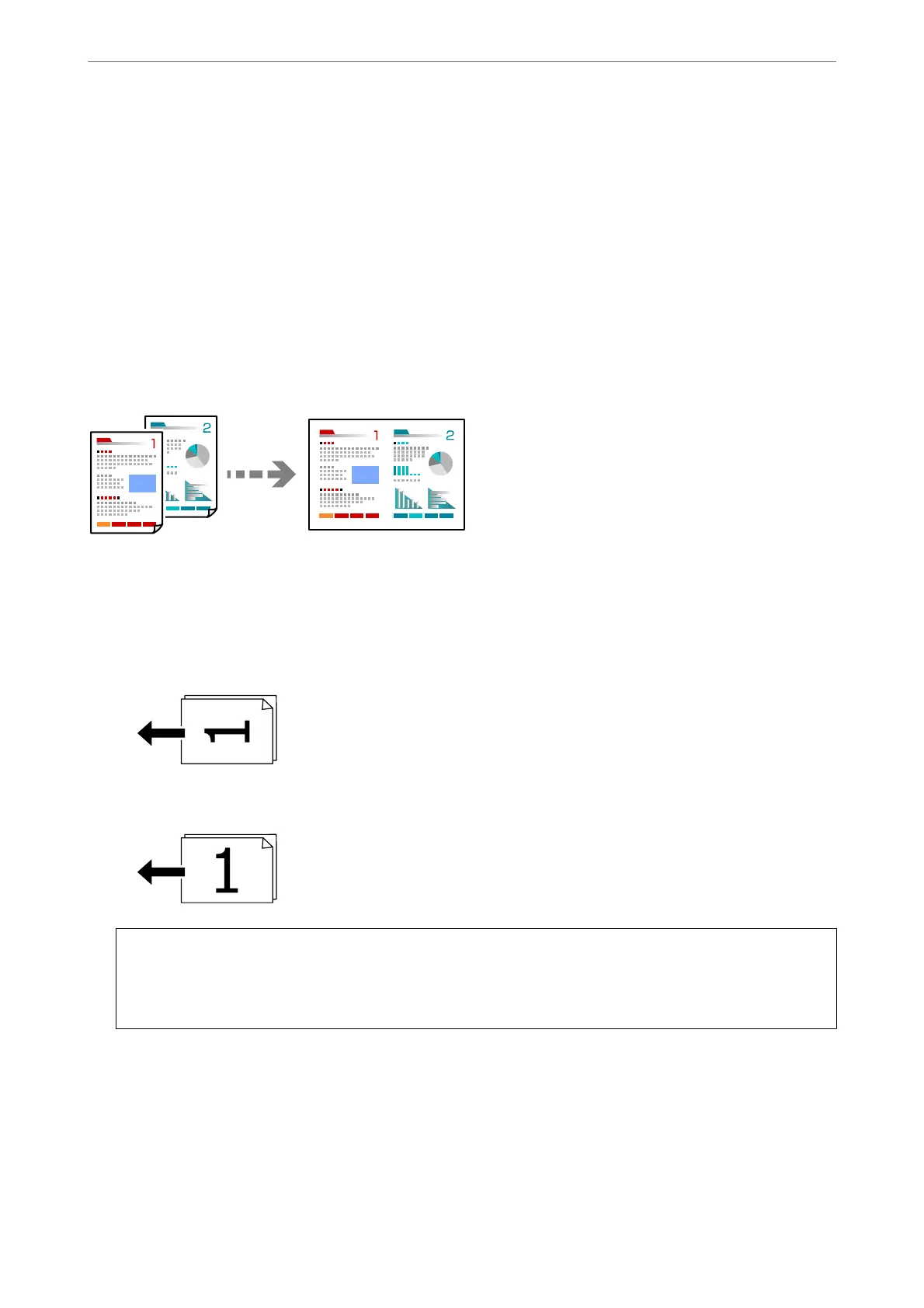2.
Select Copy on the home screen.
3.
Select the Advanced Settings tab, select Reduce/Enlarge.
4.
Specify the amount of enlargement or reduction, and then select OK.
5.
Tap
x
on the Copy tab.
Copying Multiple Originals onto One Sheet
You can copy the multiple originals onto a single sheet.
1.
Place all originals face up in the ADF.
“Placing Originals” on page 35
Place them in the direction shown in the illustration.
❏ Portrait Originals
❏ Landscape Originals
c
Important:
If you want to copy originals that are not supported by the ADF, use the scanner glass.
“Originals that are not Supported by the ADF” on page 36
Note:
You can also place the originals on the scanner glass.
“Placing Originals” on page 35
2.
Select Copy on the home screen.
3.
Select the Advanced Settings tab, and then select Multi-Page > 2-up.
Copying
>
Available Copying Methods
>
Copying Multiple Originals onto One Sheet
70
