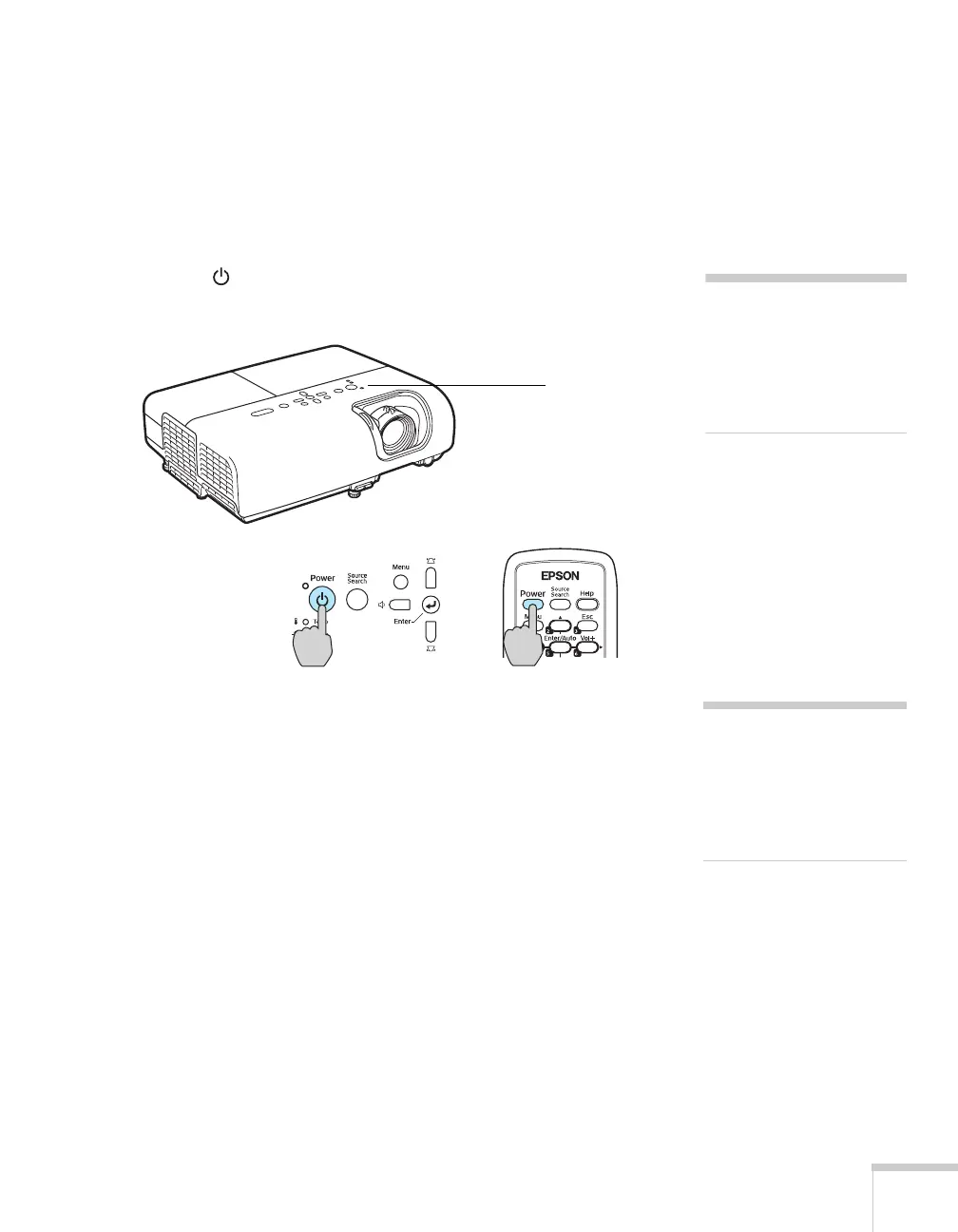Projecting 33
3. Connect the other end to an electrical outlet.
The power light on top of the projector turns orange, indicating
that the projector is receiving power but not yet turned on. Wait
until the light stops flashing but stays orange.
4. Turn on your computer or video source if you have not already.
5. Press the
Power button on top of the projector to turn it on.
(You can also press the
Power button on the remote control.)
The projector beeps and the power light flashes green as the
projector warms up. The projector lamp comes on in about
4 seconds and the power light stays green.
■ If you’re using a computer, you should see your computer
display projected after a moment or two. If not, you need to
select the image source. See page 34.
(Windows only: If you see a message saying that it has found
a plug-and-play monitor, click
Cancel.)
■ If you’re projecting a video, you may need to press the
Source Search button on the projector or remote control to
switch to your video source. Then press the
Play button on
your DVD player or other device.
■ If you are prompted to enter a password, see page 70.
note
If you are using the remote
control for the first time, be
sure to insert the batteries as
described on the Quick
Setup poster.
Power button
warning
Never look into the lens when
the lamp is on. This can
damage your eyes, and is
especially dangerous for
children.