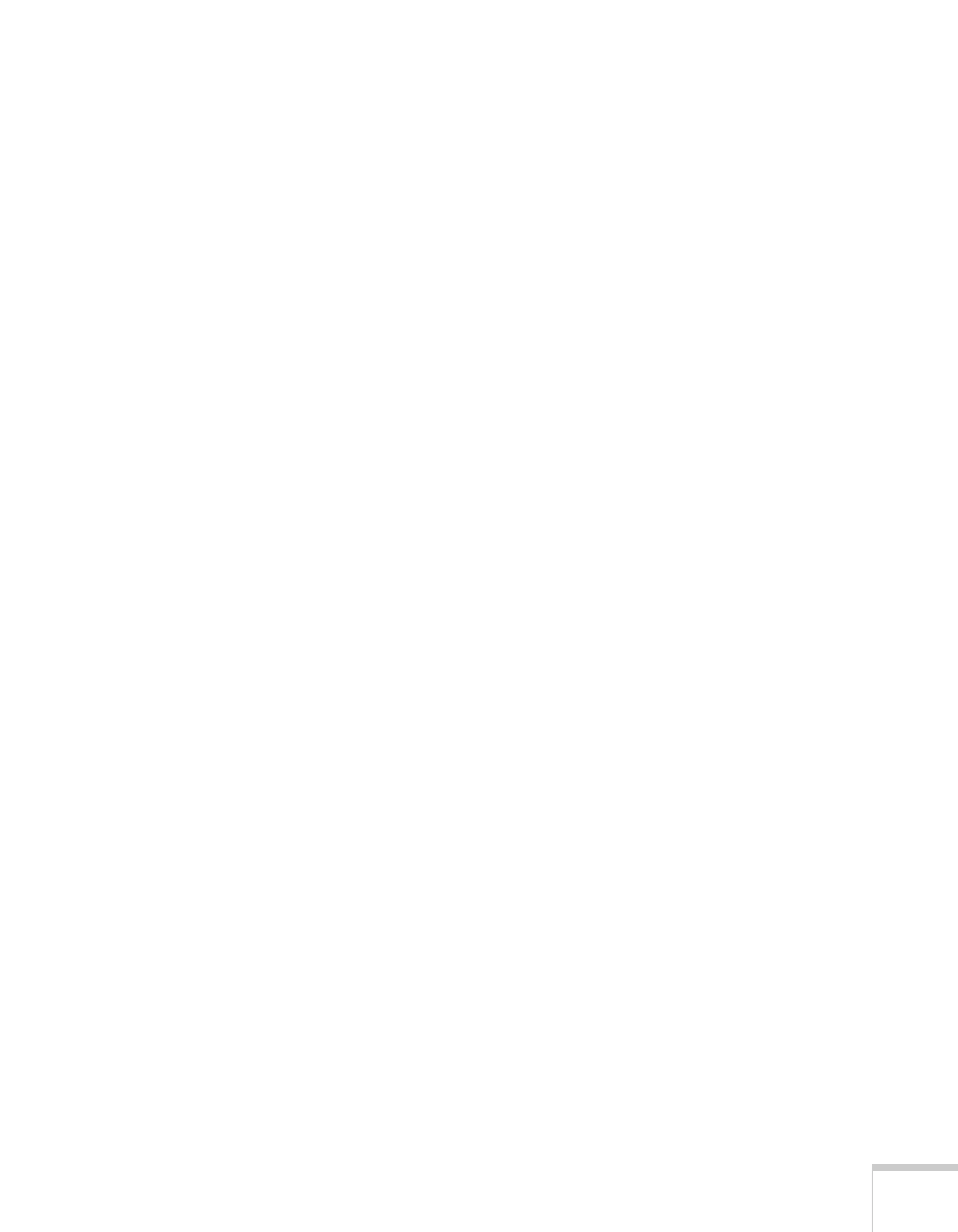Solving Problems 87
If you’re using a PowerBook or iBook with
Macintosh OS X:
1. From the Apple menu, select System Preferences, then click
Display or Displays.
2. Select
VGA Display or Color LCD, click Arrange or
Arrangement, then put a checkmark in Mirror Displays.
The message Not Supported is displayed.
■ Make sure your computer’s resolution doesn’t exceed XGA and
the frequency is supported by the projector. See page 98. If
necessary, change your computer’s resolution setting as described
below.
■ Make sure the correct Video Signal is selected in the Signal
menu. See page 60. It should normally be set to
Auto.
The buttons on the projector don’t work.
The Operation Lock may be enabled. Press and hold the Enter button
on the projector for 7 seconds to release the lock.
Only part of the computer image is displayed.
■ If you’re projecting from a computer or RGB video device, press
the
Auto button on the remote control. If this doesn’t work or if
you’re projecting from a component, composite, or S-Video
device, you may need to adjust the
Position setting in the Signal
menu. See page 59 for more information.
■ If you’ve enlarged part of the image using the E-Zoom button on
the remote control, press the
Esc button to cancel zooming and
return to full display.
■ Try pressing the Aspect button on the remote control to select a
different aspect ratio (ratio of length to height).