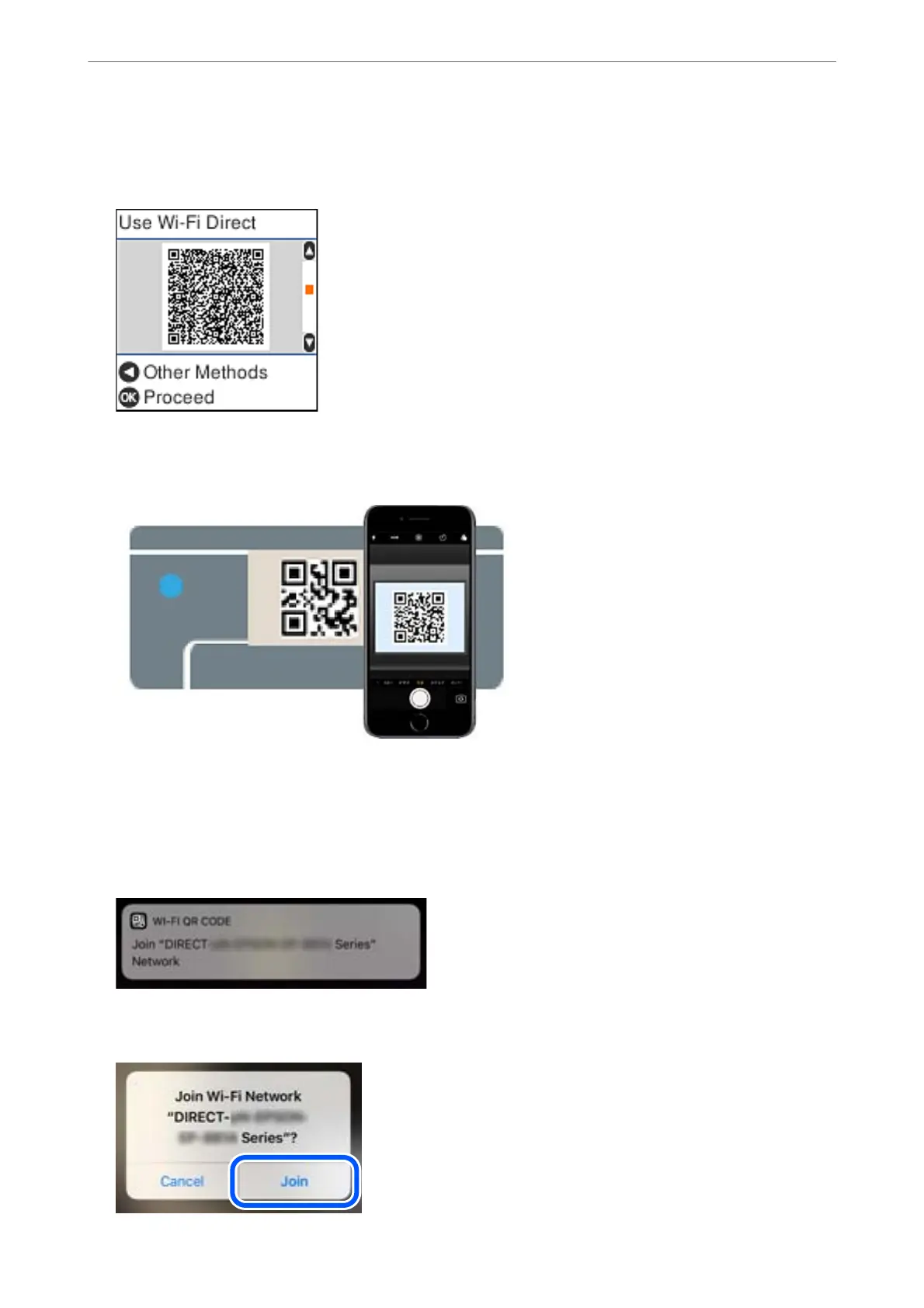5.
Check the message, and then press the OK button to proceed.
e QR code is displayed on the printer's control panel.
6.
On your iPhone, iPad, or iPod touch, start the standard Camera app, and then scan the QR code displayed on
the printer's control panel in PHOTO mode.
Use the Camera app for iOS 11 or later. You cannot connect to the printer using the Camera app for iOS 10 or
earlier. Also, you cannot connect using an app for scanning QR codes. If you cannot connect, press the
l
button. See "Related Information" below for details on connecting.
7.
Tap the notication displayed on the screen of the iPhone, iPad, or iPod touch.
8.
Tap Join.
Network Settings
>
Connecting to a Smart Device
>
Connecting to an iPhone, iPad, or iPod touch using Wi-Fi Direct
24
