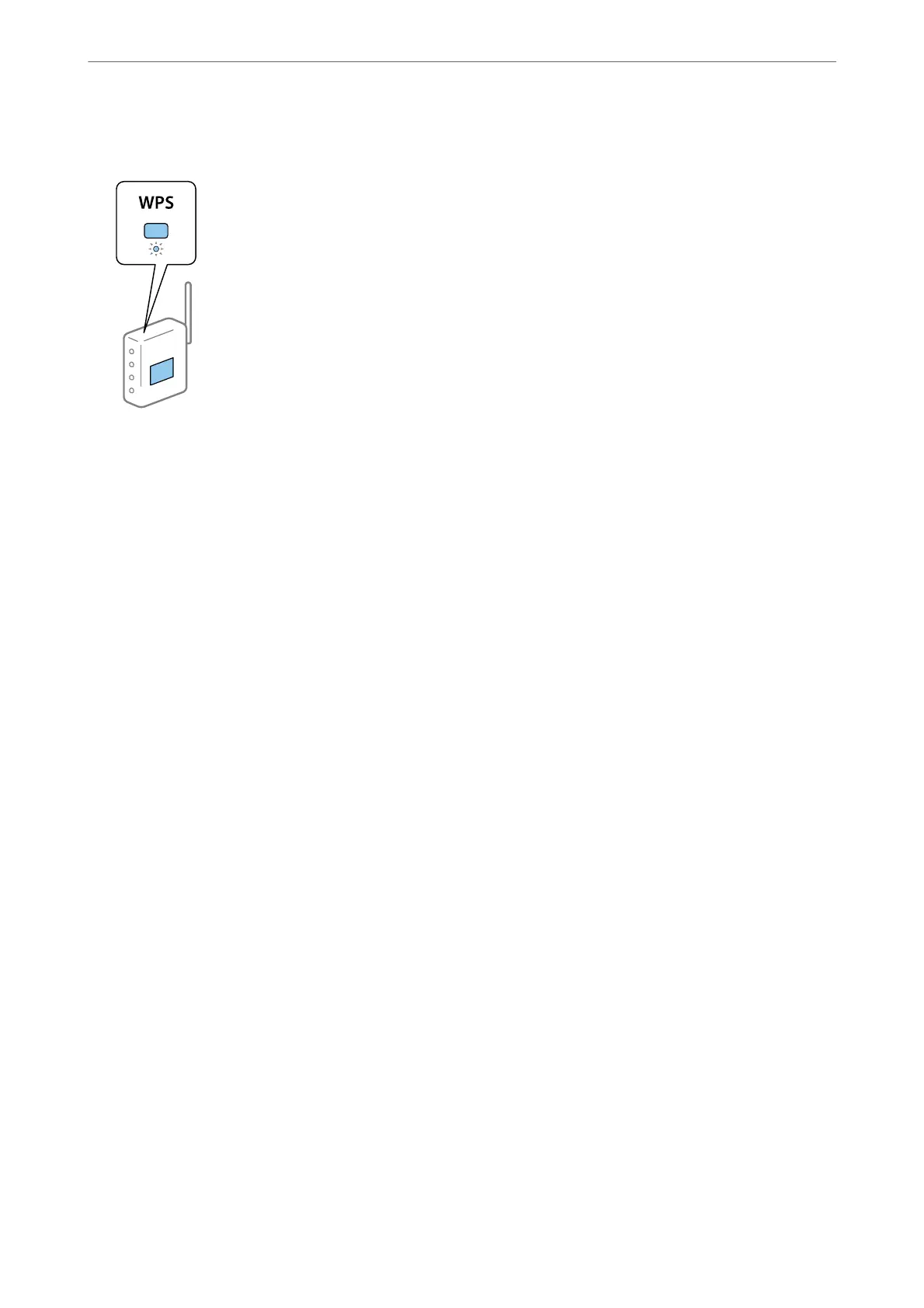5.
Hold down the [WPS] button on the wireless router until the security light
ashes.
If you do not know where the [WPS] button is, or there are no buttons on the wireless router, see the
documentation provided with your wireless router for details.
6.
Press the OK button on the printer's control panel. Follow the on-screen instruction
hereaer.
Note:
If connection fails, restart the wireless router, move it closer to the printer, and try again. If it still does not work, print a
network connection report and check the solution.
Related Information
& “Checking the Network Connection Status” on page 34
& “When You Cannot Make Network Settings” on page 153
Making Wi-Fi Settings by PIN Code Setup (WPS)
You can automatically connect to an wireless router by using a PIN code. You can use this method to set up if an
wireless router is capable of WPS (Wi-Fi Protected Setup). Use a computer to enter a PIN code into the wireless
router.
1.
Select Wi-Fi Setup on the home screen.
To select an item, use the
u
d
l
r
buttons, and then press the OK button.
2.
Select Wi-Fi (Recommended).
3.
Press the OK button to proceed.
4.
Select Others.
5.
Select PIN Code (WPS).
6.
Use your computer to enter the PIN code (an eight digit number) displayed on the printer's control panel into
the wireless router within two minutes.
Note:
See the documentation provided with your wireless router for details on entering a PIN code.
Network Settings
>
Making Wi-Fi Settings from the Printer
>
Making Wi-Fi Settings by PIN Code Setup (WPS)
33
