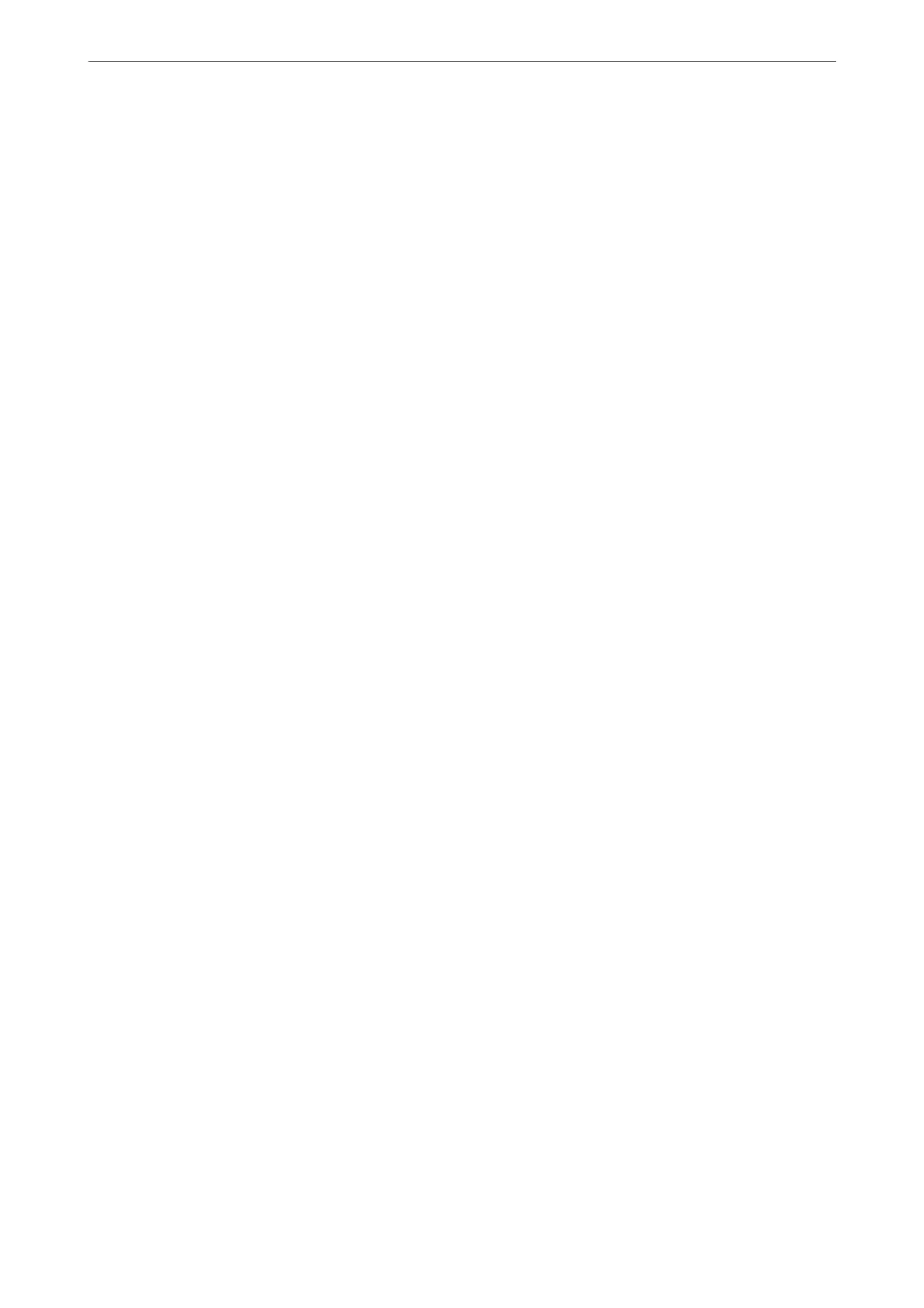Printing on 2-Sides - Windows
Note:
❏ Manual 2-sided printing is available when EPSON Status Monitor 3 is enabled. If EPSON Status Monitor 3 is disabled,
access the printer driver, click Extended Settings on the Maintenance tab, and then select Enable EPSON Status
Monitor 3.
❏ Manual 2-sided printing may not be available when the printer is accessed over a network or is used as a shared printer.
1.
Load paper in the printer.
2.
Open the
le
you want to print.
3.
Access the printer driver window.
4.
Select Auto (Long-edge binding), Auto (Short-edge binding), Manual (Long-edge binding), or Manual
(Short-edge binding) from 2-Sided Printing on the Main tab.
5.
Click Settings, make the appropriate settings, and then click OK.
Note:
To print a folded booklet, select Booklet.
6.
Click Print Density, select the document type from Select Document Type, and then click OK.
e printer driver automatically sets the Adjustments options for that document type.
Note:
❏ Printing may be slow depending on the combination of options selected for Select Document Type in the Print
Density Adjustment window and for Quality on the Main tab.
❏ For manual 2-sided printing, the Print Density Adjustment setting is not available.
7.
Set the other items on the Main and More Options tabs as necessary, and then click OK.
8.
Click Print.
For manual 2-sided printing, when the rst side has nished printing, a pop-up window is displayed on the
computer. Follow the on-screen instructions.
Related Information
& “Loading Paper in the Rear Paper Feed” on page 48
& “Printing Basics - Windows” on page 56
Printing on 2-Sides - Mac OS
1.
Load paper in the printer.
2.
Open the le you want to print.
3.
Access the print dialog.
4.
Select Two-sided Printing Settings from the pop-up menu.
Printing
>
Printing from a Computer
>
Printing on 2-Sides
61
