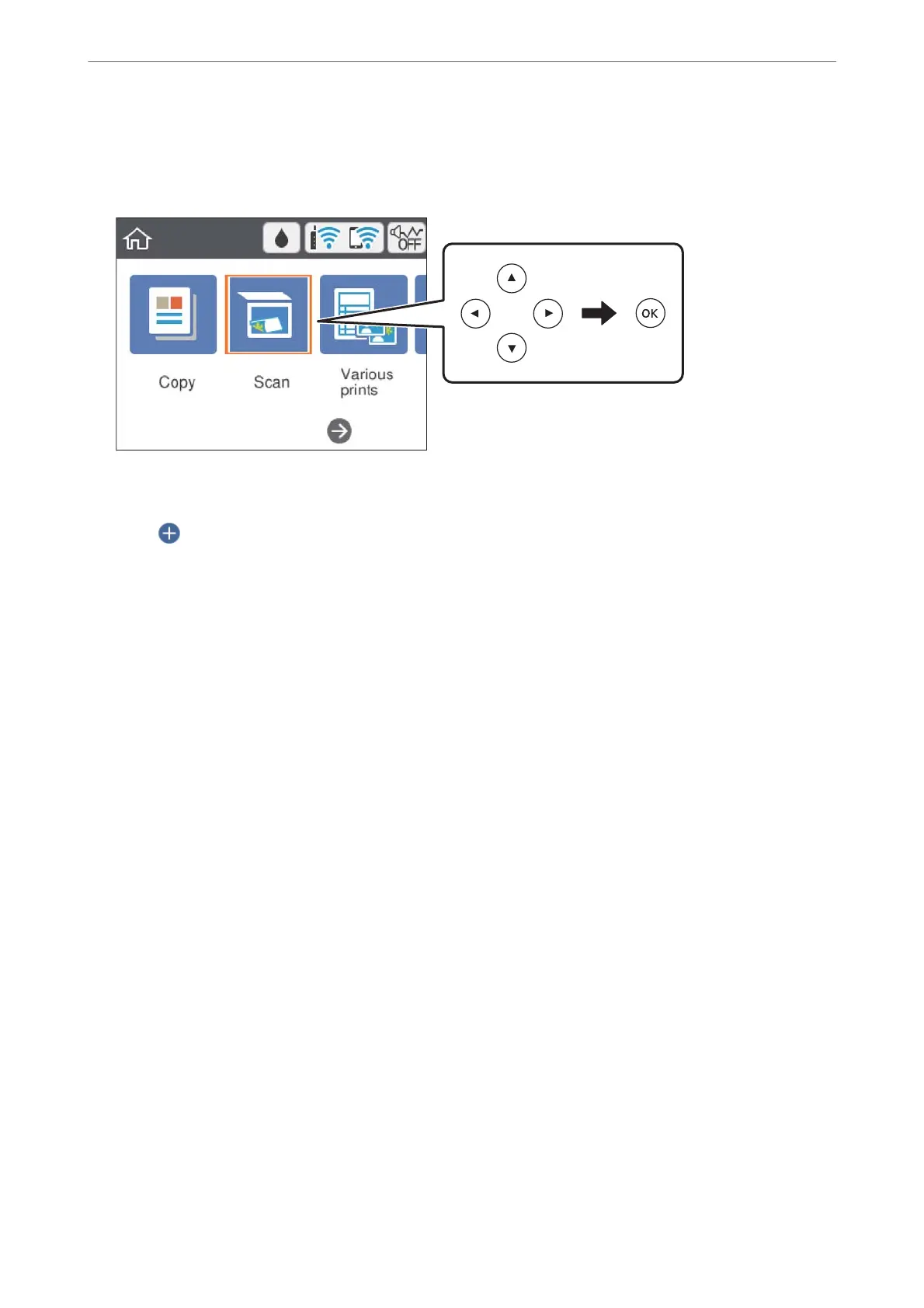3.
Select Scan on the home screen.
To select an item, use the
u
d
l
r
buttons, and then press the OK button.
4.
Select Cloud.
5.
Select
on the top of the screen, and then select a destination.
6.
Set items on Scan tab, such as the save format.
❏ B&W/Color: Select whether to scan in color or in monochrome.
❏ JPEG/PDF: Select the format in which to save the scanned image.
7.
Select Advanced Settings tab, and then check settings, and change them if necessary.
8.
Select Scan tab, and then press the
x
button.
Note:
e color, size, and border of the scanned image will not be exactly the same as the original.
Related Information
& “Placing Originals” on page 61
Basic Menu Options for Scanning to the Cloud
B&W/Color:
Select whether to scan in color or in monochrome.
JPEG/PDF:
Select the format in which to save the scanned image.
Advanced Menu Options for Scanning to the Cloud
Original Type:
Select the type of your original.
Scanning
>
Scanning Using the Control Panel
>
Scanning to the Cloud
101
