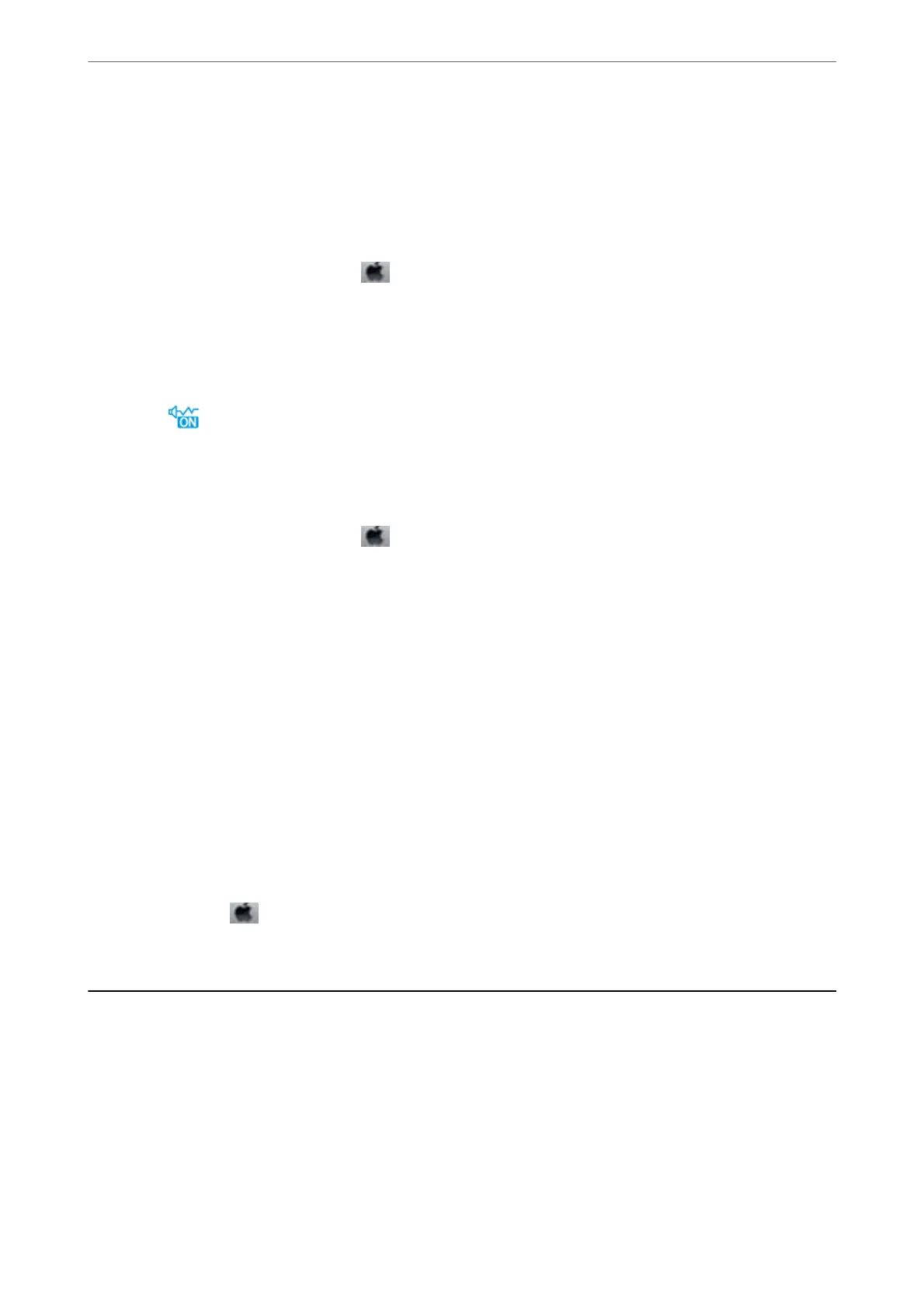❏ Enable the bidirectional (or high speed) setting. When this setting is enabled, the print head prints while
moving in both directions, and the printing speed increases.
❏ Windows
Select High Speed on the printer driver's More Options tab.
❏ Mac OS
Select System Preferences from the
menu > Printers & Scanners (or Print & Scan, Print & Fax), and
then select the printer. Click Options & Supplies > Options (or Driver). Select On as the High Speed
Printing setting.
❏ Disable quiet mode. is feature slows down the printing speed.
❏ Control Panel
Select
on the home screen, and then disable Quiet Mode.
❏ Windows
Select O as the Quiet Mode setting on the printer driver's Main tab.
❏ Mac OS
Select System Preferences from the
menu > Printers & Scanners (or Print & Scan, Print & Fax), and
then select the printer. Click Options & Supplies > Options (or Driver). Select O as the Quiet Mode
setting.
Printing or Copying Slows Down Dramatically During Continuous
Operation
Printing or Copying slows down to prevent the printer mechanism from overheating and being damaged.
However, you can continue operation. To return to normal speed, leave the printer idle for at least 30 minutes. e
speed does not return to normal if the power is o.
Cannot Cancel Printing from a Computer Running Mac OS X v10.6.8
If you want to stop printing from your computer, make the following settings.
Run Web
Cong
, and then select Port9100 as the Top Priority Protocol setting in AirPrint Setup. Select System
Preferences from the
menu > Printers & Scanners (or Print & Scan, Print & Fax), remove the printer, and
then add the printer again.
Cannot Start Scanning
❏ Connect the USB cable securely to the printer and the computer. If you are using a USB hub, try to connect the
printer directly to the computer.
❏ If you scan at a high resolution over a network, a communication error may occur. Lower the resolution.
❏ Make sure that the correct printer (scanner) is selected on Epson Scan 2.
Solving Problems
>
Cannot Start Scanning
178
