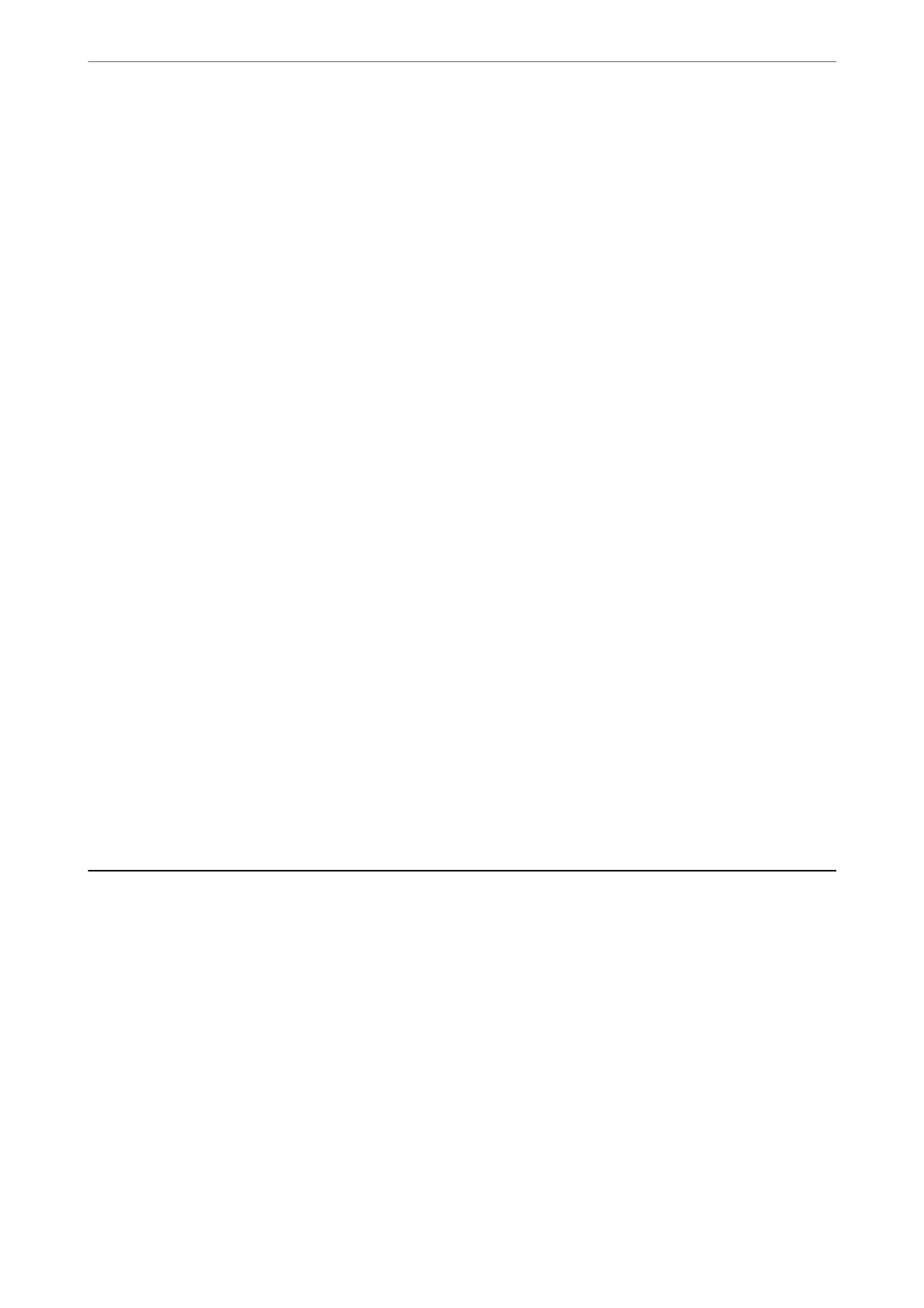Check whether or not the printer is recognized when using Windows
In Windows, make sure the printer (scanner) is displayed in Scanner and Camera. e printer (scanner) should
be displayed as "EPSON XXXXX (printer name)". If the printer (scanner) is not displayed, uninstall and then re-
install Epson Scan 2. See the following to access Scanner and Camera.
❏ Windows 10
Click on the start button, and then select Windows System > Control Panel, enter "Scanner and Camera" in the
search charm, click View scanners and cameras, and then check if the printer is displayed.
❏ Windows 8.1/Windows 8
Select Desktop > Settings > Control Panel, enter "Scanner and Camera" in the search charm, click Show
Scanner and Camera, and then check if the printer is displayed.
❏ Windows 7
Click the start button and select Control Panel, enter "Scanner and Camera" in the search charm, click View
scanners and cameras, and then check if the printer is displayed.
❏ Windows Vista
Click the start button, select Control Panel > Hardware and Sound > Scanners and Cameras, and then check
if the printer is displayed.
❏ Windows XP
Click the start button, select Control Panel > Printers and Other Hardware > Scanner and Cameras, and then
check if the printer is displayed.
Related Information
& “Uninstalling Applications” on page 153
& “Installing Applications” on page 151
Cannot Start Scanning when Using the Control Panel
❏ Make sure Epson Scan 2 and Epson Event Manager are installed correctly.
❏ Check the scanning setting assigned in Epson Event Manager.
Scanned Image Problems
Uneven Colors, Dirt, Spots, and so on Appear when Scanning from
the Scanner Glass
❏ Clean the scanner glass.
❏ Remove any trash or dirt that adheres to the original.
❏ Do not press with too much force on the original or the document cover. If you press with too much force,
blurring, smudges, and spots may occur.
Related Information
& “Cleaning the Scanner Glass” on page 131
Solving Problems
>
Scanned Image Problems
>
Uneven Colors, Dirt, Spots, and so on Appear when Scanning fro
…
179
