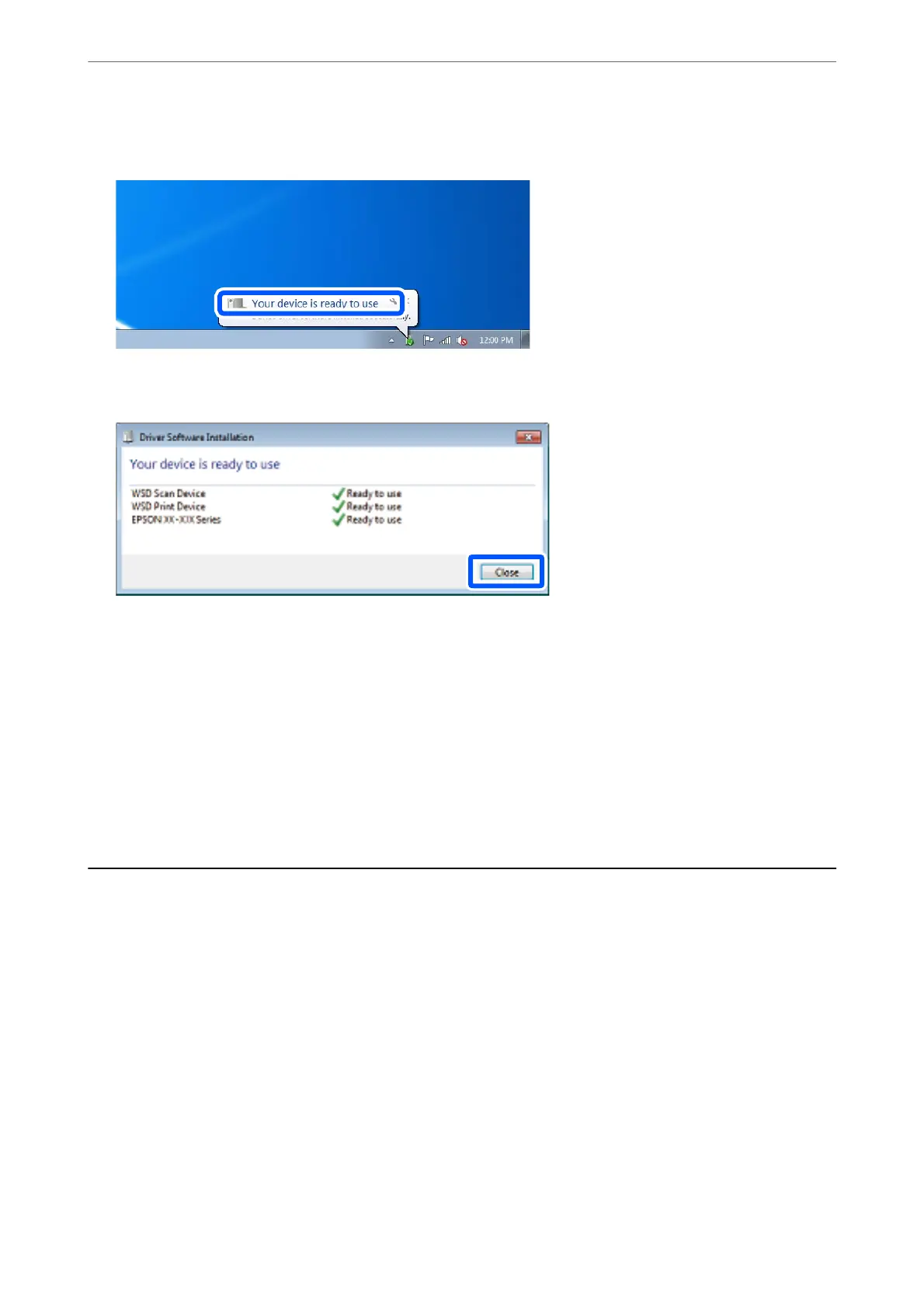4.
Click Your device is ready to use.
5.
Check the message, and then click Close.
6.
Open the Devices and Printers screen.
❏ Windows 7
Click start > Control Panel > Hardware and Sound (or Hardware) > Devices and Printers.
❏ Windows Vista
Click start > Control Panel > Hardware and Sound > Printers.
7.
Check that an icon with the printer's name on the network is displayed.
Select the printer name when using with WSD.
Scanning from a Computer
Scanning Using Epson Scan 2
You can scan by using the scanner driver "Epson Scan 2". See the Epson Scan 2 help for an explanation of each
setting item.
Related Information
& “Application for Scanning Documents and Images (Epson Scan 2)” on page 148
Scanning
>
Scanning from a Computer
>
Scanning Using Epson Scan 2
104
