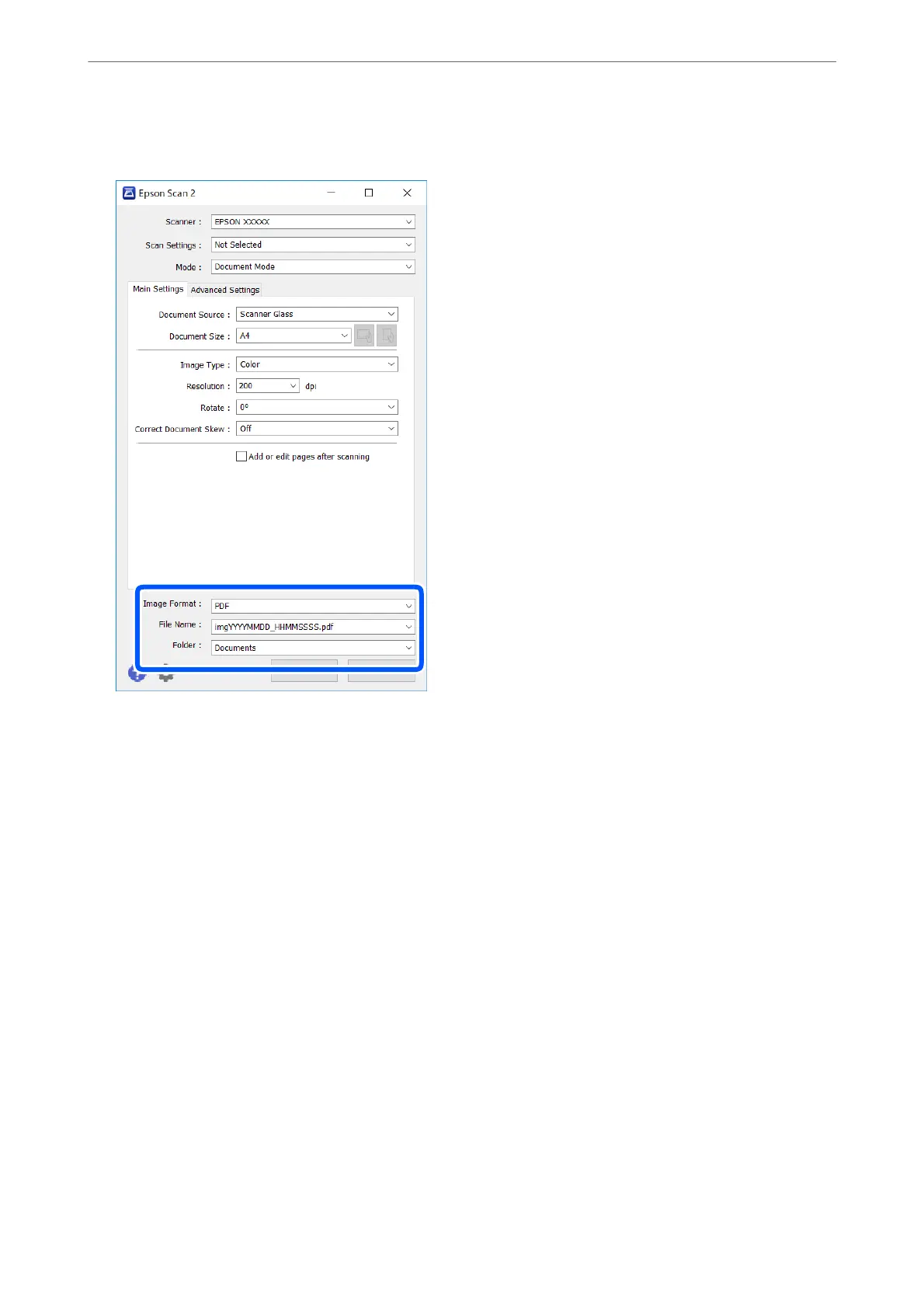6.
Set the
le
saving settings.
❏ Image Format: Select the save format from the list.
You can make detailed settings for each save format except BITMAP and PNG. Select Options from the list
aer selecting the save format.
❏ File Name: Conrm the save le name displayed.
You can change settings for the le name by selecting Settings from the list.
❏ Folder: Select the save folder for the scanned image from the list.
You can select another folder or create a new folder by selecting Select from the list.
7.
Click Scan.
Related Information
& “Placing Originals” on page 61
Scanning Photos or Pictures (Photo Mode)
Using Photo Mode in Epson Scan 2, you can scan originals with wide variety of image adjustment features that are
suitable for photos or pictures.
Scanning
>
Scanning from a Computer
>
Scanning Using Epson Scan 2
107
