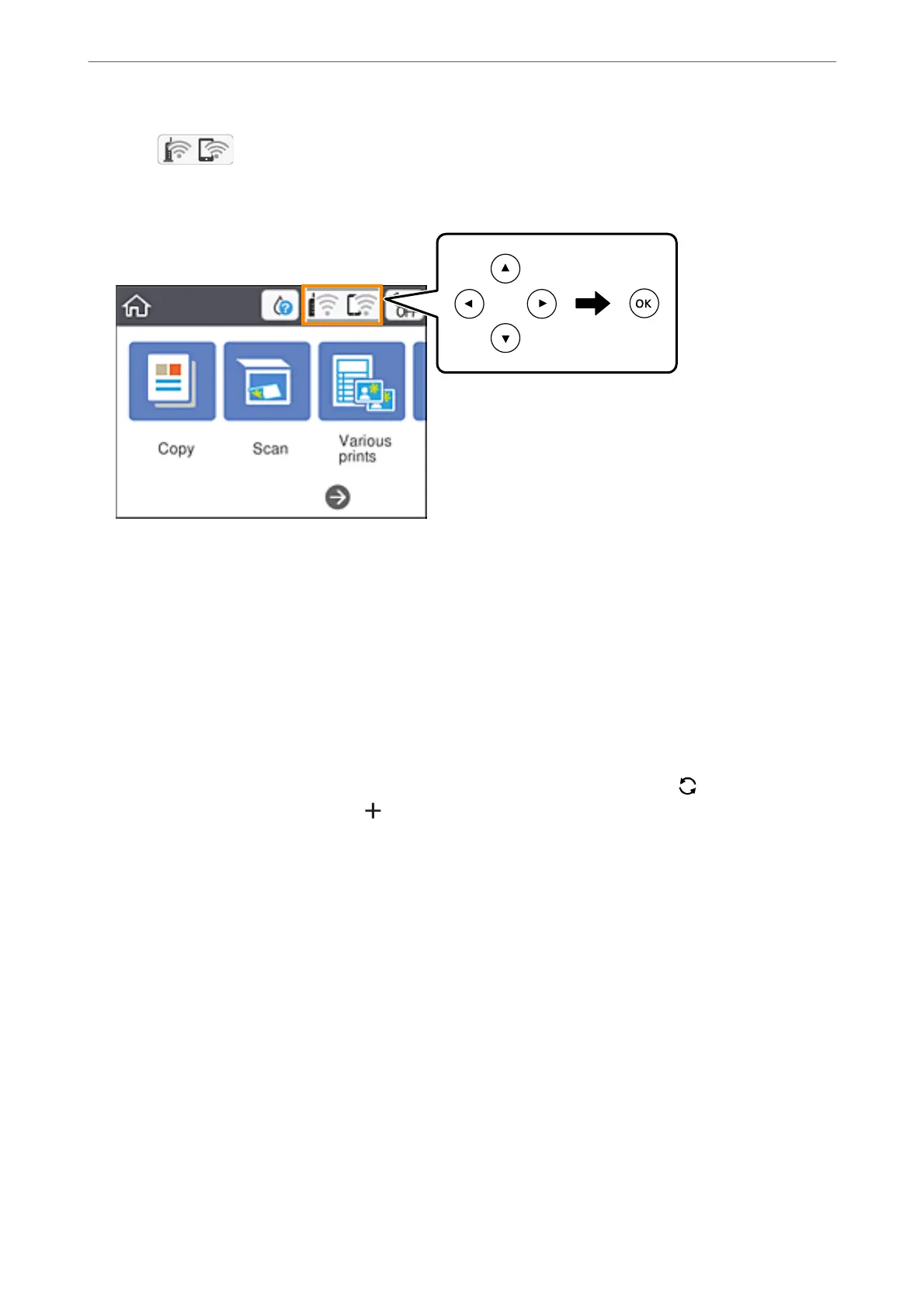1.
Select
on the home screen.
To select an item, use the
u
d
l
r
buttons, and then press the OK button.
2.
Select Wi-Fi (Recommended).
3.
Press the OK button to display the next screen.
If the network connection is already set up, the connection details are displayed. Select Change Settings to
change the settings.
4.
Select Wi-Fi Setup Wizard.
5.
Select the SSID for the wireless router.
Note:
❏ If the SSID you want to connect to is not displayed on the printer's control panel, press the button to update the
list. If it is still not displayed, press the
button, and then enter the SSID directly.
❏ If you do not know the network name (SSID) check if the information is written on the label of the wireless router. If
you are using the wireless router with its default settings, use the SSID on the label. If you cannot
nd
any
information, see the documentation provided with the wireless router.
6.
Press the OK button, and then enter the password.
Note:
❏ e password is case-sensitive.
❏ If you do not know the password, check if the information is written on the label of the wireless router. On the label,
the password may be written "Network Key", "Wireless Password", and so on. If you are using the wireless router
with its default settings, use the password written on the label.
7.
When you have nished, select OK.
8.
Check the settings, and then select Start Setup.
Network Settings
>
Making Wi-Fi Settings from the Printer
>
Making Wi-Fi Settings by Entering the SSID and Pass
…
36
