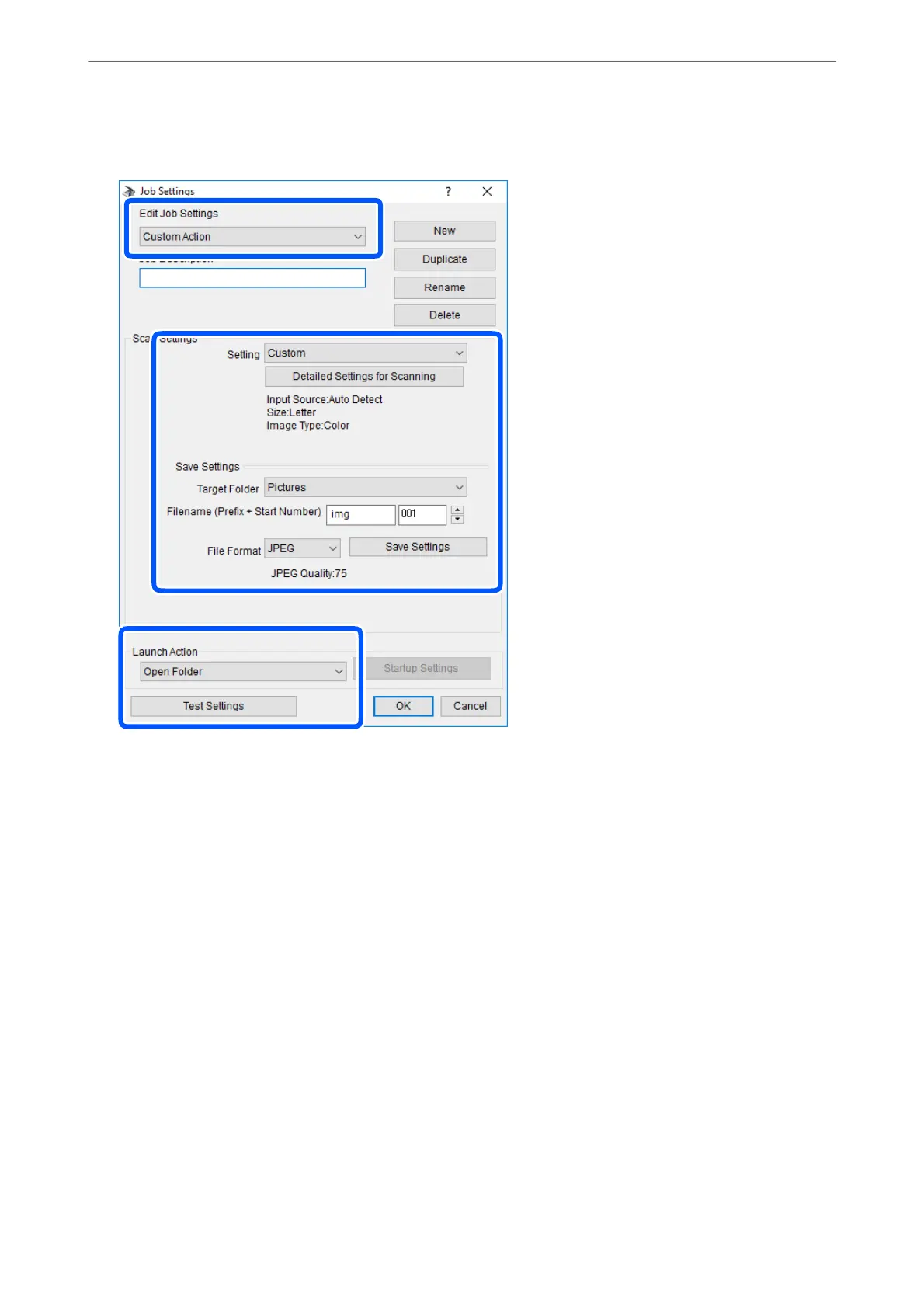4.
Make scan settings on the Job Settings screen.
❏ Edit Job Settings: Select Custom Action.
❏ Setting: Scan using the best settings for the selected type of original. Click Detailed Settings for Scanning
to set the items such as the resolution or the color for saving the scanned image.
❏ Target Folder: Select the save folder for the scanned image.
❏ Filename (Prex + Start Number): Change the settings for the le name you want to save.
❏ File Format: Select the save format.
❏ Launch Action: Select the action when scanning.
❏ Test Settings: Starts test scanning using current settings.
5.
Click OK to return to the main screen.
Scanning
>
Scanning Using the Control Panel
>
Scanning to a Computer
99
