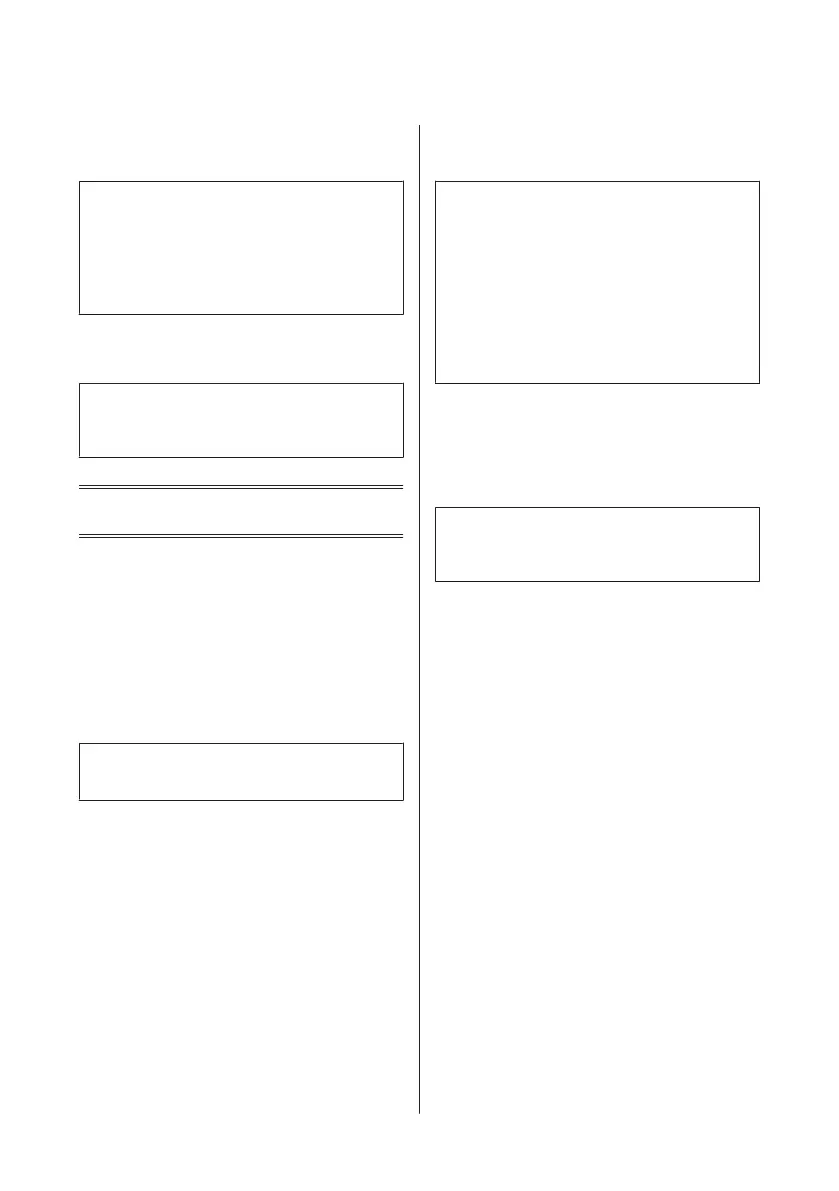G
Select the appropriate copy settings such as paper
size, paper type, and paper quality.
Note:
❏ You can preview the copy results before you start
copying.
❏ You can make various layout copies such as 2-sided
copy, 2-up copy, and so on. Change the 2-sided or
layout settings as necessary.
H
Press x to start copying.
Note:
Refer to the PDF User’s Guide for other copying functions
and the Copy mode menu list.
Printing Photos
From a Memory Card
A
Load photo paper in the paper cassette.
& “Into the paper cassette” on page 5
B
Insert a memory card.
& “Inserting a Memory Card” on page 8
Note:
You can also print photos from an external USB device.
C
Enter Print Photos mode from the Home menu.
D
Select a photo and press + or - to set the number
of copies.
Note:
❏ You can crop and enlarge your photo. Press Edit and
Crop/Zoom, and then make the settings.
❏ To select more photos, press y and repeat step 4.
❏ If you want to correct your images, press Edit and
Photo Adjustments, and then make the settings.
Scroll down if necessary.
❏ If the screen display (for example, "-","+", or menus)
disappears, touch the LCD screen.
E
Press Settings, and then make the print settings.
Scroll down if necessary.
F
Press x to start printing.
Note
Refer to the PDF User’s Guide for other printing functions
and the Print Photos mode menu list.
From a Digital Camera
A
Load photo paper in the paper cassette.
& “Into the paper cassette” on page 5
B
Remove a memory card.
C
Enter Setup mode from the Home menu.
D
Enter External Device Setup. Scroll down if
necessary.
E
Select Print Settings.
F
Make the appropriate print settings. Scroll down
if necessary.
Basic Guide
Printing Photos
12
