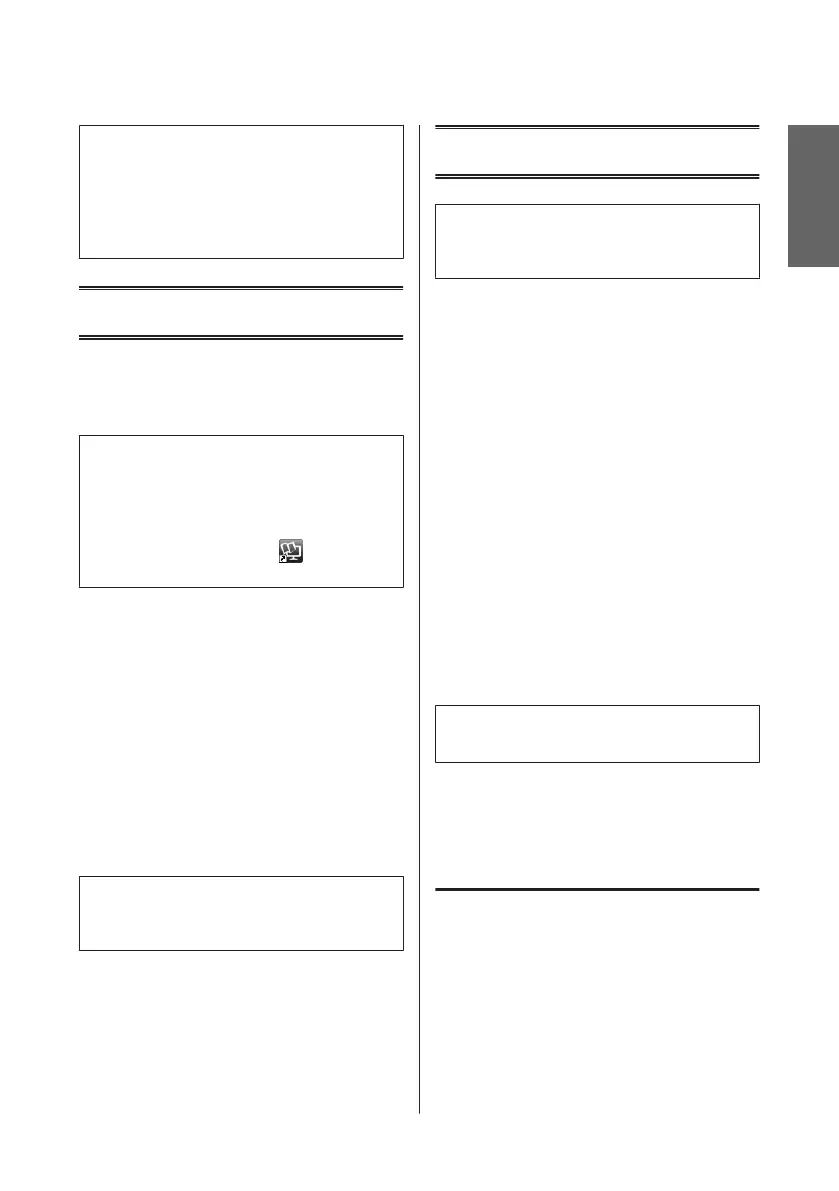Note:
❏ Depending on the settings on this printer and the
digital camera, some combinations of paper type,
size, and layout may not be supported.
❏ Some of the settings on your digital camera may not
be reflected in the output.
Scanning
You can scan documents and send the scanned image
from the product to a memory card or a connected
computer.
Note:
❏ If you want to scan your data to a memory card,
insert a memory card first.
& “Inserting a Memory Card” on page 8
❏ If you want to use the Scan to Cloud service,
double-click the shortcut icon
on your desktop
and check the Epson Connect guide.
A
Place your original(s).
& “Placing Originals” on page 9
B
Enter Scan mode from the Home menu.
C
Select a scan menu item.
D
If you select Scan to Memory Card, you can
make scanning settings.
If you select Scan to PC, select your computer.
E
Press x to start scanning.
Note:
See the PDF User’s Guide for other scanning functions
and the Scan mode menu list.
Your scanned image is saved.
Faxing
Note:
Refer to the PDF User’s Guide for other faxing functions
and the Fax mode menu list.
Introducing FAX Utility
FAX Utility is a software capable of transmitting data
such as documents, drawings, and tables created using a
word processing or spreadsheet application directly by
fax, without printing. Use the following procedure to
run the utility.
Windows
Click the start button (Windows 7 and Vista) or click
Start (Windows XP), point to All Programs, select
Epson Software, and then click FAX Utility.
Mac OS X
Click System Preference, click Print & Fax or Print &
Scan, and then select FAX (your product) from Printer.
Then click as follows;
Mac OS X 10.6.x, 10.7.x: Option & Supplies - Utility -
Open Printer Utility
Mac OS X 10.5.x: Open Print Queue - Utility
Note:
For more details, see the online help for FAX Utility.
Connecting to a Phone
Line
About a phone cable
Use a phone cable with the following interface
specification.
❏ RJ-11 Phone Line
❏ RJ-11 Telephone set connection
Depending on the area, a phone cable may be included
with the product. If so, use that cable.
English
Basic Guide
Scanning
13
